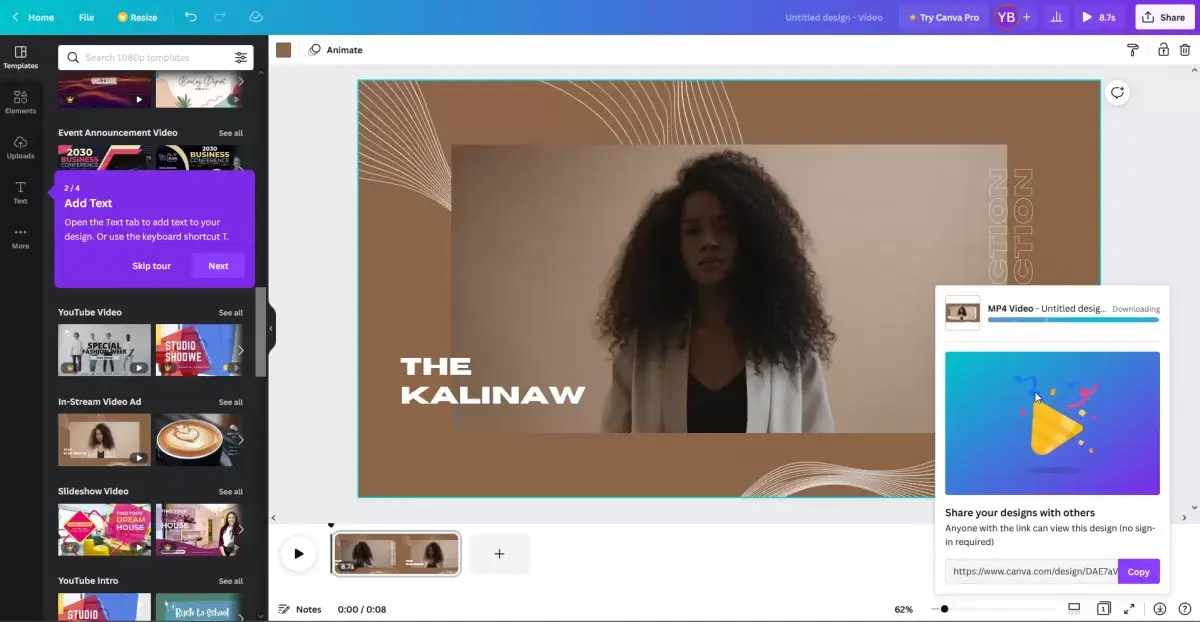キャンバまたはPiktochart:最高の戦い
写真またはビデオ編集のための無料のオンラインサイトとアプリケーションの需要は、これまで史上最高です。学生、教師、専門家、さらにはフリーランサーでさえ、銀行を壊さないグラフィックデザインの才能を紹介できる完璧なツールを探しています。誰もが主にインターネット上にあり、Chrome Booksなどの安価なラップトップがゆっくりと市場を占領しているため、高いグラフィック仕様を要求せず、インストールが必要ないため、オンラインアプリケーションが考慮されます。プロジェクトを作成するにはブラウザのみが必要です。言うまでもなく、スマートフォンまたはテーブルを使用するだけで、これらのアプリケーションにアクセスできます。それはどれほど便利ですか?
今日、私たちはWeb上の主要な視覚的ストーリー作成者とグラフィックプラットフォームの2つのPiktochartとキャンバをチェックします。どちらもオンラインアプリケーションであり、同じ目的のために構築されていますが、一部の機能は互いに異なりますが、一部の機能は類似しています。
Piktochart
Let’s start with Piktochart – a powerful and easy-to-use online tool that allows anyone to create infographics, from flyers, slides, reports, or posters (read our full Piktochart review). Once you registered with Piktochart, you can use the tool right away with your browser and start on those projects. The output of Piktochart can be printed and used digitally since it is aimed for professional use. Many small to medium business owners are opting to use this tool for their marketing and branding strategies instead of buying licenses of some known graphic software such as Photoshop. You don’t need a degree in graphic design to use Piktochart as it will only take a moment to create striking projects. Templates are available for use and even though some of them are for paying customers, you can still fully customize some. Piktochart is aimed for professionals so they can use the tool in their various campaigns and projects. Piktochart comes with a free license and upgraded access versions are also available on their website. You can start by using the available templates on the tool or you can start from scratch. Shapes, fonts, and different graphics are available on the left side of your screen.
キャンバ
キャンバ on the other hand is an extremely powerful tool, too, which has all the basic features of Piktochart. It is also a free graphic design platform. You can upload your pictures for your reference when you’re using the tool. You can also use its massive library for graphic materials. It also features a toolbox on the left part of the tool which houses all the things you need to start your art. キャンバ is home to professionally designed templates, too. Their design templates include Zoom backgrounds, collages, bookmarks, menus, invitations, resumes, or infographic business cards. キャンバ is like having a very light version of Photoshop. The big difference is that this is free, does not require extensive knowledge of tool navigation, as well as the demand for high computer specifications is not an option before you can start with your projects. キャンバ also has a photo editing feature that you can use without going out of your browser. キャンバ has a mobile app that can be installed on your smartphones such as Android or IOS.
In conclusion: Piktochart or キャンバ?
Both Piktochart and キャンバ can be used using a free license, but there is also a paid license that unlocks its features that are not available for basic users.
Now that we have talked about the cool things you can do with both, let’s talk about its disadvantages. For キャンバ, you’re limited to what’s available in their library. Think of it in terms of the availability of stock photos. Sometimes, you won’t have a choice and you’ll have to look somewhere else. Another is that it has some alignment concerns. Compared to some very powerful applications, you can’t align some materials perfectly with キャンバ. For Piktochart, one disadvantage is that you have to pay for their upgraded version if you would like to customize your color palettes. Such limitation can make the user think if it is the perfect tool for customization. Another is that the free account of Piktochart has very limited access compared to that of キャンバ. Piktochart at the moment is also not available for mobile apps, thus you only need to use a browser to access it.
使いやすさに関しては、両方のツールは非常に優れたアプリケーションです。特に、透けて%% %%なしでビデオを編集することができない無料のユーザーにはいくつかの制限がありますが、プロジェクトに最適なデザインの作成を妨げません。
どちらがあなたに役立つと思いますか? キャンバまたはPiktochart?
よくある質問
- カラーパレットを操作するのに最適なアプリケーションは何ですか?
- PiktoChartとCanvaのどちらかを選択できる場合は、後者に注意を払う必要があります。 PiktoChartの欠点の1つは、カラーパレットをカスタマイズする場合は、アップグレードバージョンに支払う必要があることです。