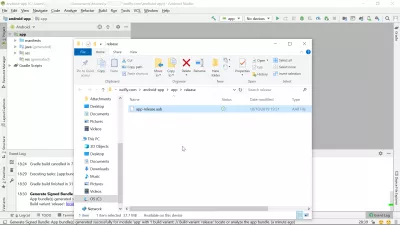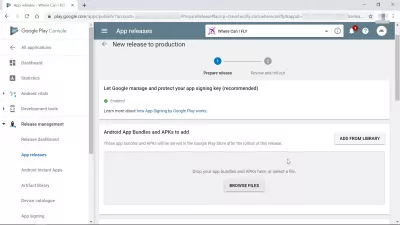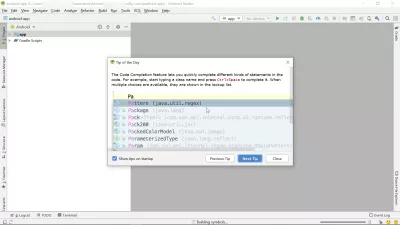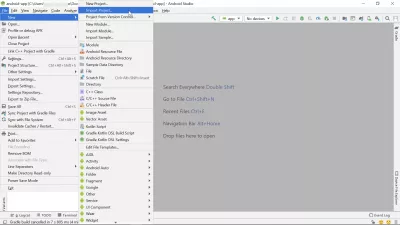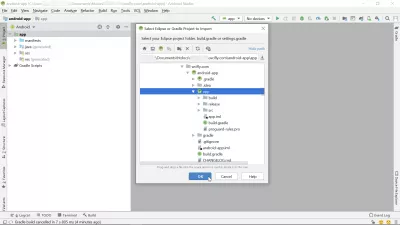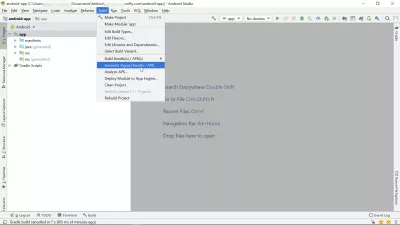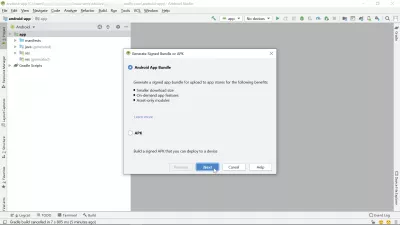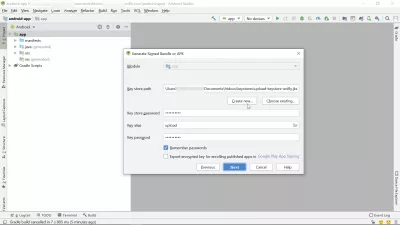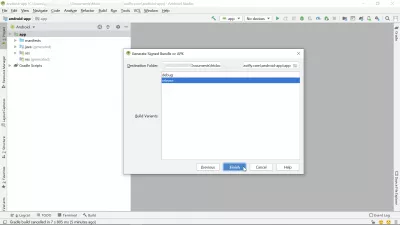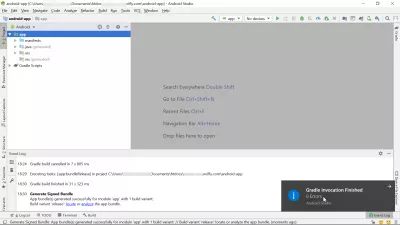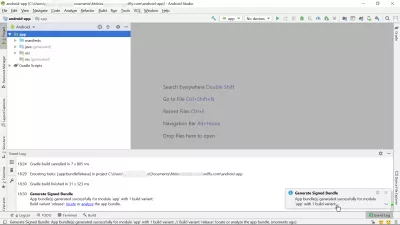Create a Google Android app bundle in few easy steps
- Creating a Google Play bundle for Play Store upload
- Installing and opening Android Studio
- Create or import new project in Android Studio
- Generate signed Google Android app bundle/APK
- How to make APK from Android Studio
- Create release Android app bundle
- App bundle generated successfully for module
- Frequently Asked Questions
Creating a Google Play bundle for Play Store upload
A Google Android app bundle package is a compressed file that contains all details about an application to upload on the GooglePlayStore. After having figured how to create app in Google Play Store, it is necessary to create a signed Android app bundle APK to upload app bundle to Play Store before it can be validated and published on GooglePlayStore.
See below how to create a Google Play bundle in few easy steps using the AndroidStudio software, using the example of the creationg of the WhereCanIFLY travel app for GooglePlayStore, which has been created using existing Android app code from the TravelPayouts affiliate program.
TravelPayouts affiliate program and code for flight booking app developmentInstalling and opening Android Studio
First of all, start by download the AndroidStudio and installing it on your computer. The installation will take about a Gigabyte of space on your computer.
Using that software is the right way how to make APK from Android Studio to upload on the Google Play Console, as can only upload app bundle to Play Store if they are signed with a private key, that has to be included in that AndroidStudio.
Create or import new project in Android Studio
Create a new project or import an existing one if you are for example creating an application based on existing code, such as the one provided from the TravelPayouts affiliate program to create your own best travel budget app Android such as the WhereCanIFLY travel app.
Create new app in Android Studio: file > new > new projectSelect the option that fits best your case. In ours, we are reusing existing code for an app bundle, and all we have to do is to import a new project and provide AndroidStudio the path to our code on the local computer.
Android Studio will recognize itself the special types of folders that might actually contain the code of an Android application.
In such folders, the icon will be replaced by the ANdroid Studio icon, meaning it might be an actual application for which you want to generate an Android app bundle APK that will be signed electronically.
Generate signed Google Android app bundle/APK
Now that the code is ready and the Android application has been developed, the next step to be able to generate a GooglePlay bundle is to use the right icon.
Generate signed Android app bundle in Android Studio: build > generate signed bundle/APKThen, select the option that fits best your Android app between generating a Google Android app bundle, which is a signed app and is actually required by GooglePlayStore for upload, or an APK that can be installed manually on an Android phone without having to upload app bundle to Play Store for example for testing, or to deploy on a company phone.
How to make APK from Android Studio
To generate a signed Android app bundle APK it is necessary to use a working key that has been signed electronically.
In case you forgot yours, and need to request a new one, see our full guide on how to make APK from Android Studio.
Otherwise, simply create a new key, and select a password that you will be able to remember. If you can't remember the password, you won't be able to generate further Android app bundle to upload on the Google Play Store.
Create release Android app bundle
Then, select what works best for you, which will be either a debug version for testing purposes, or a release version to install on Android mobile device.
After a while, count about ten minutes for a standard app, an Android app bundle will have successfully been created and saved on your computer in defined path.
If any error happened during the generation, they will be detailed in the event log for further analysis.
App bundle generated successfully for module
On top of the Windows notification, an other notification will be displayed inside the Android Studio application. It will also offer in the event log direct links to locate the Android app bundle on your computer, or to analyze the app bundle that has been created.
Now that your Android app bundle has been generated, you can upload app bundle to Play Store to get it validated and published on the AndroidPlayStore.
Frequently Asked Questions
- How can developers efficiently create an Android App Bundle for submission to the Google Play Store?
- Developers can create an Android App Bundle by using Android Studio. Open your project, select Build > Generate Signed Bundle / APK. Choose Android App Bundle and follow the prompts to select your keystore for signing the app. Configure the build variants if needed, and click Finish to generate the bundle. This .aab file can then be uploaded to the Google Play Console for distribution.

Yoann Bierling is a Web Publishing & Digital Consulting professional, making a global impact through expertise and innovation in technologies. Passionate about empowering individuals and organizations to thrive in the digital age, he is driven to deliver exceptional results and drive growth through educational content creation.