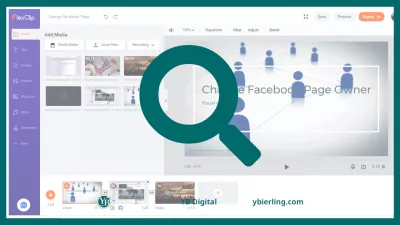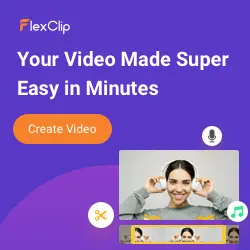FlexClip - Free Tool to Create Professional Videos
- FlexClip - Free Tool to Create Professional Videos
- How do I create online videos with FlexClip?
- Login to FlexClip service
- Uploading a photo or video
- Personalize your video
- How to use FlexClip step by step
- Add text animation to your movie
- Adding music to a movie
- Make other settings
- Video preview and export.
- Several important elements
- Harnessing the Power of AI in FlexClip
- AI Text to Video:
- AI Video Script:
- AI Image Generator:
- FlexClip advantages and disadvantages
- A) Benefits:
- B). Disadvantages:
- FlexClip tariff plan
FlexClip is a simple, powerful and versatile photo and video movie making tool for any need and in minutes
FlexClip is free. Why not give it a try? Also, the tutorial is not too difficult, so you can play with it risk-free. It is a video creator that requires registration and is suitable for everyone, even those who are not an expert in video editing and want to create high quality content.
In short, it is a video maker for presentations, social media videos, professional promotional teasers and trailers. The advantages are integration with social networks, the availability of a free tariff and a clear and convenient interface.
FlexClip - Free Tool to Create Professional Videos
FlexClip review shows that it is a simple yet powerful online movie editor that allows you to create videos for any purpose. No video editing experience required. You can export unlimited high definition videos up to 1080p. It is a completely free, completely cloud-based tool that can do almost anything that other expensive and complex software can do.
Do you want to quickly shoot commercials on FB, IG, YT? FlexClip is a free online video editing tool that provides many advanced templates to help you quickly create online videos. You can check the results after doing it for free on the website and then decide if you need to pay to download the HD version.
How do I create online videos with FlexClip?
FlexClip offers a simple storyboard. In it you can upload photos and video clips for editing. And also a range of versatile editing tools that you can use freely. The home screen is the same as in a regular video editing application.
In the left pane, you can select text as titles to add to your movie, select background music, and more. In the middle pane, you can edit and preview videos, and in the lower pane, you can add video clips and images to your storyboard. With this easy-to-use movie maker, you can quickly create your own movie even in minutes.
Login to FlexClip service
FlexClip is a simple, powerful and versatile tool for making movies with photos and videos for any need and in minutes: both for marketing purposes and for recording family stories. To use the free FlexClip service, you need to create an account with your email address and password. You can also easily log into FlexClip using your Google or Facebook account.
Uploading a photo or video
After logging into the site, you will find a large Create new tab. Click on it to upload your own movie or photo that will be used to create the movie. Or you can add videos or photos from the large collection of the library available. FlexClip offers a large number of videos and photos in stock. You can browse the different categories as you like, or search for a specific topic by keyword. Alternatively, you can add a background color as a scene.
Personalize your video
The main functions of FlexClip:
- Operates on a web browser and does not need to download any software.
- Rich animation elements can be added to the video.
- Millions of free media resources.
- Powerful video editing tool for video editing, trimming music, adjusting picture, changing aspect ratio, filtering effects, dubbing and adding watermarks.
- Works with built-in online recorder.
How to use FlexClip step by step
- Go to the official FlexClip page (https://www.flexclip.com/) and click Create Free Video. Fast free registration and we get access to the editor. It is clear and transparent mostly from the first page, giving you the opportunity to create a design - either from scratch or by choosing one of the themes. In the first case, you will have to do everything yourself; in the second, the program will provide you with thematic animations for subtitles and suggest suitable music. There are not many editing options, although here you will find the basic functions that will allow you to create a decent video clip.
- You can see all sorts of video templates here, and you can also start from scratch.
- Choose the template you like and click Customize.
- After you enter, you will see the editing screen. The function controls are very intuitive. On the left, you can add content, and on the right, you can view and modify the content of the video. The bottom part can be cropped, and the top part can save and output video.
- Customize your video as you see fit.
- You can replace the video in the template from the storyboard. There you can also find the video clip you want, or download the video from the local disk of your PC.
- Since this is online video editing, it is very important to save it regularly. FlexClip has a save function. You can save once after completing an action. When you click “Save”, the registration screen will appear.
- Register an account.
- After all production is complete, click on Export Video in the upper right corner.
- The free version can output 480P video. It is believed that now no one wants to use this permission. But if you like it and want to keep using it. You can choose 720P or 1080P for paid output.
- After choosing a tariff plan, you need to make a payment. You can enter the discount coupon code.
FlexClip review also reveals to you the possibilities to add text animation, logos, watermarks, voiceovers, music to the movie, and each of them can be freely edited.
Add text animation to your movie
Add Text - Click any available text style to select it. In the Logo section you can use any graphic file as a logo. Double-clicking on the added text opens an editing screen in which you can replace the existing text with a new material. Then select the text object to set the font, color, size, character alignment, position, and more.
Adding music to a movie
When you are about to add background music, click on Add Music under the Music section, where you can upload your own audio files and music files in MP3, AAC, Wave, and so on. You can also use one of the many FlexClip resources available.
Make other settings
FlexClip offers other customization options for adjusting the aspect ratio and adding a watermark. The aspect ratio of the picture can be set to “16: 9”, “1: 1” and 9:16. By clicking on Watermark, you can add a specific image as a watermark to protect your movie. You can change the transparency and position of the watermark.
Video preview and export.
When you're done, click VIEW to see the full picture. If you are not satisfied with the result, go back and continue editing. If everything is ok, you can export your movie. To do this, you can select the resolution: Full HD 1080p, HD 720p or SD 480p. The finished project is automatically saved in your office (account), so you can continue editing it at any time.
Several important elements
Simple interface - the site offers a convenient and understandable storyboard, thanks to which anyone can add movies, photos, music and voiceover to the movie. And the first time, you will know what to do next - without instructions or advice.
Large number of multimedia libraries - This online tool offers a large number of photos, videos and music, divided into various categories. You can use all available resources for free.
Support for multiple photo and video formats - FlexClip allows you to add video files in formats such as MOV, WEBM, M4V, and MP4. In addition, you can add images in BMP, GIF, ICO, PNG, WEBP, JPG and SVG formats. In contrast, audio files are supported in AAC, FLAC, M4A, MP3, OGG and WAV formats.
Flexible Editing - The editing tool won't let you down. You can freely trim and split your movie. In addition, you can add text (animation) and set the duration of the video. In addition, you can flexibly trim and set music, watermark, etc.
Export HD video - Although the program is free, you can export HD video up to 1080p.
Harnessing the Power of AI in FlexClip
One of the standout features of FlexClip that deserves a spotlight is its integration of Artificial Intelligence (AI) tools. In the ever-evolving world of video editing, AI is the frontier that many are looking to, and FlexClip is at the forefront of this innovation.
AI Text to Video:
Gone are the days when you had to manually create visuals for every piece of text. With FlexClip's AI Text to Video, you can seamlessly convert your textual content into engaging video segments. This is especially handy for creating quick video snippets for social media or for visualizing data.
AI Video Script:
Crafting a compelling video script is an art. But with FlexClip's AI Video Script tool, even novices can come up with professional-grade scripts. Whether you're creating a promotional video or an educational tutorial, this tool can guide you in structuring your content effectively.
AI Image Generator:
Need a custom image but don't have the design skills? No worries. FlexClip's AI Image Generator can produce images tailored to your requirements. Whether it's for a video thumbnail, a background, or any other purpose, this tool can be a game-changer.
Incorporating these AI features not only simplifies the video creation process but also ensures a higher quality output. For those who are venturing into video editing, these tools can be a great starting point, reducing the learning curve and ensuring that the end product is polished and professional.
FlexClip advantages and disadvantages
A) Benefits:
- Easy to use
- Internet without downloading;
- Multilingual support;
- Many templates and elements can be used.
- There is a free plan.
B). Disadvantages:
- Music videos don't always work as they should;
- Sometimes it takes a long time to download;
- He cannot shoot long video and maximum 30 minutes. Everything seems to be transparent, very simple, but you shouldn't count on more than short clips. A specific segment in the timeline can be no more than a minute long, so if you want to use a longer file, you will have to cut it yourself to adjust the duration for a specific segment.
FlexClip tariff plan
There are 4 plans. Better to buy the plus version with a higher CP, but if there is a demand for more than 10 minutes of video, then buy the business version.
In the basic version, only 720 P. Often this resolution does not meet the user's requirements.
- Let's summarize
FlexClip is an online video editing and slideshow maker. It is very easy to use yet powerful with thousands of templates. The FlexClip review emphasizes that the target users of this editor are those who have little video creation skills, or those who do not have time to create videos. Compared to complex software, many people are hoping to quickly edit simple videos on the Internet. Why many people choose FlexClip:
- Operates on a web browser and does not need to download any software.
- Rich animation elements can be added to the video.
- Millions of free media resources.
- Powerful video editing tool for video editing, trimming music, adjusting picture, changing aspect ratio, filtering effects, dubbing and adding watermarks.
- Works with built-in online recorder.
The FlexClip review introduces an online video editing tool. It is suitable for short commercials. If you need it, give it a try. There are many online video editing tools out there, and FlexClip may be one of the best, although it does have some drawbacks.
FlexClip is free. Why not give it a try? Also, the tutorial is not too difficult, so you can play with it risk-free. It is a video creator that requires registration and is suitable for everyone, even those who are not an expert in video editing and want to create high quality content.
FlexClip Reviews 2021: Details, Pricing, & Features | G2