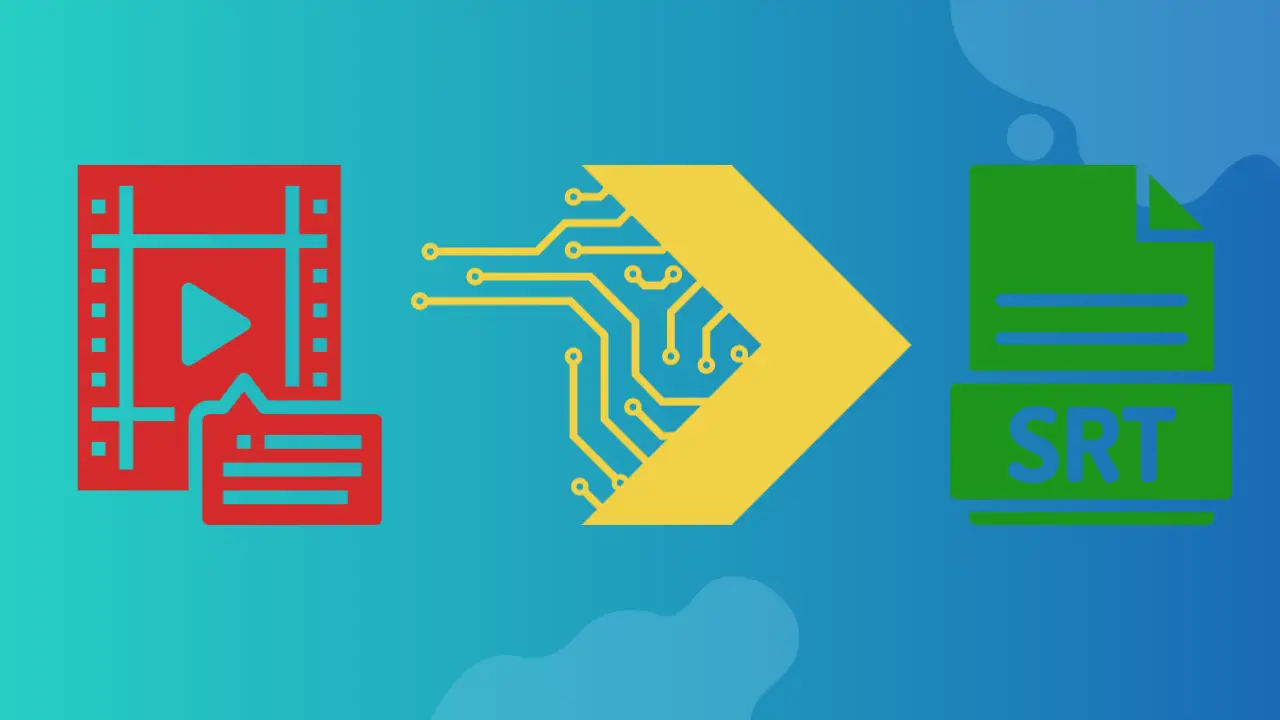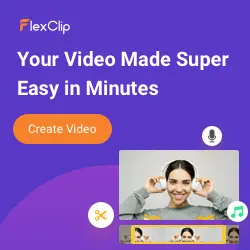How to use Flexclip tool Auto AI subtitle to extract srt from video?
The Auto AI subtitle feature of FlexClip is a potent instrument that simplifies the process of extracting SRT files from videos. This innovative feature is seamlessly incorporated into the platform and uses advanced artificial intelligence to accurately transcribe spoken words within a video. With just a few taps, users can effortlessly generate subtitles for their content, increasing accessibility and engagement.
This tool streamlines the process of captioning and assures accuracy through AI-driven recognition. By actively utilizing FlexClip's Auto AI subtitle feature (read our full FlexClip review), creators can save time and improve their audience's viewing experience. This user-friendly functionality demonstrates FlexClip's dedication to providing cutting-edge tools that empower content creators in video editing and production.
How to use Flexclip tool Auto AI subtitle to extract srt from video?
FlexClip's Auto AI subtitle tool offers an efficient way to extract subtitles from a video and generate SRT files seamlessly. This feature streamlines the process, ensuring accuracy and saving time for content creators. Here are five methods to utilize the FlexClip tool for extracting SRT from a video:
1. Import Your Video
To get started with FlexClip's Auto AI subtitle feature, visit the FlexClip website and either sign in to your existing account or create one. Once logged in, initiate a new project by clicking Create New and then selecting Start from Scratch. To add your video to the project, click on the + button and upload the video file you want to extract subtitles from.
2. Edit Video
Once your video is imported into the FlexClip project, you can proceed to edit it if necessary. This may involve trimming or cutting the video to the desired length, adjusting its orientation, or making other necessary edits to enhance its overall quality and appeal.
3. Add Auto AI Subtitles
To utilize the Auto AI subtitle tool, navigate to the Text option located on the left sidebar within the FlexClip interface. Within the text menu, you'll find the Auto Subtitles feature. Select this option, and you'll be prompted to specify the language of your video. FlexClip's AI technology will automatically generate subtitles for your video content.
4. Edit Subtitles
Become an Excel Pro: Join Our Course!
Elevate your skills from novice to hero with our Excel 365 Basics course, designed to make you proficient in just a few sessions.
Enroll Here
After the AI has generated subtitles for your video, it's crucial to review and edit them for accuracy and timing. You can click on individual subtitle elements to make adjustments as needed. Ensure that the subtitles align correctly with the audio content and are synchronized accurately to provide a seamless viewing experience.
5. Export SRT File
Once you are satisfied with the subtitles and have made any necessary adjustments, you can proceed to export the SRT file. Click the Export button located at the top right of the FlexClip interface. From the export options, choose Subtitle File and then select the SRT format. Click Export to SRT to initiate the process of generating the SRT file for your video.
FlexClip's Auto AI subtitle tool offers an efficient way to extract subtitles from a video and generate SRT files seamlessly. This feature streamlines the process, ensuring accuracy and saving time for content creators. Here are five methods to utilize the FlexClip tool for extracting SRT from a video:
Conclusion
FlexClip's Auto AI subtitle tool simplifies the process of extracting subtitles from videos. From uploading your video to activating the Auto AI subtitle feature, reviewing and editing subtitles, to exporting the final SRT file, FlexClip ensures a seamless experience for content creators. This user-friendly tool, driven by advanced artificial intelligence, exemplifies FlexClip's commitment to providing cutting-edge solutions for video editing and production.
Become an Excel Pro: Join Our Course!
Elevate your skills from novice to hero with our Excel 365 Basics course, designed to make you proficient in just a few sessions.
Enroll Here