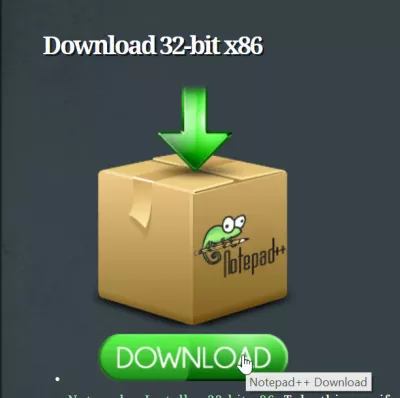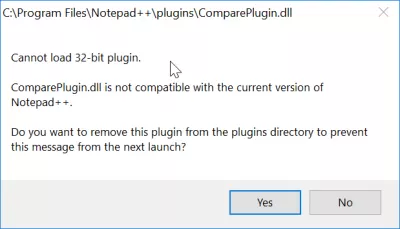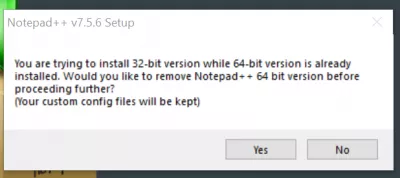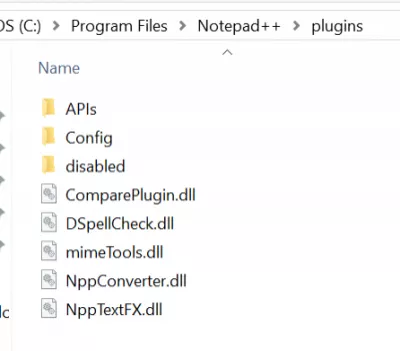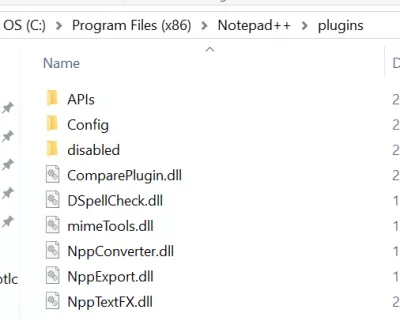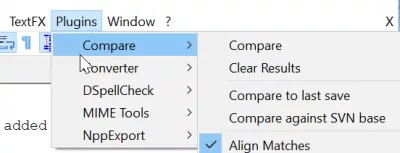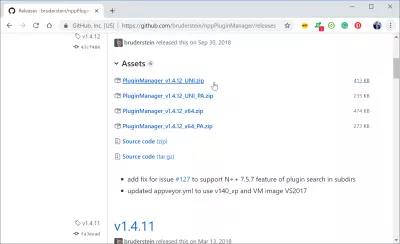Cannot load 32 bit plugin Notepad++
Cannot load 32-bit plugin Notepad++
Having installed Notepad++ with the Windows 10 apps store, it installed by default the 64 bits version. This wasn't a problem, until I tried to Compare two text files with Notepad++ and order a list and remove duplicates, which both require a 32 bit version of Notepad++ to work.
The solution is pretty simple - download the 32 bit version from the Notepad++ website, and install it. It will propose by default to update itself the existing installation, without losing any work, like open drafts and files.
Notepad++ 32 bit or 64 bit
On Notepad++ website, download the 32 bit version:
During the installation, the program will offer to replace the existing installation, without losing any work.
Then, in the old installation folder, which was located in Program Files:
Notepad++ download for Windows 10 64 bit
Copy the plugins to use with the application in the Program Files (x86) folder:
And restart the program in order to see the plugins appear in the menus:
Notepad++ 32 or 64 bits
Become an Excel Pro: Join Our Course!
Elevate your skills from novice to hero with our Excel 365 Basics course, designed to make you proficient in just a few sessions.
Enroll Here
The question is valid, should we use Notepad++ in 32 or 64 bits?
Actually, it does not change anything, except that depending on the version you have chosen, you will have to download the corresponding plugins.
If you have selected Notepad++ 32 bits, then you should always download x86 plugin versions.
If you have selected Notepad++ 64 bits, then you should always download x64 plugin versions.
Frequently Asked Questions
- What should I do if Notepad++ can't load a 32-bit plugin on Windows 10?
- If you're experiencing issues with Notepad++ not loading a 32-bit plugin on Windows 10, it's likely because you have the 64-bit version of Notepad++ installed. To fix this, you'll need to uninstall the 64-bit version and install the 32-bit version of Notepad++ that is compatible with the plugin you are trying to use. Always ensure that your version of Notepad++ and plugins match in their architecture (32-bit or 64-bit).
- What should users do if they encounter an issue loading a 32-bit plugin on Notepad++?
- Users should ensure they are running a compatible version of Notepad++ (32-bit version for 32-bit plugins). If issues persist, consider finding an updated version of the plugin or consult the Notepad++ community forums for specific troubleshooting advice.

Yoann Bierling is a Web Publishing & Digital Consulting professional, making a global impact through expertise and innovation in technologies. Passionate about empowering individuals and organizations to thrive in the digital age, he is driven to deliver exceptional results and drive growth through educational content creation.
Become an Excel Pro: Join Our Course!
Elevate your skills from novice to hero with our Excel 365 Basics course, designed to make you proficient in just a few sessions.
Enroll Here