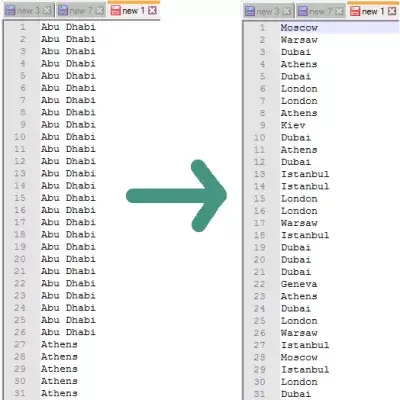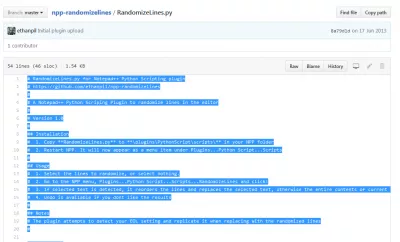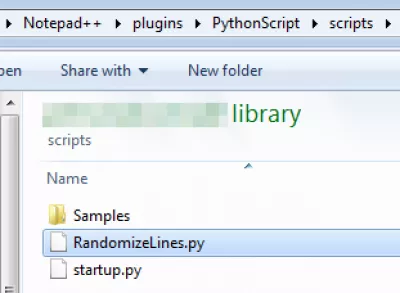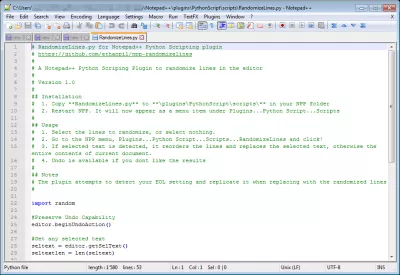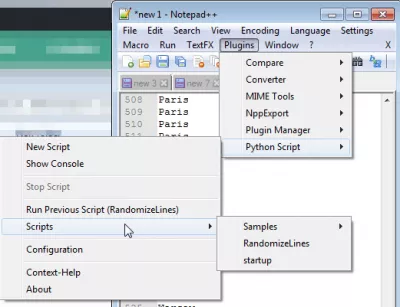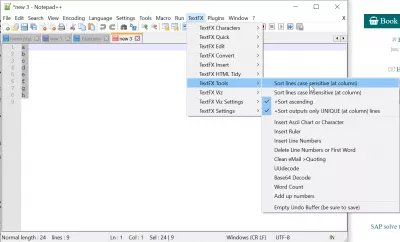Notepad++ randomize, sort lines random
Notepad++ randomize lines
Using Notepad++, it is very simple to randomize a list of lines, going from an organized list to a random one, as seen above.
To do so, make sure you have installed Python Script plugin – if not, see Notepad++ install Python Script plugin with Plugin Manager. We will then install the RandomizeLines.py for Notepad++ from github.
Open RandomizeLines.py details on github, and copy the content in your clipboard.
Create a file RandomizeLines.py in your local Notepad++ folder > plugins > PythonScript > scripts folder
Open this file for example with Notepad++, and paste the code from RandomizeLines.py details on github
Restart Notepad++, and, in the file containing the lines to randomize open (and eventually text selected if you don’t want to randomize the whole file), select the option RandomizeLines in menu Plugins => Python Script => Scripts
And enjoy the result !
Shuffle lines in text file Windows
The best way to shuffle lines in text file on Windows, is to use notepad++ shuffle lines tool.
Become an Excel Pro: Join Our Course!
Elevate your skills from novice to hero with our Excel 365 Basics course, designed to make you proficient in just a few sessions.
Enroll Here
Download Notepad++, install the Python shuffle lines in file files, and use Notepad++ to randomize lines in any text file.
How to sort in Notepad++
You can easily sort in Notepad++ by using the TextFX > TextFX tools > sort lines, either case sensitive or not, and ascending or descending.
How to randomize files in a folder
It is not possible to randomize files in a folder, as the folder display is ordered by the column you want in Explorer. However, you can assign them random names, which will make them appear sorted at random.
Randomizing Files in a FolderHow to sort text in Notepad++
In order to sort text in Notepad++, install the plugin TextFX tools. Then, select the text you want to sort in Notepad++, and go to menu TextFX > TextFXTools > Sort lines.
By selecting the sort lines case sensitive option, the text will be sorted taking in consideration the case of the letters. If the output unique option is selected, same text with different case will be kept. Be selecting the sort lines case insensitive option, if two lines have the same text with different case, they will be treated as being the same text.
Remove Duplicates, Remove Blank Lines, and Sort Data in Notepad++Frequently Asked Questions
- What is the best way to re sort in Notepad++?
- The best way to shuffle lines in a text file on Windows is to use the notepad++ line shuffling tool. Download Notepad++, set Python lines to random in file files, and use Notepad++ to randomize lines in any text file.
- How to sort in Notepad++?
- To sort lines in Notepad++, you can use the TextFX plugin. After installing the plugin, select the text you want to sort and navigate to TextFX > TextFX Tools > Sort lines. You'll have options to sort case-sensitive or case-insensitive and whether to output unique lines only.
- How can users randomly sort lines within a document in Notepad++?
- To randomly sort lines, users can utilize a script or plugin designed for random sorting since Notepad++ does not include a native feature for random line sorting. External tools or scripts can be used to achieve the desired outcome.

Yoann Bierling is a Web Publishing & Digital Consulting professional, making a global impact through expertise and innovation in technologies. Passionate about empowering individuals and organizations to thrive in the digital age, he is driven to deliver exceptional results and drive growth through educational content creation.
Become an Excel Pro: Join Our Course!
Elevate your skills from novice to hero with our Excel 365 Basics course, designed to make you proficient in just a few sessions.
Enroll Here