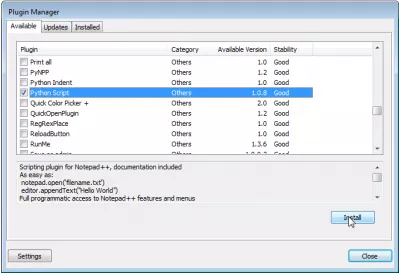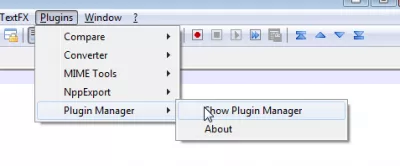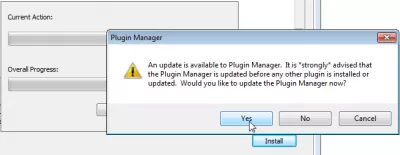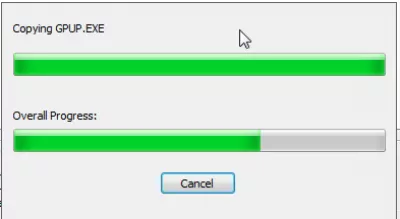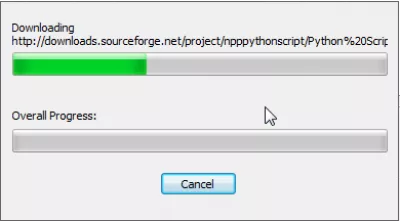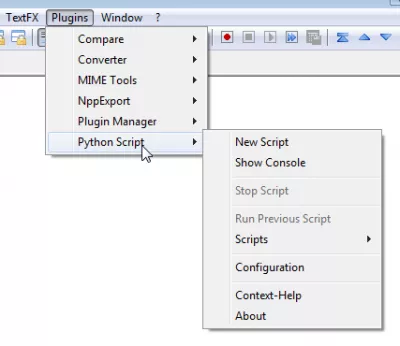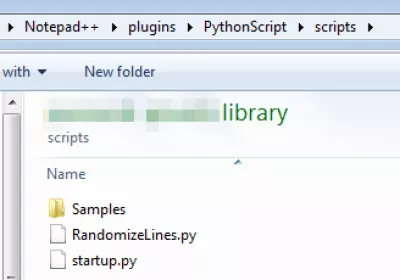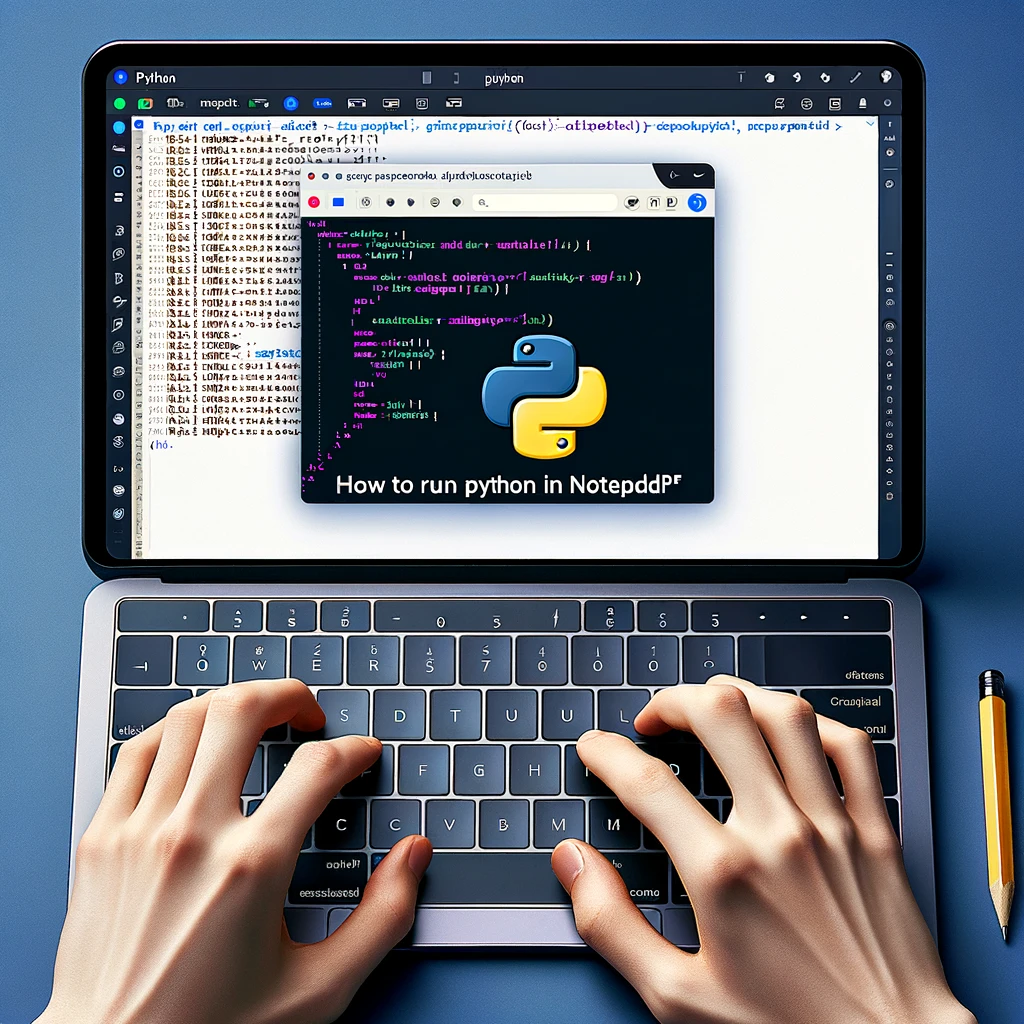Notepad++ install Python Script plugin with Plugin Manager
Notepad++ Python plugin install
In order to be able to run a lot of interesting scripts (see Notepad++ randomize, sort lines random), written in Python language in Notepad++, you need to install the Python script plugin.
Notepad++ sort lines randomYou can either download and install it manually, or install it automatically with the Plugin Manager, that you can find in menu Plugins > Plugin Manager > Show Plugin Manager.
Notepad++ plugin manager
Open the Plugin Manager, look for the entry Python Script in the list, and select Install.
You might be prompted to update your Notepad++ or the Plugin Manager, please do so before proceeding.
Once the Plugin Manager is updated, and after having restarted your Notepad++, try again installing the plugin.
Python plugin for Notepad++
You can now access in the Plugins > Python Script menu.
The scripts accessible will be limited at first - you need to install required scripts in the folder (most likely under Program Files > Notepad++ > plugins > PythonScript > scripts).
How to run Python in Notepad++
Become an Excel Pro: Join Our Course!
Elevate your skills from novice to hero with our Excel 365 Basics course, designed to make you proficient in just a few sessions.
Enroll Here
To be able to run Python scripts in Notepad++ text editor, it is necessary to install an additional plugin that will allow this.
The plugin is accessible directly in the plugin manager, without having to download extra files on Internet, as the Plugin Manager will download all necessary files by itself.
Cannot see plugin manager in notepad++
Since Notepad++ 7.5, the Plugin Manager is no longer available in Notepad++. A separate plugin has to be installed to manage the plugins installed in Notepad++ and to show the plugin manager. This has been done to avoid displaying ads in the interface.
If you experience Notepad++ Plugin Manager missing windows 10, simply install the plugin NPPpluginmanager, by downloading the package and extracting it in the NotePad++ installation plugin folder.
How to view Plugin Manager in Notepad++NPP plugin manager plugin
Frequently Asked Questions
- How can I run Python scripts in Notepad++?
- To run Python scripts in Notepad++, install the Python Script plugin via the Plugin Manager. Once installed, write your Python code in the editor, then use the plugin's console to execute the script and view the output directly in Notepad++.
- How can users install the Python Script plugin in Notepad++ using the Plugin Manager for enhanced scripting capabilities?
- To install the Python Script plugin via Notepad++ Plugin Manager, open the Plugin Manager from the Plugins menu, search for Python Script, select it, and click Install. Restart Notepad++ to apply changes and start using Python scripts for automation and enhanced functionality within the editor.

Yoann Bierling is a Web Publishing & Digital Consulting professional, making a global impact through expertise and innovation in technologies. Passionate about empowering individuals and organizations to thrive in the digital age, he is driven to deliver exceptional results and drive growth through educational content creation.
Become an Excel Pro: Join Our Course!
Elevate your skills from novice to hero with our Excel 365 Basics course, designed to make you proficient in just a few sessions.
Enroll Here