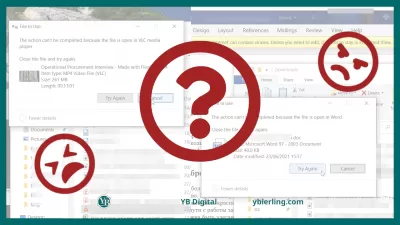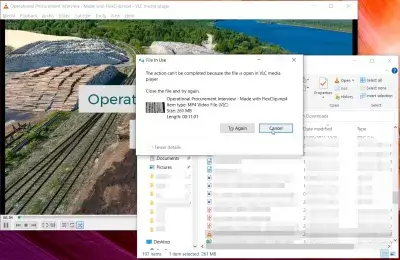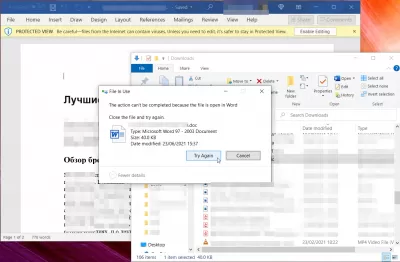How To Forcefully delete a Windows file using ForceDelete
How do I forcefully delete a Windows file? ForceDelete Review
Almost every active user of the Windows operating system has faced such a problem in his life as the inability to delete a particular file. There are a sufficient number of options for solving this problem, but many of them require mandatory termination of active processes that interfere with the deletion. This article will tell you how to forcefully delete a file without looking for unfinished processes.
Users often face such a problem as when deleting a file or folder, Windows reports that the file is in use by another program, the uninstallation cannot be completed or access to the file is denied, deletion is not possible. In such cases, ordinary deletion using the Shift + Del keyboard shortcut does not give any results. To forcibly complete the cleaning process on your computer, we recommend using the ForceDelete utility, an overview of which is given below.
First of all, it should be noted that this utility is completely free, you can download it from this site:
The intuitive interface is easy to understand even for the most advanced user. After installation, you need to right-click on the selected file and a new line “ForceDelete” will appear under the “Open” line. By clicking on it with the left mouse button, the user launches the permanent removal of files or folders from the hard disk using this utility. There is also support for delete mode via the command line. To do this, open the command line in Windows and enter the command forcedelete.exe [file1] [file2]. You can delete several files at once through the command line.
Using the ForceDelete utility, it is possible to delete files that were locked by Windows or the user does not have access to them with his real role. This means that you need to be logged in with the Administrator role to complete the uninstallation. However, this utility allows you to avoid this, which is very convenient when the user is constantly working.
Windows PC sometimes refuses to delete a file and gives errors such as Cannot delete file, Access denied, or the source or destination file may be in use. Technically, this is because the file is locked and you can't delete it. This can be quite annoying at times.
Become an Excel Pro: Join Our Course!
Elevate your skills from novice to hero with our Excel 365 Basics course, designed to make you proficient in just a few sessions.
Enroll Here
Forcedelete program by name is designed specifically to forcefully delete locked files from your Windows PC. It allows you to delete a file even if it has access restrictions or is being used by some other program, or even if the source or destination file is in use.
Another important advantage of ForceDelete is the permanent deletion of files without terminating the processes of using the file. Many people have to deal with this problem everywhere. It is especially unpleasant when all processes seem to be completed, but the deletion still does not occur. In this case, this utility will come to the rescue.
The software requirements will allow ForceDelete to be installed on their personal computer, even for those who still have Windows XP and later installed.
Problem description
I can not delete a Windows file, how to delete a file via ForceDelete, how to forcibly delete a file or folder in Windows
Become an Excel Pro: Join Our Course!
Elevate your skills from novice to hero with our Excel 365 Basics course, designed to make you proficient in just a few sessions.
Enroll Here