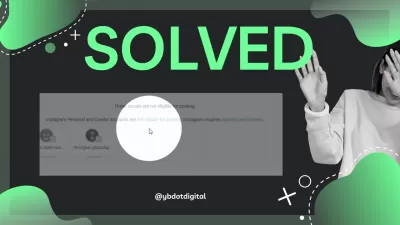Streamline Your Social Media Workflow: How to Auto-Post to Instagram with dlvr.it and a Business Account
- Why Switch to an Instagram Business Account?
- Step 1: Switch to an Instagram Business Account
- Step 2: Connect Your Facebook Page to Your Instagram Business Account
- Step 3: Set Up dlvr.it to Auto-Post to Instagram
- Alternatives to dlvr.it
- Later:
- Buffer:
- Hootsuite:
- Sprout Social:
- Planoly:
- Conclusion:
- Frequently Asked Questions
In today's fast-paced digital landscape, managing social media accounts can be time-consuming. Auto-posting tools like dlvr.it can help streamline your workflow by automatically publishing content to your social media channels, including Instagram.
However, Instagram allows only Business accounts to access its API for auto-posting. In this blog post, we'll walk you through the process of connecting your Instagram Business account to dlvr.it for automatic posting.
That way, managing your Instagram accounts will unlock new heights with the ability to post from external services that are using the programming interface to post content on your behalf.
Why Switch to an Instagram Business Account?
An Instagram Business account offers several advantages over a personal or Creator account, such as:
- Access to Instagram's API for auto-posting via third-party tools like dlvr.it.
- Insights and analytics to track your account's performance.
- The ability to run ads and promote posts.
- A professional-looking profile with contact information and a call-to-action button.
Now that you understand the benefits of having an Instagram Business account, let's dive into the process of connecting it to dlvr.it for auto-posting.
Step 1: Switch to an Instagram Business Account
- Open the Instagram app and go to your profile.
- Tap the three lines icon in the top-right corner, then tap 'Settings.'
- Tap 'Account,' and then tap 'Switch to Professional Account.'
- Choose 'Business' and follow the prompts to complete the setup process.
Step 2: Connect Your Facebook Page to Your Instagram Business Account
- In the Instagram app, go to your profile.
- Tap 'Edit Profile.'
- Scroll down to 'Public Business Information.'
- Tap 'Page' and connect your Facebook Page. If you don't have a Facebook Page, you can create a Facebook page one from here.
Step 3: Set Up dlvr.it to Auto-Post to Instagram
- Go to https://dlvrit.com and sign in or create an account if you don't have one.
- Once logged in, click '+Add Route' at the top-right corner.
- Under 'Source,' click '+Add' and choose the source of your content (RSS feed, blog, etc.).
- Under 'Destination,' click '+Add' and choose 'Instagram' from the list.
- Follow the prompts to connect your Instagram Business account. Make sure you are logged into the right Facebook account with the connected Page.
- Complete the setup process by configuring posting options and scheduling.
Alternatives to dlvr.it
There are several alternatives to dlvr.it for auto-posting on Instagram. These tools offer a variety of features, such as content scheduling, analytics, and post previews. Here are five popular alternatives:
Later:
Later is a visual social media content planner and scheduler. It allows you to plan, schedule, and auto-publish your posts to Instagram, as well as other social media platforms like Facebook, Twitter, and Pinterest. Later also offers a visual content calendar, media library, and analytics.
Buffer:
Buffer is a social media management tool that supports Instagram, Facebook, Twitter, LinkedIn, and Pinterest. It allows you to schedule and auto-publish posts, analyze performance, and manage all your accounts in one place. Buffer offers a simple user interface and a browser extension for easy sharing.
Hootsuite:
Hootsuite is a comprehensive social media management platform that supports Instagram, Facebook, Twitter, LinkedIn, YouTube, and Pinterest. It offers content scheduling, analytics, monitoring, team collaboration, and a wide range of third-party app integrations. Hootsuite also provides social listening tools and customizable reports.
Sprout Social:
Sprout Social is an all-in-one social media management platform that allows you to schedule and auto-publish content to Instagram, Facebook, Twitter, LinkedIn, and Pinterest. It features a unified inbox for social media engagement, analytics, and monitoring, as well as tools for team collaboration and reporting.
Planoly:
Planoly is a visual planner and scheduler specifically designed for Instagram. It allows you to auto-post content, schedule Stories, and manage multiple accounts. Planoly also offers a drag-and-drop grid for easy visual planning, a content calendar, and analytics.
Keep in mind that Instagram auto-posting is available only for Business accounts, so you'll need to switch to a Business account before using these tools. Additionally, always review Instagram's guidelines and terms of service to ensure you're in compliance with their auto-posting policies.
Conclusion:
By connecting your Instagram Business account to dlvr.it, you can automate your posting process and save valuable time. However, it's essential to review Instagram's guidelines to ensure you're in compliance with their terms of service, as there are limitations on the types of content that can be auto-posted. With the right strategy in place, you can effectively manage your social media presence and boost your brand's online visibility.
Frequently Asked Questions
- Why can't I auto-post to my personal Instagram account?
- Instagram allows only Business accounts to access its API for auto-posting through third-party tools. Personal accounts do not have this feature, as Instagram wants to maintain a more authentic and organic user experience on personal profiles.
- How do I switch from a personal account to a Business account on Instagram?
- Follow these steps to switch to an Instagram Business account: 1 - Open the Instagram app and go to your profile. 2 - Tap the three lines icon in the top-right corner, then tap 'Settings.' 3 - Tap 'Account,' and then tap 'Switch to Professional Account.' 4 – Choose 'Business' and follow the prompts to complete the setup process.
- What are the benefits of switching to an Instagram Business account?
- Switching to an Instagram Business account offers several advantages, such as: Access to Instagram's API for auto-posting via third-party tools. Insights and analytics to track your account's performance. The ability to run ads and promote posts. A professional-looking profile with contact information and a call-to-action button.
- Can I use a Creator account for auto-posting on Instagram?
- No, Instagram allows only Business accounts to access its API for auto-posting. Creator accounts, although designed for influencers and content creators, do not have access to this feature.
- What are some popular tools for auto-posting on Instagram?
- Some popular tools for auto-posting on Instagram include dlvr.it, Later, Buffer, Hootsuite, Sprout Social, and Planoly. These tools allow you to schedule and auto-publish content to your Instagram Business account, as well as other social media platforms.
- Will I lose any data or followers if I switch to an Instagram Business account?
- No, switching to a Business account will not result in any loss of data, followers, or content. Your existing followers and content will be retained, and your profile will be updated with additional features exclusive to Business accounts.
- Can I switch back to a personal account if I don't want a Business account anymore?
- Yes, you can switch back to a personal account at any time by following these steps: 1 – Open the Instagram app and go to your profile. 2 - Tap the three lines icon in the top-right corner, then tap 'Settings.' 3 - Tap 'Account,' and then tap 'Switch Account Type.' 4 - Choose 'Switch to Personal Account' and confirm your decision. Please note that switching back to a personal account will remove access to Business account features, such as auto-posting, insights, and the ability to run ads.

Yoann Bierling is a Web Publishing & Digital Consulting professional, making a global impact through expertise and innovation in technologies. Passionate about empowering individuals and organizations to thrive in the digital age, he is driven to deliver exceptional results and drive growth through educational content creation.