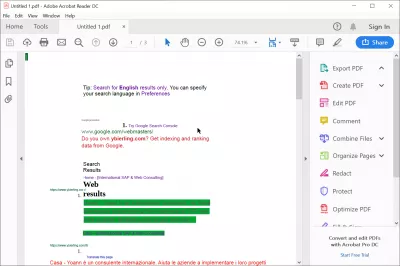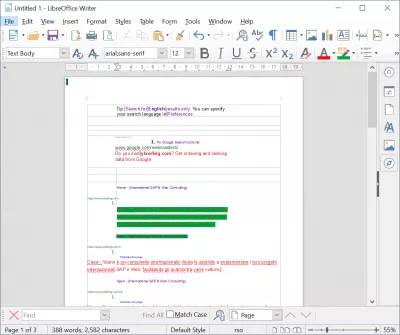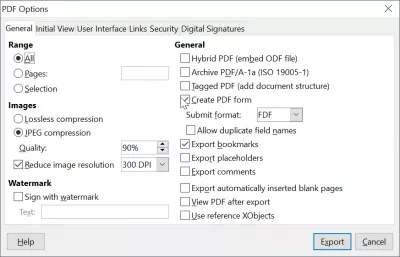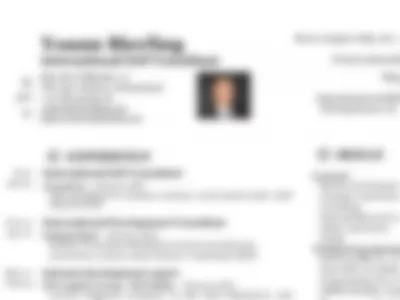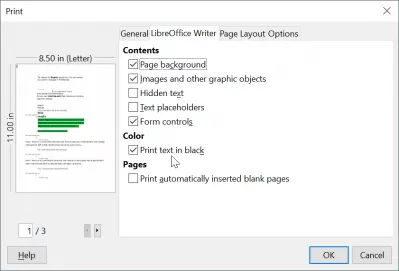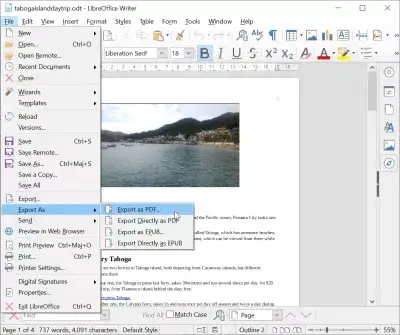LibreOffice get colors back in PDF exports
LibreOffice get colors back in PDF exports
Since OpenOffice [1] moved to LibreOffice [2], direct consequence of Sun Microsystems bought by Oracle [3], some differences may have been felt, except name change.
OpenOffice.org - the Free and Open Productivity SuiteLibreOffice, free and open source productivity suite
Oracle and Sun
One of them, on my LibreOffice version (actually 3.3.3), had a particular impact on me : my PDF exports were systematically black and white.
For example, while working on a LibreOffice Writer document (Fig 1), containing some colored titles, I noticed that PDF export, with same options (Fig 2) as before version change, was exported as a black and white PDF (Fig 3).
A simple solution that I propose you, is to look in your print options (Ctrl + P). Once in the print screen, go in the LibreOffice Writer tab, and uncheck Print text in black option (Fig 4). Cancel is enough, it is not necessary to start printing.
Re-export then your file in PDF, and colors are back (Fig 5)!
Become an Excel Pro: Join Our Course!
Elevate your skills from novice to hero with our Excel 365 Basics course, designed to make you proficient in just a few sessions.
Enroll Here
On my computer, this manipulation have to be done each time I start LibreOffice [2], as this option is automatically checked, even if I change it.
LibreOffice: export directly as PDF
In LibreOffice, print to PDF is a standard function of the software, accessible in the menu File > Export as PDF.
An OpenOffice PDF export, or a LibreOffice PDF export, can be generated easily simply by using this built-in function, and following the instructions – the standard PDF export settings will be good enough for most cases.
Frequently Asked Questions
- What adjustments should be made in LibreOffice to ensure that colors are accurately preserved when exporting documents to PDF format?
- To retain colors in PDF exports from LibreOffice, go to File > Export As > Export as PDF. In the PDF Options dialog, ensure that the PDF/A-1a option is unchecked, as this setting can restrict color usage to comply with archival standards. Also, check the color settings under LibreOffice Preferences > LibreOffice > Colors to ensure they’re set correctly.

Yoann Bierling is a Web Publishing & Digital Consulting professional, making a global impact through expertise and innovation in technologies. Passionate about empowering individuals and organizations to thrive in the digital age, he is driven to deliver exceptional results and drive growth through educational content creation.
Become an Excel Pro: Join Our Course!
Elevate your skills from novice to hero with our Excel 365 Basics course, designed to make you proficient in just a few sessions.
Enroll Here