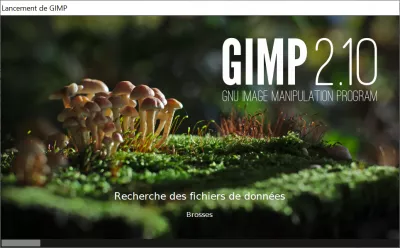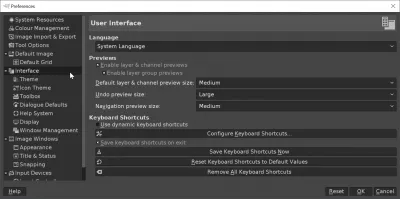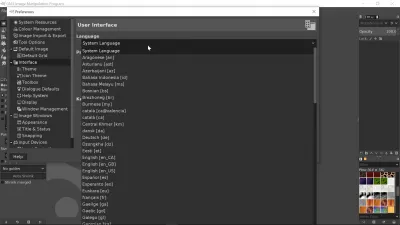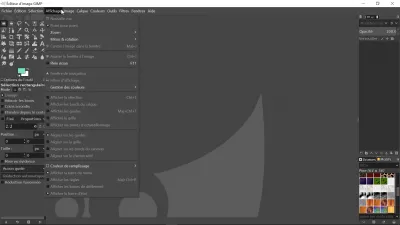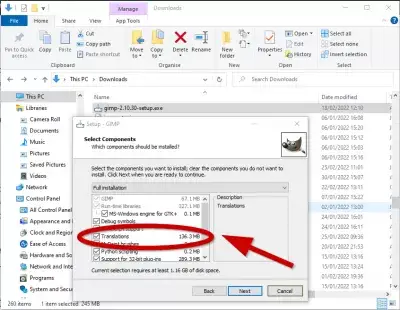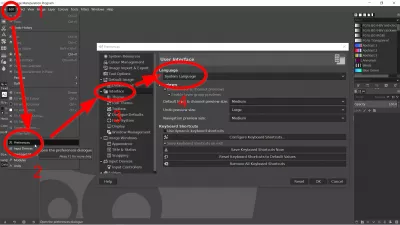How to change GIMP language?
How to change GIMP language?
The GIMP language can easily be changed by opening the GIMP interface, and going to the menu edit > preferences > interface > language, and selecting the GIMP language to use in the interface, before continuing image editing with simple functions such as drawing straight lines in GIMP, or more advanced functions like batch image resizing with GIMP.
See below detailed walk-through to change GIMP language.
Change GIMP language detailed steps
Start by opening the GIMP interface, and going to the menu Edit, in which the submenu Preferences will appear.
Then, once in the GIMP preferences, open the Interface screen, which contains the language option as a drop down menu.
In the language drop down menu, the option selected by default will most likely be the system default language.
Select another one of the languages proposed to switch the GIMP interface to that language.
After having selected the language, do not forget to press OK to register the change.
Once the new language has been selected, restart the GIMP program by first closing, and then opening it again.
The interface should now load in the new language, and will be fully translated accordingly.
How to change GIMP language to English?
If you have by mistake changed the GIMP language and don’t understand the menus anymore, you can easily get GIMP in English back by going to below menu and select English language instead of the one currently select to get GIMP in English.
Become an Excel Pro: Join Our Course!
Elevate your skills from novice to hero with our Excel 365 Basics course, designed to make you proficient in just a few sessions.
Enroll Here
Another way to get GIMP in English without using the preferences menu, is to create a batch file that will select the GIMP language to use and start the program on your behalf.
set lang=en
start "GIMP" "C:\Program Files\GIMP 2\bin\gimp-2.10.exe"Create a new text file, and type above code in Notepad++ or another text editor. Change the language to the one you want, and eventually update GIMP version to the one installed on your computer.
Rename the file as .BAT file, such as “STARTGIMP.BAT”, and double click on that file from your Windows Explorer: it will start GIMP in English language!
Check if the corresponding GIMP language pack Is installed
However, if selecting the right language in GIMP interface and trying the command line launcher with language code setup doesn’t change the display language in GIMP interface, it might be because the corresponding GIMP language pack hasn’t been properly installed during GIMP installation.
C:\Program Files\GIMP 2\share\localeYou can check in GIMP language packs installation folder if the right language is installed, based on language ISO code. If the folder corresponding to your language ISO code does not exist, then the language simply is not installed for your GIMP!
List of language ISO codesIn that case, simply restart the GIMP installation wizard, and make sure you have selected the languages translations components.
After all language packs have been installed, you can also try to move all other language folders to a temporary folder, only leaving the language of your choice. Then restart GIMP, and the program should only be able to use the remaining language, which should be the one of your choice.
Change GIMP 2.6 language without changing Windows language by moving language foldersFrequently Asked Questions
- How to choose Gimp russian language?
- The GIMP language can be easily changed by opening the GIMP interface and going to Edit > Preferences > Interface > Language and selecting the GIMP language Russian.
- What steps are required to change the interface language in GIMP to accommodate non-English speaking users?
- To change GIMP's language, open GIMP, go to Edit > Preferences > Interface, and find the Language section. Select your desired language from the dropdown menu, and restart GIMP for the changes to take effect. If your language is not listed, ensure you have the necessary language pack installed on your operating system.
Problem description
change GIMP language, how to change language in GIMP, GIMP is displayed in another language, cannot find language selection in GIMP, where is the GIMP language selection

Yoann Bierling is a Web Publishing & Digital Consulting professional, making a global impact through expertise and innovation in technologies. Passionate about empowering individuals and organizations to thrive in the digital age, he is driven to deliver exceptional results and drive growth through educational content creation.
Become an Excel Pro: Join Our Course!
Elevate your skills from novice to hero with our Excel 365 Basics course, designed to make you proficient in just a few sessions.
Enroll Here