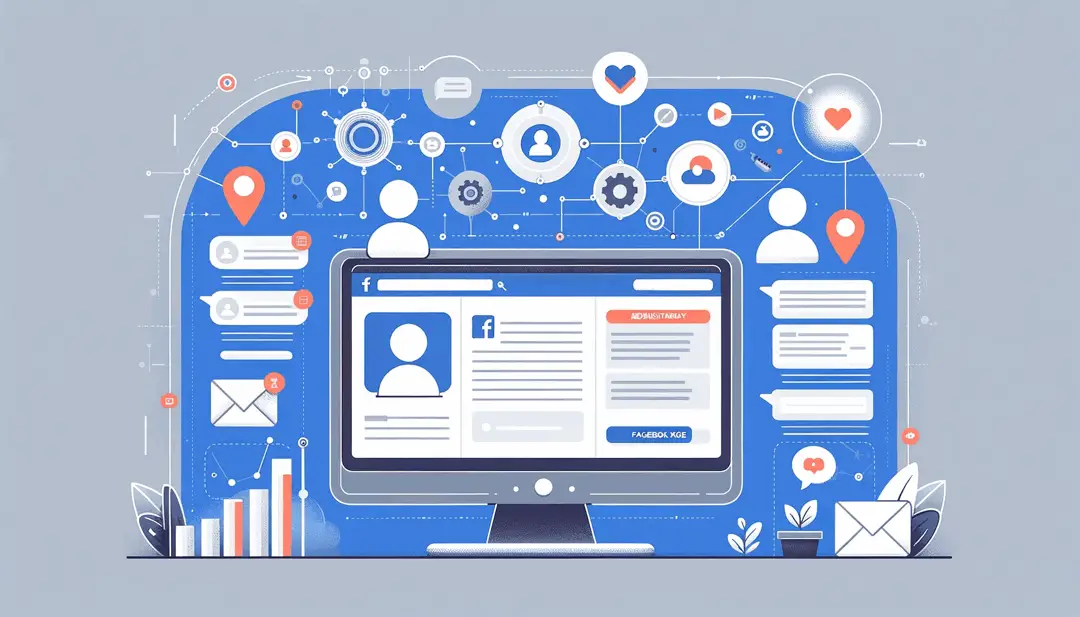Basic Facebook Page Admin
No Facebook page can exist without a basic administrator. it is entrusted with many responsible functions: publishing posts, feedback from subscribers, moderating comments, etc.
Features of administering Facebook pages
Social networks play an important role in the development of a business project. This has become especially important today. Social networks help to expand the target audience, promote the product, get in touch with the client, and much more. If the page contains a small number of products, then the basic Facebook page administrator can easily handle it himself. However, if the assortment begins to grow along with the flow of orders and customers, then you will have to think about expanding and finding new people.
Create a Facebook business pageHow do I make my Facebook page admin?
Facebook is a social networking site where users can leave comments, share photos and post links to news or other interesting content on the Internet, chat and watch short videos.
For better and deeper work, you need to learn how to work with pageadmin. You will have access to more extensive functionality.The settings are quite easy to change, both using a personal computer and via a smartphone. You need to act as follows:
- In the upper right corner you will need to find and click on the Settings button, or ....
- In the pop-up window, select the Edit settings item.
- Next, you need to go to the roles on the page. That is, to assign a user to whom certain functions will be assigned. In this case, the functions of the administrator.
Before the user is assigned a certain position, the page owner must confirm the reality of the actions he is taking by entering the password that is set to log into the Facebook account.
If a person who is not a member of the group is appointed as the administrator, then the line will need to enter the name under which he is registered in this social network. Thus, we can conclude that any Facebook user can be appointed to this position.
Important! The Facebook page administrator is an extremely responsible position. The position of the social network on this issue is as follows: you need to give access only to those people who are trusted by the owner of the page. If a person has given someone the ability to manage a profile, but something went wrong, Facebook is not responsible for this and will not consider such complaints. In almost all such cases, when contacting support, an answer will be received that the access was given by the owner of the page voluntarily, which means that now the case can only be resolved on the basis of a court order or decision. This is the only way the technical support of the social network can take any measures against the perpetrators. The protection of the page and personal data is completely in the hands of the user!
Administrator functionality on Facebook
The page administrator has the following options:
- Ability to manage basic profile settings.
- Publishing posts.
- The ability to make the page visible to all users of the social network.
- The ability to set privacy. That is, it is the administrator who determines whether group members can leave comments under posts, upload photos, create their own posts on the wall, write private messages, etc.
- Setting a restriction by age and country.
- Blocking specific words and expressions. This is a great option for avoiding, for example, swearing on the page.
- Regulation of notifications.
- The ability to delete a profile.
- Page transfer.
The last two points are especially important. Indeed, the current capabilities of the social network make it possible to change the owner of the profile. Today you can easily transfer your page to Facebook. However, this can only be done in the web version.
How To Change A FaceBook Page Owner?How to transfer a Facebook page?
The algorithm is simple:
- First you need to open the news feed and click on the Pages item in the left menu.
- Next, you need to go to your profile and select Settings.
- Then you need to go to the transparency of the page.
- In the Assign Owner section, the administrator will be able to choose who will be the owner.
- Next, you will need to select a confirmed Business Manager account , or a statement about the source of funding.
- After that, the action is confirmed by the Assign button.
When the new owner of the page is selected, a new item will become available in the Transparency section called Other pages that you manage. There you can see the entire list of these profiles.
By the way, one page can have several owners. Facebook's new rules do not prohibit this.
Transfer a Facebook pageCan I revoke privileges from a page administrator?
There is only one option here - to delete it. To do this, you need to do the following:
- Go to the settings menu at the top of the page.
- Go to page roles (found in the left column).
- Next, you need to click on the Edit button next to the name of the user who is planned to be deprived of the administrator's functions. This must be done using the Delete button.
- The action is confirmed by pressing the button with the same name, after which the password for access to the page control is entered.
By the way, you can remove the administrator's authority yourself. However, if the page has only one manager, then first you have to find another person in his place (just select any subscriber of the profile). This is a necessary measure, since Facebook prohibits the existence of pages without an administrator.
How To Remove A FaceBook Page Admin?