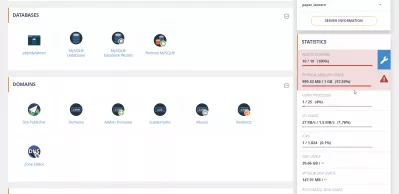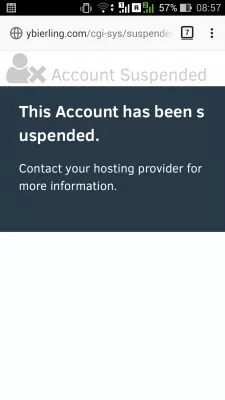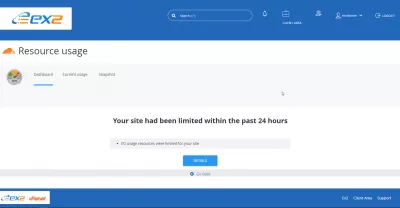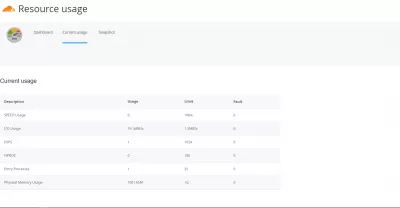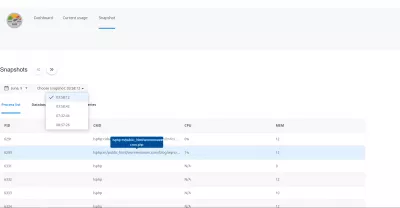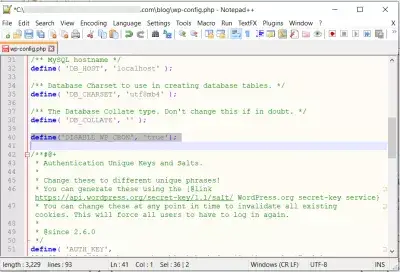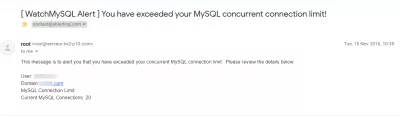cPanel usage resource over the limit: stop the Wordpress cron
How to investigate a cPanel high resource usage and solve a hosting account suspended issue?
If your website has ever been suspended, and you get the cgi-bin error This account has been suspended, the first thing to do is to go on your cPanel administration dashboard, and check the resource usage - if you are on time to see something.
This account has been suspended. Contact your hosting provided for more information.Otherwise, go to the resource usage statistics as displayed below, and find out where the issue is coming from, most likely from Wordpress site using too much data, not being properly cached, and calling cron too often for updates while this is not always necessary.
Even the best cheap web hosting has its resource usage limit - therefore, make sure that everything cached and optimized on your websites!
cPanel web hosting platformcPanel Your site had been limited within the past 24 hours
When getting the cPanel error Your site had been limited within the past 24 hours from the dashboard resource usage app, the first thing to do is to check the current usage and see which resources are actually going over the limit.
Your site had been limited within the past 24 hoursOnce in the current usage tab, you will have access to following information:
- speed usage in percentage of server allowance,
- input/output usage in data size, kilobytes or megabytes,
- IOPS, input/output operations per second,
- NPROC, number of processes units available,
- entry processes, the number of processes currently used,
- physical memory usage, the amount of physical memory used
After having checked the resources that cause issues, it might be interesting to visit the last tab, the snapshot tab.
If your resources have been limited, you will have access to the list of snapshots by date and type, each of them showing the processes that were using mosst resources, and the amount of CPU and memory usage they were taking in percentage.
If one of these scripts is coming from your WordPress site and especially from the cron file, then the best action to take on the website in question is to stop Wordpress cron.
Stop WordPress cron
To perform a WordPress stop cron operation the best and proper way is to add a line of instruction in the wp-config.php file, which can be found on the WordPress site root directory.
You can access this file using an FTP browsing program such as FileZilla for example.
FileZilla®, the free FTP solutionMaster Website Creation: Enroll Now!
Transform your digital presence with our comprehensive Website Creation course – start your journey to becoming a web expert today!
Enroll Here
Then, simply open the file with a text editor such as the excellent Notepad++ program.
Notepad++ websiteAdd below line around the line 40, as shown on the screenshot.
Then, upload the local wp-config.php file back on the server, and overwrite the existing file.
And that is all, no more WordPress crons should be running, and your server usage should be back to more acceptable values.
Wordpress stop cron: add in wp-config.php text define('DISABLE_WP_CRON', 'true')Too many SQL requests
If you are receiving an email from the cPanel WatchMYSQL Alert telling you that you have exceeded your MySQL concurrent connection limit, it might be either because your queries are too big - try to limit the number of results returned by queries, and optimize them as much as possible, or that your scripts are running for too long.
In any case, you need to optimize your website and make sure that not too much data is asked and returned by your MySQL queries.
Another solution might be to make sure that you are using a cache program on your Interserver hosting or other host, that will save and display static pages instead of requesting database access for each page display.
WatchMySQL Alert - you have exceeded your MySQL concurrent connection limit
Yoann Bierling is a Web Publishing & Digital Consulting professional, making a global impact through expertise and innovation in technologies. Passionate about empowering individuals and organizations to thrive in the digital age, he is driven to deliver exceptional results and drive growth through educational content creation.
Master Website Creation: Enroll Now!
Transform your digital presence with our comprehensive Website Creation course – start your journey to becoming a web expert today!
Enroll Here