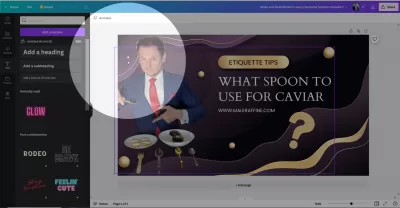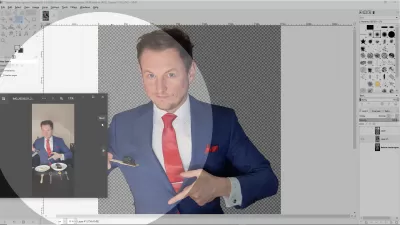Simple Design Tricks: CANVA Vs GIMP
Some people swear by CANVA or its competitors, while others recommend GIMP. So which comes out on top in the battle of CANVA vs GIMP?
The Benefits Of Using Canva.
One reason that so many people enjoy using CANVA for website building is that it is a beginner-friendly system. You can jump into this program with no previous experience and get a decent-looking page with minimal effort. Most of what you need to get started are right there with a good selection of templates.
You don’t need any grand ideas or a design background because of the easy-to-use features. Just click on what you want, get everything in place, and off you go. This includes automatic background removal and support for most image formats. You can build posters and social media ad templates with just a few clicks.
An added benefit here is accessibility. You have a web-based solution to make it even more accessible from different locations and devices, with no need for hefty files and downloads taking up your storage.
The Downsides Of Using CANVA.
The problem with such a simplistic beginner-friendly approach is that it can be a little limiting. Templates and basic tools only take you so far, and perhaps not far enough for those that are more creative or technically minded. Those that want to test their skills and present fun new ideas may hit one too many brick walls. Another issue is the cost, as a monthly subscription can cost $12.99.
Is GIMP Better Than CANVA?
GIMP is definitely the more advanced option, but it isn’t necessarily the better one. It depends on your needs and experience. GIMP offers a different approach that can appeal to those that need more creative freedom and flexible tools. Many experienced users find it has better tools and opportunities for growth. They also appreciate the fact you can get this great open-source software for free.
A social media campaign designed here could stand out from the crowd – as long as designers know how to make the most of all the options and plugins. Even with all these extra tools, the interface, and formatting are still user-friendly, so the learning curve isn’t too steep. Yet, it is still going to be too complex for complete novices, and the bugs and file conversation can get a bit annoying.
The Downsides of Using GIMP
Become an Excel Pro: Join Our Course!
Elevate your skills from novice to hero with our Excel 365 Basics course, designed to make you proficient in just a few sessions.
Enroll Here
As mentioned, GIMP might be more difficult to use for beginners than other options, as it offers more flexibility and an incredible amount of settings and functions.
It might even be difficult to draw straight arrows on GIMP as the software works on the pixels, meaning you will be able to modify pixels one by one, but not separate elements, at least not easily - that can be done on vectorial softwares.
CANVA Vs GIMP. Which Should You Use?
There is no reason why you can not use both of these tools if you have a lot of graphic design and social media campaign projects. CANVA may be a beginner’s tool, but the basic design interface is still helpful, no matter your experience level. You can then use GIMP to handle more complex tasks with image editing. You may not want to touch GIMP when you are just starting out, but keep it in mind as something to progress onto once you build confidence.
The other way around, you can also edit your pictures working on pixels using GIMP, for example to perform a detour, extract a part of a picture, or to blur faces and other sensitive elements, and then use your creations in a vectorial and easy drag and drop picture in CANVA.
Become an Excel Pro: Join Our Course!
Elevate your skills from novice to hero with our Excel 365 Basics course, designed to make you proficient in just a few sessions.
Enroll Here