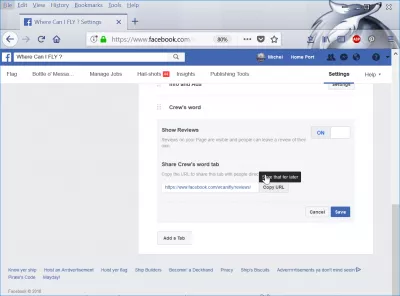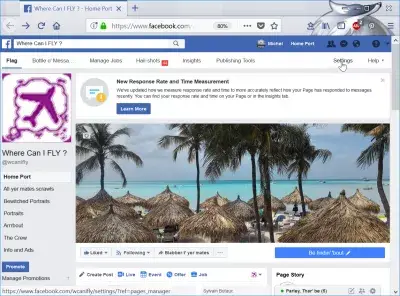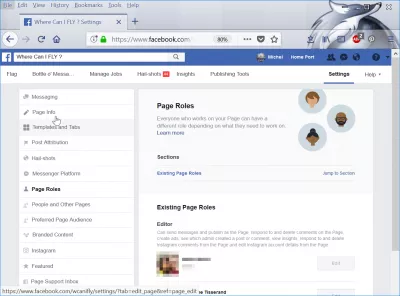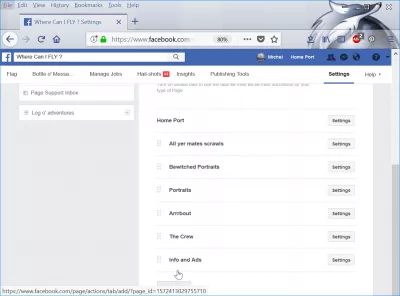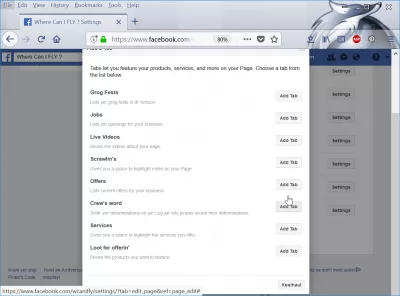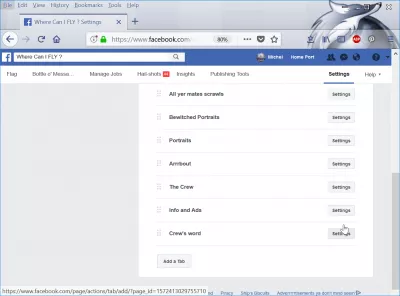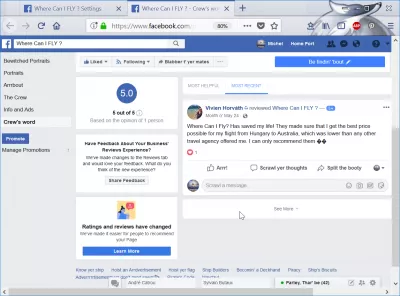Turn on or off Facebook page reviews
How to turn on reviews on Facebook page
By default, the visitors review on Facebook business page are not activated. In order to activate or deactivate them, go to Settings > Templates and Tabs > Add a Tab > Reviews.
Facebook business page settings
Start by opening a business page for which you are administrator, or at least Editor. If you don't have the right role, ask your administrator to grant you a sufficient access level.
Facebook social networkIn the settings menu, open the Templates and tabs section.
Once in the templates and tabs section, you can see all tabs that are already displayed on the business page, for example comments, pictures, videos, about,...
Turn on Facebook page reviews
Add the review tab in order to be able to activate the business page reviews for your Facebook business page.
Now that the tab has been added to the list of available tables for the business page, access its settings by clicking on the Settings button next to it.
Remove reviews from Facebook
It is in this menu that you can either enable the business page reviews, or disable the business page reviews.
To turn it on or turn it off, slide the corresponding button in the show reviews section.
This allows for example to turn it off when you are aware that some competitor, dissatisfied client, or spammer will soon write bad reviews.
It is also here that you can allow your clients to write reviews on your business page.
Facebook page reviews
Learn SEO Basics: Enroll Today!
Boost your website's visibility and traffic by mastering the fundamentals of SEO with our easy-to-follow Basics course.
Start Learning SEO
Go to your page, or directly to the page reviews link that was generated in the reviews settings, to get to the reviews page for your business.
How to add reviews to Facebook page
Additionally, when going on your business page, the reviews score will be displayed in the side of the page.
Where Can I FLY? On FacebookProblem description
How to remove reviews from Facebook page, how to add reviews to Facebook page, how to add review button on Facebook page, how to add review option on Facebook page, how to disable reviews on Facebook page, how to turn on reviews on Facebook page, can i remove reviews from my Facebook page.
How to remove reviews from Facebook
It is not possible to delete reviews from a Facebook business page. The only option is to disable the display of reviews on the page, or to create a new page.
But in the case of creating a new page, a lot of things will be lost.
How to get reviews on Facebook page
In order to get reviews on Facebook page, the best option is to find customers, and ask them to review your page after having used your services.
By giving an exceptionally good service, users will give a good review by themselves.
Frequently Asked Questions
- What steps should a Facebook Page administrator take to enable or disable the review feature on their page?
- Navigate to your Facebook Page settings, select Templates and Tabs, find the Reviews tab, and toggle it on or off based on your preference. This action will enable or disable the ability for users to leave reviews and ratings on your page.

Yoann Bierling is a Web Publishing & Digital Consulting professional, making a global impact through expertise and innovation in technologies. Passionate about empowering individuals and organizations to thrive in the digital age, he is driven to deliver exceptional results and drive growth through educational content creation.
Learn SEO Basics: Enroll Today!
Boost your website's visibility and traffic by mastering the fundamentals of SEO with our easy-to-follow Basics course.
Start Learning SEO