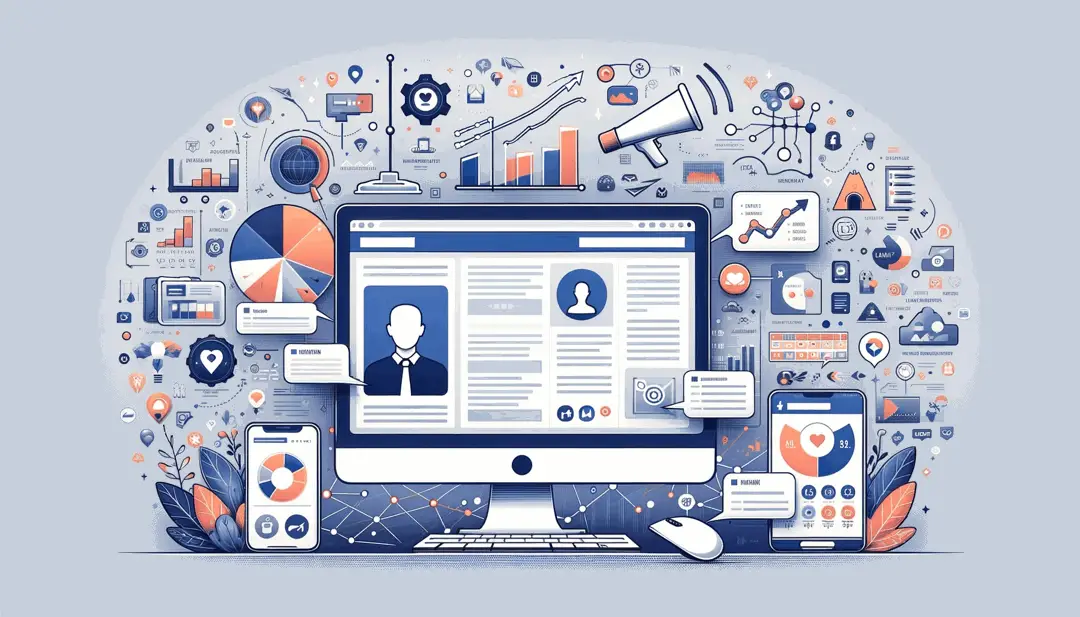Facebook Page Administrator: What You Need To Know?
From an ordinary social network for communication, Facebook has long turned into a powerful tool for promoting a business. Therefore, the most close attention is paid to the issues of security and resource management. The developers have created several types of administrators with strictly delimited powers.
Create a Facebook business pageBefore you appoint someone as the administrator of your page, you must carefully study the possibility of the role that will be assigned to him. In addition, you should be very careful in choosing who will get access to the passwords from the account and all the information available on the page. An unscrupulous administrator can perform various harmful and illegal actions, such as moving a Facebook page, closing it, removing content or blocking visitors, etc.
It should be remembered that the Facebook support service does not consider an application to change the role of an administrator or manager, restore or change their passwords, block access and other actions aimed at stopping someone's illegal activities. The official position of the company is as follows - complaints about the actions of the administrator appointed by you, as well as measures to suppress his activities, are considered only by a court decision. Support functions do not include investigations and truth-seeking. Therefore, the protection of the page and the information that is there is entirely on the responsibility of its owner.
How To Change A FaceBook Page Owner?Administrator roles
To manage your Facebook page, sign in to Facebook from your computer and switch to your Page. On the Page, click Manage and select Page Access. Click the icon next to the person's name and select Change permissions. Press the switches or to select the functions that this person can control.
In this simple way, you can grant Facebook administrator access. But this is far from the only way.
Facebook currently offers six different administrator roles, with strictly differentiated rights:
Facebook page administrator
The Facebook page administrator has maximum manager rights. He can appoint others as an administrator and assign them certain roles, provide access to various settings and functions of the page. In addition, he can perform a full list of content management actions: creating, editing, deleting posts, sending messages and moderating comments. And also, perform all actions with commercial content - create advertisements, promotions and commercial publications. Also, the page administrator can block any users or administrators (of this particular page) and create live broadcasts.
Editor
Editor - almost all functions of the page administrator are available to him. Except for working with administrator roles;
Moderator
Moderator - has limited content management capabilities. As a rule, he can work with comments and messages, both general and advertising, viewing statistics and blocking users;
Advertiser
Advertiser - has access only to the section for creating advertising and working with it;
Analyst
Analyst - the rights are limited exclusively to work with statistical data;
Representative page live - rights limited to the section on working with live broadcasts.
Features and functions of the page administrator
The Facebook page administrator specialist has access to the following functions:
- Publish the entire page;
- Blocking access to private messages and publications;
- Setting various restrictions: age, regional, etc .;
- Delete or move your Facebook page.
These functions are used quite rarely, therefore, the rights of the editor role are quite enough for the involved content or SMM manager to manage the page.
Assigning, changing roles, and removing an administrator
Only the page manager has the right to assign, change roles, or remove from the list of administrators. All of the above actions can be performed in the Settings - Page Roles menu item. Follow the procedure below to appoint a new administrator:
- In the Page Roles tab, fill in the field for entering a name. If the future administrator is included in the list of contacts, that is, is a friend, then after entering the first letters, his name should appear in the list on its own. If outside specialists are invited to the role of administrator, then you must enter the email address by which this person was registered on Facebook;
- To assign a specific administrator role, you need to go to the corresponding pop-up menu by clicking the Editor button. The corresponding role is selected from the list that appears;
- After filling in all the fields, press the Add button. To confirm the actions, the system will ask you to enter your password to log into Facebook.
To change the administrator's role, enter the same Page Roles tab;
- Their list of administrators is selected by the one whose role needs to be changed. Next to the name, click the Edit button;
- A new role is selected from the menu that appears;
- The action is confirmed with the Save button.
Hitting the administrator is done by the following actions:
- Page Roles
- Edit next to the selected admin;
- Delete in the menu that appears;
- Confirm and enter your Facebook login password.