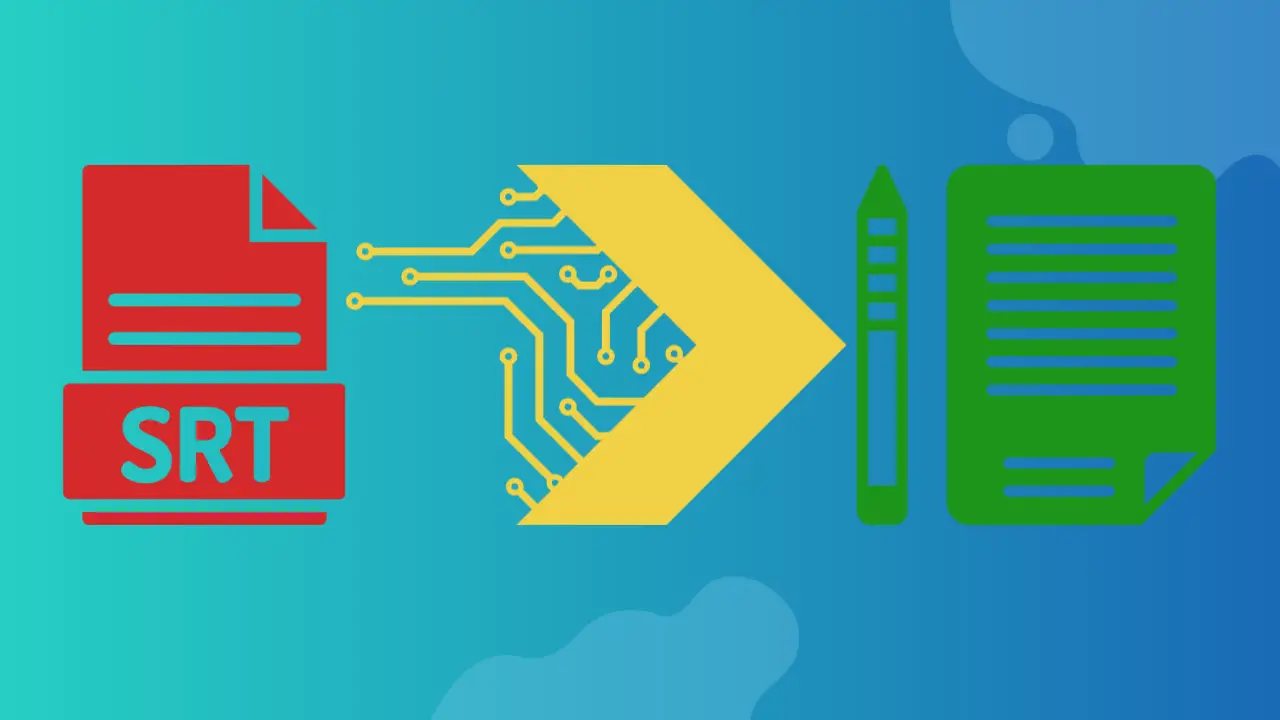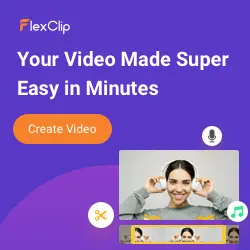How to use ChatGPT to convert subtitles extracted from video with FlexClip
With ChatGPT and FlexClip AI, transforming video subtitles into a script is a seamless process that improves content accessibility and facilitates scriptwriting. FlexClip AI-extract subtitles provide a condensed version of spoken content, while ChatGPT complements this by converting it into a detailed script.
Using FlexClip AI (read our FlexClip full review), extract subtitles and ensure the accuracy of transcriptions. Use ChatGPT with the extracted subtitles as input to generate a comprehensive script. This dynamic combination simplifies the conversion process, saving time and effort while preserving the integrity of the content. With the assistance of artificial intelligence, the process guarantees accuracy when transcribing spoken words, making it a valuable resource for content creators, filmmakers, and anyone else seeking to repurpose spoken content into a written format.
Using the collaborative capabilities of FlexClip AI and ChatGPT (read our ChatGPT comparative), you can streamline the transition from video subtitles to a well-written script, thereby elevating your content creation process.
How to use ChatGPT to convert subtitles extracted from video with FlexClip AI to script?
Converting subtitles extracted from a video with FlexClip AI to a script using ChatGPT is a straightforward process that involves a few key steps. FlexClip AI is a tool designed for video editing and subtitle extraction, while ChatGPT is a powerful text-based AI model that can help you convert those subtitles into a readable script. Here are the steps to achieve this:
Gather Your Materials
Before you start, make sure you have the necessary materials in hand. These include the video from which you want to extract subtitles, access to a FlexClip AI account, the extracted subtitles in text format from FlexClip AI, and access to ChatGPT, either through the OpenAI platform or a custom integration.
Extract Subtitles with FlexClip AI
To begin, log in to your FlexClip AI account or access the platform. Upload the video for which you wish to extract subtitles, and then use the subtitle extraction feature to generate a transcript of the video's spoken content. Finally, export the extracted subtitles in text format, ensuring that you save the file in a format such as .txt or .srt for further use.
Prepare Subtitle Text
Preparation is key before utilizing ChatGPT. Clean the text by reviewing the extracted subtitles for any errors or formatting issues, correcting any mistakes to ensure accuracy. Additionally, remove timestamps that are commonly found in subtitle files as they are not needed in a script. Ensure continuity in the text by checking that it flows smoothly and maintains context. Rearrange or edit as necessary to create a coherent script.
Access ChatGPT
Become an Excel Pro: Join Our Course!
Elevate your skills from novice to hero with our Excel 365 Basics course, designed to make you proficient in just a few sessions.
Enroll Here
Access ChatGPT either through the OpenAI platform or ensure that you have a functional custom integration for your project.
Convert Subtitles to Script with ChatGPT
Begin by opening ChatGPT and creating a new conversation or session. Provide a clear instruction to the model, such as Convert the extracted subtitles into a script. Copy and paste the prepared subtitle text into the conversation input. You can provide the entire text or break it into manageable segments as per your preference. Initiate the model's response by sending your instruction and subtitle text. Review the model's response, which should be the script based on the provided subtitles. ChatGPT will generate text based on the input you provided. Edit and refine the script as needed to ensure readability and coherence.
Post-Processing
After ChatGPT generates the initial script, engage in post-processing to enhance its quality. Proofread the script for errors, carefully reviewing it for any grammatical or contextual mistakes introduced by the model. Format the script by organizing it into scenes, dialogues, and actions as necessary. You may also add stage directions if required, including cues for actors and directors.
Save and Export
Once you are satisfied with the script, save it in your preferred file format, whether that's PDF, Word, or plain text. You can also consider saving it to a cloud storage service for convenient access and sharing.
Conclusion
Converting subtitles extracted from videos with FlexClip AI into scripts using ChatGPT is a practical and efficient process. By leveraging the capabilities of AI for initial conversion and human editing for refinement, this method ensures accurate and coherent scripts suitable for various applications in the film and video industry. The combination of automation and human oversight streamlines the workflow and enhances the overall quality of the final script, making it a valuable tool for content creators and professionals in need of accurate transcriptions and scripts.
Become an Excel Pro: Join Our Course!
Elevate your skills from novice to hero with our Excel 365 Basics course, designed to make you proficient in just a few sessions.
Enroll Here