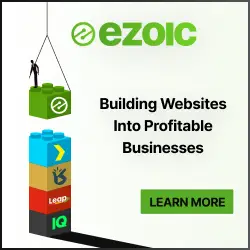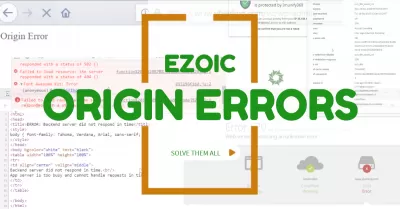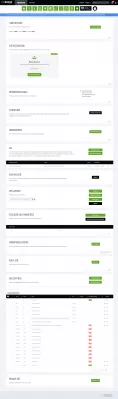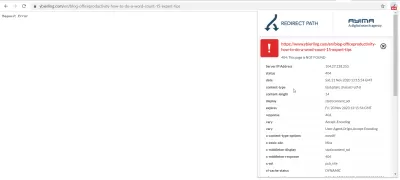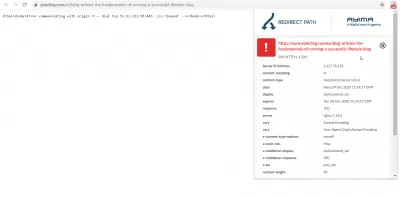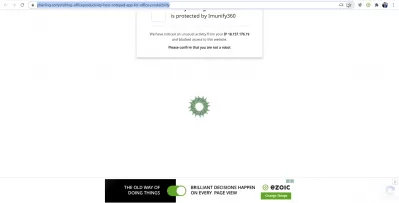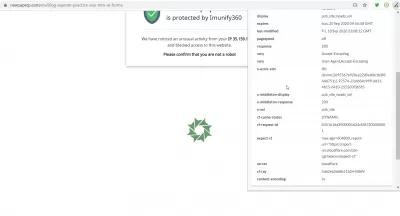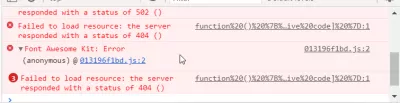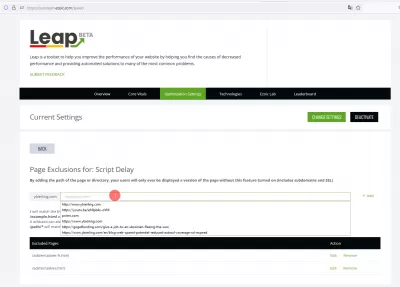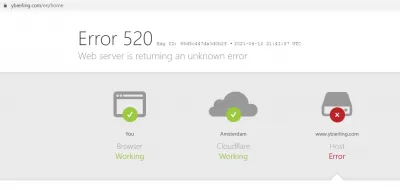How To Solve Ezoic Origin Errors (Or Other Problems) And Monetize Again?
- Quick steps to get a perfect Ezoic integration
- Ideal Ezoic nameservers setup
- Ideal Ezoic and Cloudflare integration
- Ideal Ezoic DNS setup
- Wait for DNS propagation and clear cache
- Switch to an Ezoic compatible host
- Solving Ezoic configuration errors
- How to solve Ezoic request error / Ezoic origin error / Ezoic error communicating with origin
- Ezoic is caching Imunify360 captcha pages and can't deliver server pages
- Backend server did not respond in time
- FontAwesome Javascript script is not working on Ezoic page
- Error 520 - Web server is returning an unknown error
- Frequently Asked Questions
Having experienced various integration errors with Ezoic over the years, we have always managed to solve them all and keep getting high earnings with them.
However, if you are experiencing some errors that are independant of their customer support, you might be willing to give up and try another AdSense alternative - which we don't recommend!
Quick steps to get a perfect Ezoic integration
Simply follow below steps that are most likely related to your server configuration, and you'll be able to experience the full Ezoic technologies in no time.
Ideally, you should have the following setting for your website - check them one by one if you experience any issue integrating with Ezoic:
Ideal Ezoic nameservers setup
On your domain registrar configuration, you should have setup custom DNS servers, and give them the Ezoic nameservers that can be found on your Ezoic dashboard - settings tab - site integration section - name servers: view instructions.
Ideal Ezoic and Cloudflare integration
Ezoic will manage Cloudflare integration on your behalf, and you should disble your private Cloudflare subscription if you had any - you will even save money as you don't need to pay for it anymore!
Then, make sure to activate the Cloudflare integration on your Ezoic dashboard - settings table - Cloudflare section.
Ideal Ezoic DNS setup
Finally, make sure that your DNS are correct and aren't conflicting with each other. Start by finding out your web server IP address, usually from your host's CPanel dashboard.
Then, make sure that you got these two A recordings - you don't need any other in most cases, and unless you know what you are doing, it should be the only ones you got, other DNS records being only setup by Ezoic (such as (CNAME records), setup by your domain name registrar (such as NS Name Server recordings), setup by yourself (such as TXT text records), and eventually one MX record (Mail Exchange) if you have setup custom emails:
- One A record with name www and your webserver IP address as value, to access your www.domain URL,
- One A record with name @ and your webserver IP address as value, to access your root domain URL.
And that should be it! If you have any additional records, especially A records, double check carefully if they are needed - many hosts are adding unnecessary records for their own services, non useful for most publishers, and these records might be conflicting with the correct ones.
Wait for DNS propagation and clear cache
Don't forget that after any change affecting DNS or caching, it might take up to 24 hours for the new configuration to be fully propagated.
Therefore, before panicking, after having applied any change, make sure to clear your Ezoic cache, and to wait 24h to confirm that the issue is still happening.
Switch to an Ezoic compatible host
If you are still experiencing some issues while your whole configuration is correct, some issues are simply coming from hosts terrible setup and configuration.
In that case, make sure to have switched to a host that will be able to allow for you to configure it correctly - an example of an Ezoic compatible host is Interserver and is usually cheaper that other ones. In any case, it works fine for ourselves, and with below ideal configuration, we have no issue optimizing our websites with Ezoic!
Solving Ezoic configuration errors
But let's take a deep dive in Ezoic integration errors, and see the ones that are not related to Ezoic themselves, and therefore can't be solved by the Ezoic support, but are due to your own configuration misconfiguration:
- How to solve Ezoic origin error / Ezoic request error / Ezoic error communicating with origin
- How to solve Ezoic is caching Imunify360 captcha pages and can't deliver server pages
- How to solve Ezoic error Backend server did not respond in time
- How to solve Ezoic FontAwesome Javascript script is not working on Ezoic page
- How to solve Ezoic Error 520 - Web server is returning an unknown error
After having applied all these steps, and solved your Ezoic origin errors and other problems, you will be able to monetize with Ezoic again!
Let us know in comment if anything isn't quite working right for you, we have been through most errors and have always managed to solve them and increase websites Premium earnings using Ezoic monetization!
How to solve Ezoic request error / Ezoic origin error / Ezoic error communicating with origin
If an error Request error pops up when trying to reach an Ezoic website, the most likely reason is that your web server is not answering requests. Either because of misconfiguration, or because for some other reason, it is being overloaded by queries, or another website hosted on the same webserver is using all resources available.
First of all, try deactiving CloudFlare both on your personal account if you got one, and on Ezoic settings tab if you have activated this service from Ezoic side.
Then, wait a while for DNS propagation to be complete, and check again a few hours later. If it is working, then the issue is with your CloudFlare settings. You only need to activate it on Ezoic backend, and should disable your personal CloudFlare account once fully optimizing with Ezoic.
How to Fix Origin Errors - Ezoic Support & HelpOptimize your site
Increase ad revenue 50-250% with Ezoic. A Google Certified Publishing Partner.
Maximize revenue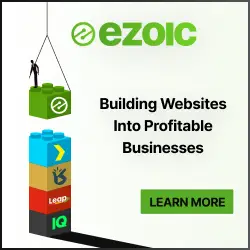
The best course of action is to disable Ezoic Layout tester if you have been using it, as the layout pages generation process might have overloaded the origin server, thus leading to Ezoic sending error pages Error communicating with origin, as the server is not responding to requests for pages as it is being overloaded.
Additionally, if the error isn't solved yet, make sure to double check your CDN configuration and your Ezoic integration, as an inconsistency in DNS records might lead to Ezoic Cloud not being able to communicate with your web server, thus leading to origin errors being displayed when requesting your website.
Ezoic is caching Imunify360 captcha pages and can't deliver server pages
If you are getting the issue Website is protected by Imunify360. We have noticed an unusual activity from your IP and blocked access to this website with the Ezoic cache activated, you might not be able to access your website from your own location.
However, this issue is mostly due to the fact that the local IP delivering your page from the CDN server used by Ezoic, which belong to a CDN partner, has been flagged by your server as potentially unsecure, thus leading your web server to refuse to deliver this page, and Ezoic cache to caching this captcha verification page, as they cannot find out if it is your own web page or a verification page created by your web host.
To quickly solve this issue, simply set the Override Cache Control Headers option to false in Ezoic cache settings, and this error should not happen again.
Issue source might be that attacking websites are mimicking Googlebot as a way to catch hosting services with their guard down. Therefore, hosts might conduct a check to see if the apparent Googlebot request is coming from a Google IP or not. Therefore, switching the request IP for the users IP instead of the requesting IP that might be shared by a server that Ezoic is using, and that is also being used by other services for mentionned purpose.
Another solution might be to deactivate Imunify360, or if not possible, to switch to an Ezoic compatible host that will not blacklist Ezoic IPs for reasons that are unknown to the Web publishers, which might happen if these IPs have been blocked for other reasons unrelated to Ezoic.
Backend server did not respond in time
This issue typically happens when too many requests are being sent to the server at the same time, and the Ezoic servers are not able to handle the volume.
The solution in this case is pretty simple: make sure that you are using Ezoic CDN to handle your traffic, and that Cloudflare is activated.
It might be the case that another server is trying to get your website down by sending too many requests, and you are getting this error as a result of pages not being cached by Ezoic server, and therefore not being able to be properly handled by the mediation server.
FontAwesome Javascript script is not working on Ezoic page
If you are loading some specific scripts on some web pages, like the FontAwesome characters font, and these scripts are somehow not being loaded, or loaded very slowly, it might simply be due to the fact that script loading is being delayed by Ezoic LEAP, and that it cannot get properly loaded by the webpage, as the delay might messing with the script loading sequence, thus making some of them unavailable for the web page.
In that case, simply add an exception for your scripts!
Open your Ezoic LEAP dashboard in the Speed tab, go to optimization settings, and open the advanced settings in the Script Execution section. From there, you will be able to easily add an exception to script loading for your specific page, and make sure that the scripts are loaded properly.
Error 520 - Web server is returning an unknown error
If your website is not accessible to a host error, thus triggering an Error 520: Web server is returning an unknown error, the issue might be due to an AWS (Amazon Web Services) error at the closest Cloud node to your location, even though the Cloudflare server seems to be working fine, according to given error page.
First of all, check if you can access your webpage from another location by connecting to any other location with a VPN and then reloading the web page from a private browser window.
If the page is loading, it simply means that the current cache server is not working and will be changed soon, in which case you can only wait.
If the page isn't loading even from another location, then the issue is most likely due to your own web server.
Frequently Asked Questions
- How to fix Ezoic DNS settings errors?
- Make sure your DNS is correct and doesn't conflict with each other. And find out the IP addresses of your web server, usually from your host's CPanel control panel.
- How to set up Cloudflare Ezoic?
- In order for Ezoic to manage the Cloudflare integration on your behalf, you must disable Cloudflare's private subscription if you had one. Then be sure to activate the integration with Cloudflare in the Ezoic dashboard - settings table - Cloudflare section.
- What does the 'Error Communicating with Origin - Ezoic' message mean?
- This error message typically means that Ezoic's system is unable to connect to your website's server. This could be due to server downtime, incorrect DNS settings, or firewall issues blocking the connection. It's important to check these areas to resolve the communication problem.
- Can resolving Ezoic origin errors contribute to more sustainable website operations?
- Yes, resolving Ezoic origin errors can lead to more sustainable website operations by ensuring efficient content delivery and ad loading, which reduces unnecessary energy consumption and enhances overall website sustainability.
- What steps can I take to fix Ezoic origin errors and resume monetization?
- To fix Ezoic origin errors, check your DNS settings, clear the cache, ensure proper integration, and contact Ezoic support for assistance. Resolving these issues will enable you to resume monetization.

Yoann Bierling is a Web Publishing & Digital Consulting professional, making a global impact through expertise and innovation in technologies. Passionate about empowering individuals and organizations to thrive in the digital age, he is driven to deliver exceptional results and drive growth through educational content creation.
Optimize your site
Increase ad revenue 50-250% with Ezoic. A Google Certified Publishing Partner.
Maximize revenue