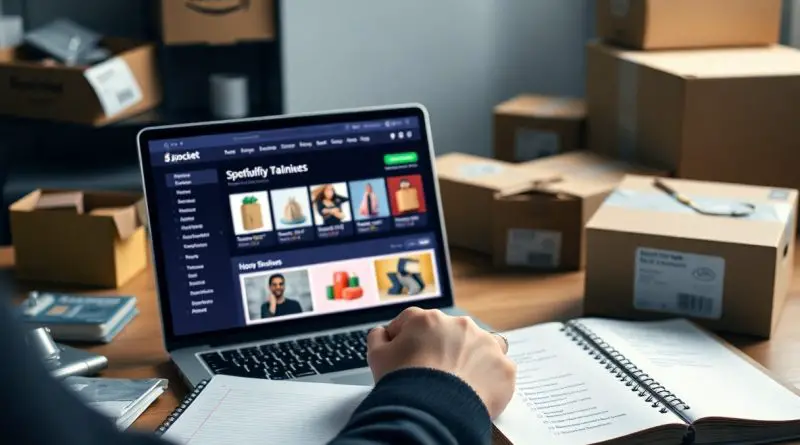Pushing Products from Spocket to Your Shopify Store – A Step-by-Step Guide
Most Shopify users find it necessary to seamlessly integrate products from Spocket to enhance their store’s offerings. In this guide, you will learn how to select products from your Import List and use the “Push to Store” function for a smooth transfer. Additionally, you will verify that the products appear correctly in your Shopify admin, ensuring no errors or misalignments in your inventory. Follow these steps to streamline your product integration and elevate your dropshipping success.
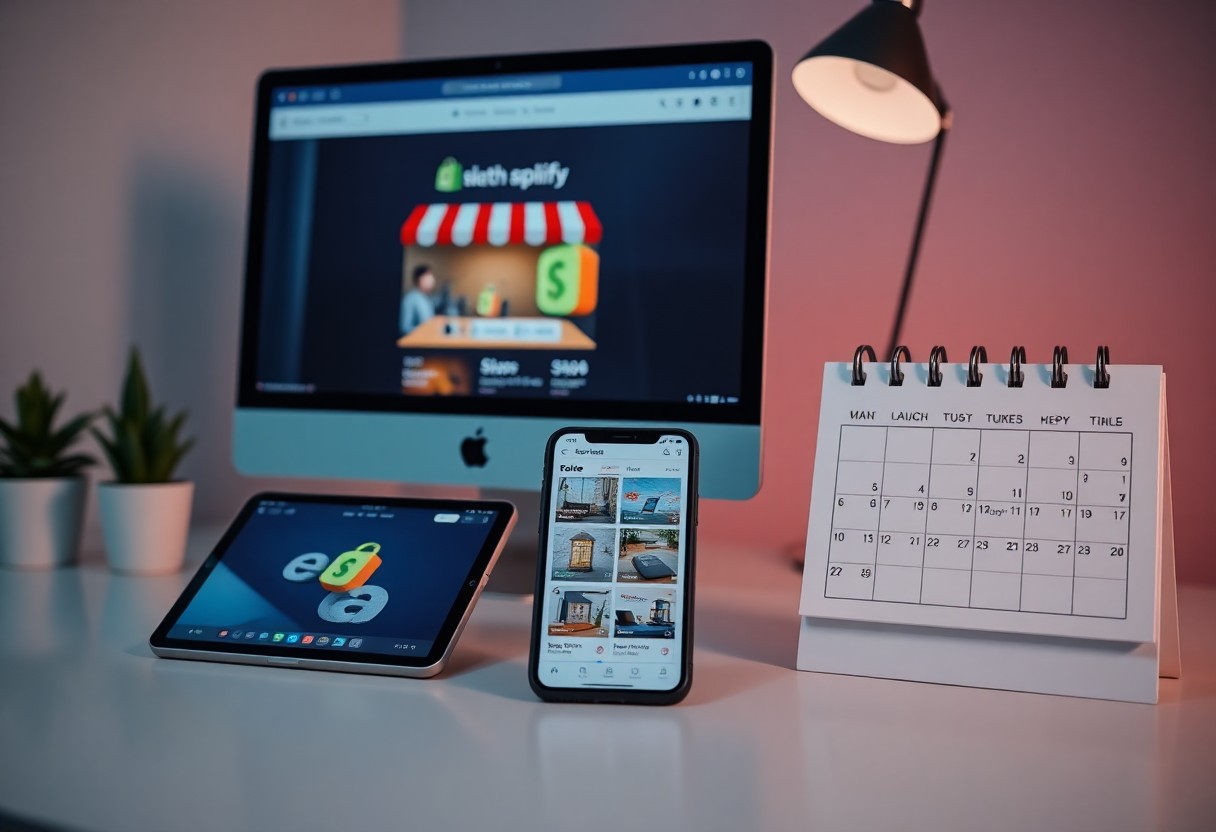
Understanding Product Types in Spocket
In Spocket, you’ll encounter various product types that cater to different business needs. Familiarizing yourself with these will ensure you choose the right items for your Shopify store. The platform offers a range of options including drop shipping products, samples for quality checks, and made-to-order items. Understanding these distinctions helps optimize your product selection strategy for better customer satisfaction.
- Drop Shipping Products: Final retail products shipped directly to customers.
- Samples: Smaller quantities for quality verification.
- Made-to-Order Items: Custom products crafted upon request.
- Inventory Management: Real-time stock updates ensure you’re never out of stock.
- Shipping Options: Various delivery methods for flexibility.
Thou can select based on your target market and business model.
| Product Type | Description |
| Drop Shipping | Products shipped directly to customers. |
| Samples | Verified quality before larger orders. |
| Made-to-Order | Custom items crafted for each order. |
| Inventory Management | Track stock in real-time. |
| Shipping Options | Diverse methods for customer convenience. |
Import List Overview
Your Import List is where all selected products gather before pushing them to your Shopify store. It offers a convenient overview, allowing you to assess your chosen items, check their details, and ensure everything aligns with your brand’s requirements. Organizing this list effectively enhances your product management and supports streamlined transitions to your Shopify store.
Product Categories and Options
Spocket categorizes products into various options such as fashion, home decor, health products, and more. Each category has distinct characteristics to ensure you find what best fits your niche. This segmentation allows efficient filtering, making it easier for you to narrow down selections based on your store’s theme and customer preferences.
As you explore product categories in Spocket, you will discover many options like apparel, electronics, and home goods. For instance, electronics may include gadgets or accessories, while apparel can range from casual wear to activewear. Utilizing these categories strategically not only simplifies the selection process but also positions your Shopify store to appeal to targeted demographics effectively, enhancing your chances of conversions. Carefully consider how each category aligns with your shop’s vision.
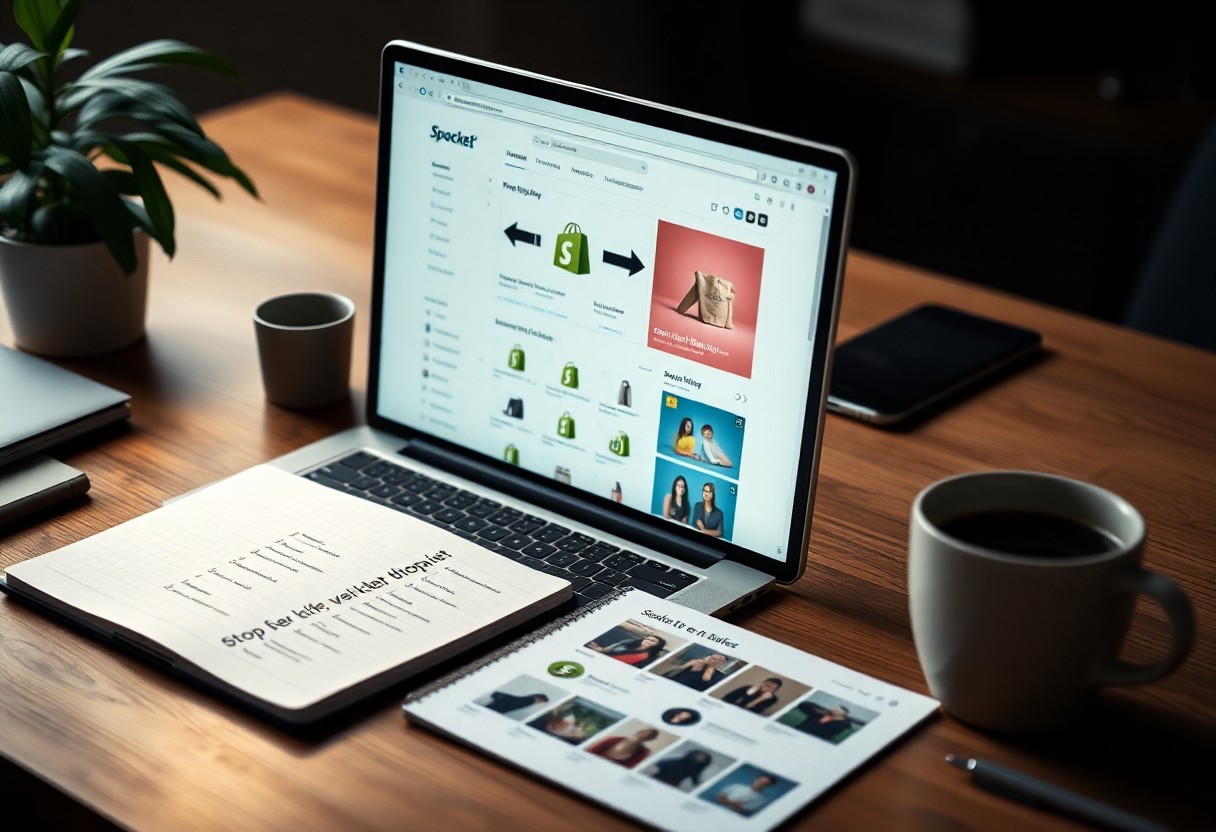
Step-by-Step Guide to Pushing Products
| Subsection | Description |
Selecting Products from the Import List |
Once you have accessed your Import List, browse through the available products and identify those that align with your store’s niche. You can filter the products by categories and price ranges, making it easier to narrow down your choices. Select the items you wish to add by checking the boxes next to them. |
Utilizing the “Push to Store” Function |
After selecting your desired products, simply click the “Push to Store” button. This action seamlessly transfers the items to your Shopify store, integrating them within seconds. Ensure that you have set the right pricing and inventory levels before proceeding. |
The “Push to Store” function is designed for efficiency. When you click this button, Spocket automatically handles all data synchronization between platforms. This means product images, descriptions, and pricing will transfer in their optimized formats without any additional input from you. Depending on the number of products you’re pushing, the process only takes minutes. After pushing, verify that the products are listed correctly in your Shopify admin by checking their visibility, details, and stock levels.
Verifying Product Integration
After pushing your selected products to Shopify, How to Add Products to Shopify: Step-by-Step Guide for … provides insights on ensuring effective integration. The verification process is crucial to confirm that the products display correctly and are ready for sale.
Checking Products in Shopify Admin
Navigate to your Shopify admin panel to check the newly added products. Look under the “Products” section where you can see a complete list of the items that you pushed from Spocket. Ensure that each product is listed and accessible to verify that the import was successful.
Ensuring Accurate Product Details
Review each product’s details, including titles, descriptions, and images, to ensure they match what you expect. Accuracy in this information is necessary for maintaining credibility with your customers and optimizing your store for search engines.
Double-check that all product titles are clear and descriptive, as this will impact your store’s SEO performance. Verify that the bullet points highlight the key features and benefits effectively. Pay attention to images, ensuring they are high quality and relevant. It’s also beneficial to confirm that product variants, such as sizes or colors, are correctly set up. This level of detail will enhance your customers’ experience and significantly affect conversion rates.
Tips for Successful Product Integration
To ensure seamless integration of products from Spocket to your Shopify store, focus on the quality, pricing, and niche relevance of your selected items. Maintain a consistent branding theme throughout your store for better customer recognition. Regularly update your listings based on market trends and customer feedback. Utilize Spocket’s filters to pinpoint the best products. Engage with your audience via social media to determine which products resonate most. After streamlining your product selection process, check out this step-by-step guide to starting a dropshipping business with Spocket.
Best Practices for Selection
Selecting products wisely is imperative for your success. Focus on items that not only align with your target market but also have proven sales history. Analyze competitors to identify trending products and prevailing prices. Opt for high-quality suppliers that provide reliable shipping and support, as these elements significantly enhance customer satisfaction.
Common Pitfalls to Avoid
Many store owners make mistakes during product integration that can impact overall performance. Avoid overwhelming your store with too many products at once, as this may confuse potential buyers. Ensure you read product reviews and assess supplier ratings to dodge low-quality items. Never underestimate the importance of product descriptions and high-quality images; they are vital for converting browsers into buyers.
Additionally, failing to regularly assess inventory levels can lead to stockouts or unexpected shipping delays, which harm your store’s reputation. Inadequate testing of the integration process can lead to errors that frustrate customers. Set realistic expectations about delivery times and always communicate these to your buyers to maintain trust and credibility.
Factors to Consider Before Pushing Products
Before you push products to your Shopify store, evaluate crucial factors to ensure a successful launch. Consider product quality, market demand, and supplier reliability. Understanding your target audience’s preferences is key, as is aligning with your store’s brand identity. Additionally, assess your store’s capacity to handle inventory and fulfillment processes effectively. To maximize your profits, focus on maintaining an effective supply chain. Perceiving these factors will help you make informed decisions for your e-commerce success.
- product quality
- market demand
- supplier reliability
- brand identity
- fulfillment processes
Pricing and Profit Margins
Set competitive prices by evaluating market trends and understanding your costs. Establish a solid profit margin by calculating all expenses, including product costs and shipping. Price too low might lead to losses, while priced too high can drive away customers. Balance is key to ensure financial sustainability and growth.
Shipping Options and Delivery Times
Shipping options are vital to customer satisfaction. Explore various shipping methods offered by suppliers, including standard, expedited, and international shipping. Aim for efficient delivery times to meet consumer expectations. State clear shipping policies to avoid confusion and enhance the shopping experience.
Fast and reliable shipping options can be a game changer for your store. A study found that 66% of consumers are more likely to shop again if they receive their orders quickly. Furthermore, offering various price points for shipping can cater to different customer budgets. Always keep your customers informed with regular updates on their order status, which helps build trust and encourages repeat business. Shipping transparency is not just a logistical necessity; it directly impacts your customer retention and overall satisfaction rate.

Pros and Cons of Using Spocket with Shopify
| Pros | Cons |
|---|---|
| Access to high-quality suppliers and products. | Potentially higher product costs compared to competitors. |
| Fast shipping times, improving customer satisfaction. | Limited product selection in certain niches. |
| User-friendly interface for easy integration. | Monthly subscription fees affect profit margins. |
| Strong support for dropshipping businesses. | Dependence on supplier reliability for fulfillment. |
| Real-time inventory updates to avoid stock issues. | Customization options for product listings may be restricted. |
Benefits of Streamlined Integration
When you integrate Spocket with Shopify, you benefit from a streamlined process that allows quick product imports and effortless inventory management. The ease of transferring products directly to your store minimizes the time spent on manual entry, enabling you to focus more on marketing and customer engagement. This efficient system supports your business’s growth by simplifying the backend operations, which can be complex and resource-intensive.
Potential Limitations to Keep in Mind
While using Spocket with Shopify brings many advantages, there are certain limitations that can impact your experience. Factors such as higher product costs, a restricted product range in some categories, and potential issues with supplier reliability can pose challenges. You should weigh these drawbacks against the benefits to make informed decisions for your ecommerce business.
In particular, the higher product costs can significantly impact your profit margins, especially in a competitive market. You may find that some suppliers offer lower prices but with extended shipping times, which can hurt your customer satisfaction rates. Moreover, with the limited selection of products in some niches, you may need to explore additional suppliers to fill your catalog, adding complexity to your sourcing process. Therefore, you must carefully assess these factors to optimize your product offerings while balancing costs effectively.
Summing up
Taking this into account, you now have a clear understanding of how to push products from Spocket to your Shopify store. By carefully selecting items from your Import List, utilizing the “Push to Store” function efficiently, and verifying their appearance in your Shopify admin, you ensure a smooth integration process. This step-by-step guide empowers you to expand your product offerings seamlessly, allowing you to focus on marketing and growing your business.
FAQ
Q: What is the first step to push products from Spocket to my Shopify store?
A: The first step is to log in to your Spocket account and navigate to the Import List, where you can view all the products you have imported from Spocket. Select the products you wish to push to your Shopify store by checking the corresponding boxes next to each product.
Q: How do I use the “Push to Store” function?
A: After selecting your desired products on the Import List, click on the “Push to Store” button. This function allows you to send the selected products directly to your linked Shopify store, integrating them seamlessly into your inventory.
Q: Will I need to configure any product details after pushing them to my Shopify store?
A: Yes, it is advisable to review and configure product details such as descriptions, prices, and images in your Shopify admin. This ensures that they align with your branding and meet your store’s presentation standards.
Q: How can I verify that the products have been successfully pushed to my Shopify store?
A: To verify, log in to your Shopify admin and navigate to the Products section. Look for the newly added products in your inventory. You can also search for specific products by name to confirm their successful integration.
Q: What should I do if I don’t see the products in my Shopify store after pushing?
A: If the products do not appear, first check your Spocket account for any error messages related to the push process. If everything appears correct, ensure that your Shopify store is properly connected to your Spocket account. If issues persist, consult the support documentation or contact customer support for further assistance.