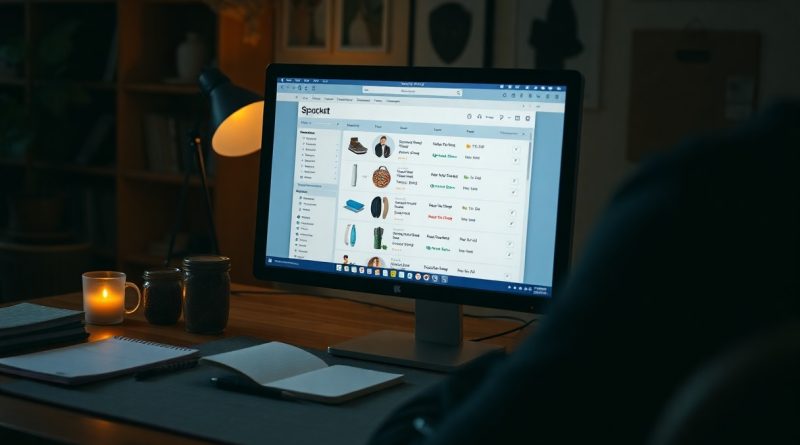A Guide to Spocket's Product Import List and Management
Just like any effective dropshipping strategy, your success heavily relies on managing your product selection efficiently. In this guide, you will learn how to access Spocket’s Import List, organize your products, and edit necessary details such as titles, descriptions, and variants before seamlessly pushing them to your connected store. By mastering these steps, you can enhance your offerings and improve your sales performance. For more insights, check out Spocket Products: A Detailed Guide to High-Quality ….
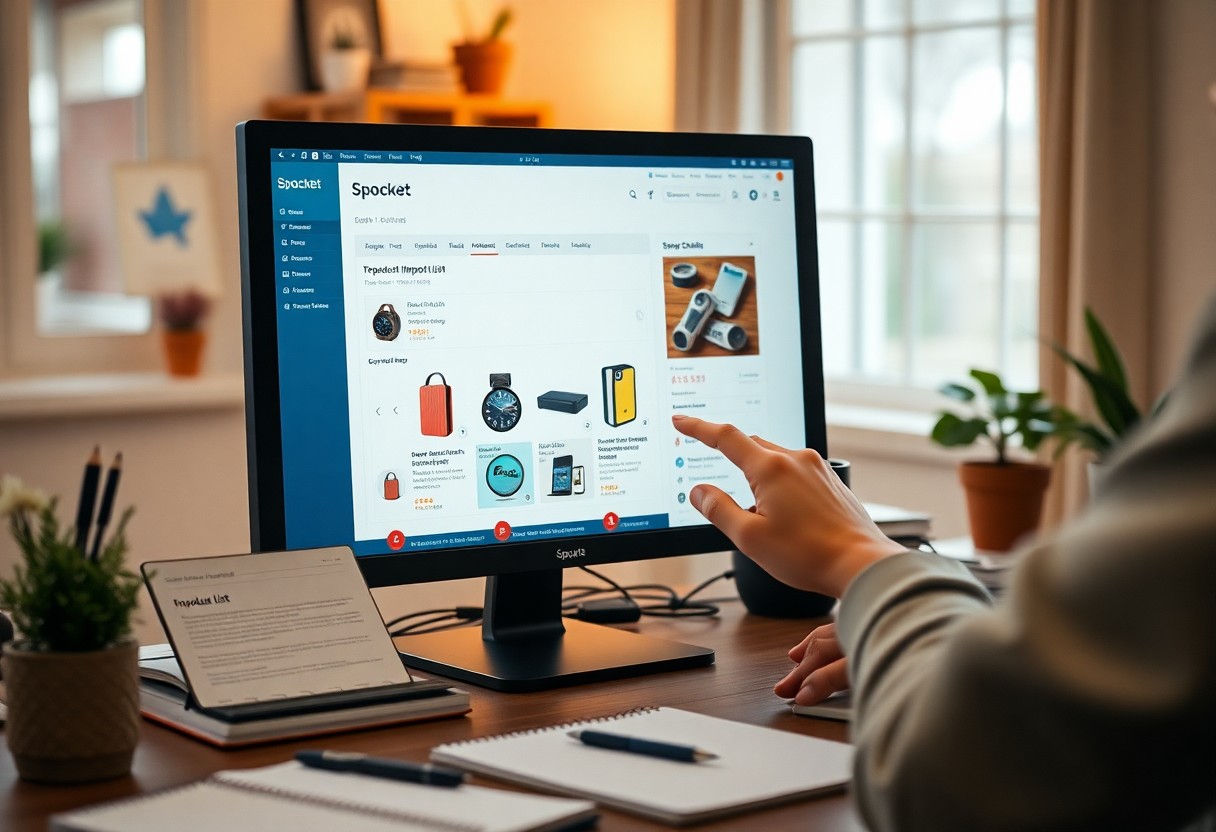
How to Access Spocket’s Product Import List
To access Spocket’s Product Import List, first log in to your Spocket account. This will bring you to the main dashboard featuring various functionalities tailored for your dropshipping needs.
Navigating the Dashboard
Your main dashboard is intuitively designed, featuring sections like ‘Products’, ‘Orders’, and ‘Settings’. You can quickly identify the ‘Products’ tab, which is important for managing your inventory and accessing the Import List functionality.
Finding the Import List Feature
After clicking the ‘Products’ tab, you will see options to view various product categories. Look for the ‘Import List’ option on the left sidebar, which will display all the items you have imported but not yet pushed to your store.
Once you navigate to the ‘Import List’, you’ll find a comprehensive view of your selected products. This area lets you sort and filter your items to easily locate specific entries. You’ll also have the ability to edit titles, descriptions, and variant details directly within this section, streamlining your preparation before sending products to your store.
How to Organize Your Product Import List
Organizing your Product Import List in Spocket enhances your ability to manage and edit products efficiently. Utilize the available tools to categorize items based on various attributes such as price, supplier, or status. This makes it easier to find and adjust specific products as needed, thereby streamlining your workflow.
Using Filters and Sorting Options
Leverage filters and sorting options to navigate your Product Import List with ease. You can sort products by criteria such as cost, shipping time, or supplier, allowing you to pinpoint items that meet your current business needs. This targeted approach saves time and helps you make informed decisions quickly.
Grouping Products for Easy Management
Grouping products effectively can significantly simplify your import list management. You can create collections based on themes, seasons, or marketing campaigns, which enables a focused and strategic approach to product organization. This method not only helps in decision-making but also aids in creating targeted marketing strategies.
For instance, if you decide to group products by season, you can quickly identify which items to promote during specific times of year. Utilizing Spocket’s grouping feature allows you to categorize products by criteria like best-sellers or newly added, ensuring that your most relevant items are always front and center. Such organized management promotes efficiency and can enhance your overall sales strategy by aligning your product offerings with customer trends and seasonal demands.
How to Edit Product Details
Editing product details in Spocket allows you to customize items before they go live on your store. This process enhances your branding and ensures customers receive relevant information. You’ll find the editing options straightforward, enabling you to tailor each product efficiently to better meet your store’s needs and audience preferences.
Modifying Titles and Descriptions
When modifying titles and descriptions, focus on incorporating keywords that enhance search visibility while accurately describing the product. Use persuasive language to captivate potential buyers; concise, catchy titles paired with detailed descriptions can significantly impact conversion rates. Highlight the product’s features and benefits for maximum effect.
Adjusting Variants and Pricing
Adjusting product variants and pricing is crucial to create an appealing offer for your customers. You can manipulate options like size, color, and style variants, ensuring your products cater to diverse preferences. Additionally, setting competitive pricing involves evaluating market trends and cost considerations to find an optimal balance that attracts buyers while maintaining profitability.
Utilizing Spocket’s tool for adjusting variants allows you to group similar items, enhancing customer experience by offering choices at various price points. For example, if you sell a shirt in three different colors, you can easily configure those variants, displaying them all under the same product listing. Pricing adjustments offer the flexibility to experiment with promotional strategies, such as discounts or bundles, ultimately leading to better sales performance. By strategically managing these elements, you can align product offerings with current market demands and improve your store’s appeal.

Tips for Efficiently Managing Your Product Inventory
Efficiently managing your product inventory can lead to smoother operations and improved sales. Focus on the following strategies to optimize your process:
- Regular inventory audits
- Utilizing sales data
- Automating stock alerts
- Implementing inventory management software
Knowing these tips can transform your inventory practices into an organized, streamlined system. For an in-depth strategy, check out Master Spocket Dropshipping: The Ultimate Guide to Easy Selling.
Regular Updates and Maintenance
To ensure your product inventory remains relevant, conduct regular updates and maintenance. This includes checking for supplier changes, pricing adjustments, or product discontinuation. By frequently reviewing your product list, you prevent outdated items from cluttering your store, which can lead to customer dissatisfaction.
Utilizing Tagging and Categorization
Implementing a robust system of tagging and categorization simplifies your product management. By assigning tags based on criteria such as product type, seasonality, or target market, you facilitate easier searches and navigation for both you and your customers.
Utilizing tagging and categorization not only enhances the organization of your inventory but also allows for targeted marketing efforts. For instance, if you categorize items based on seasonal tags, you can easily promote relevant products during specific times of the year. This strategy improves user experience and can lead to higher conversion rates, as customers can quickly find what they need.
Factors to Consider Before Pushing Products Live
Before launching your products, several factors must be weighed to ensure optimal performance. Key aspects include product quality, market demand, and competitive pricing. Assessing these factors helps mitigate risks associated with unsold inventory and customer dissatisfaction. Ensure you have a clear strategy for marketing and fulfillment in place as well.
- Product Quality
- Market Demand
- Competitor Pricing
This analysis guides you toward a successful product launch.
Quality Control and Verification
Prior to going live, it’s vital to execute stringent quality control measures. This involves checking product reviews and supplier ratings, ensuring that the items meet your standards. Regular assessments can prevent unnecessary returns and enhance customer satisfaction.
Market Research and Competitor Analysis
Conducting thorough market research and analyzing competitors provides insights into price ranges and customer preferences. Pay attention to current trends and how similar products are positioned in the market. This data will help you optimize your pricing strategy and product offerings.
In-depth market research reveals not only where your products fit within the current landscape but also identifies potential gaps. For example, analyzing competitors might reveal that customers are willing to pay slightly more for unique features, allowing you to consider premium offerings. Tracking keywords and social media engagement can further enhance your understanding of customer interests and pain points, guiding your marketing campaigns effectively. By keeping tabs on these dynamics, you’re better equipped to adapt your strategy accordingly.

How to Push Products to Your Connected Store
Pushing products to your connected store is a straightforward process that allows you to leverage Spocket’s curated product list effectively. You’ll begin by selecting the items in your Import List that you wish to push. This simplifies the transfer process, ensuring that only your chosen products make it to your storefront, while also giving you control over which products to feature.
Steps to Publish Your Selections
To publish your selected products, navigate to your Import List and check the boxes next to your desired items. After making your selections, click on the “Push to Store” button. This action prompts Spocket to send the products directly to your connected store, streamlining the inventory integration.
Verifying Successful Import to Store
After pushing your products, it’s necessary to verify that the import was successful. Navigate to your store dashboard to confirm that the new products appear as intended. You can check for any discrepancies in pricing, descriptions, and images to ensure consistency with your original selections.
During the verification process, look for clear indications that your products are live, including images and descriptions appearing accurately on your store front. Additionally, check for any error messages or alerts within your Spocket dashboard. If items are missing or details have changed, revisit the Import List to troubleshoot. Consider checking product variants, ensuring they align with your selections, as this helps maintain your catalog’s integrity and customer experience.
To wrap up
Drawing together the insights from this guide, you now have a comprehensive understanding of Spocket’s Product Import List and Management tools. By accessing the Import List, you can efficiently organize your products to suit your store’s needs. With the ability to edit product details such as titles, descriptions, and variants, you can ensure that your offerings are aligned with your brand before launching them in your connected store. Utilizing these features effectively will enhance your product presentation and streamline your overall management process.
FAQ
Q: How can I access Spocket’s Product Import List?
A: To access Spocket’s Product Import List, log in to your Spocket account, navigate to the ‘Import List’ section from the main dashboard. Here, you will find all products you’ve saved to import into your store.
Q: What options do I have for organizing products in the Import List?
A: You can organize products in the Import List by using various filters like product type, supplier, and status. Additionally, you can sort products alphabetically or by price, making it easier to manage your selections before importing them into your store.
Q: How do I edit product details in the Import List?
A: To edit product details, click on the product you wish to modify in the Import List. You can then change titles, descriptions, images, and variants directly in the editing panel that appears.
Q: Can I modify multiple products at once in the Import List?
A: Yes, you can bulk edit products in the Import List. Select multiple products using the checkboxes, and then choose the bulk edit option to apply changes like price adjustments or settings across all selected items simultaneously.
Q: What steps should I follow to push products to my connected store?
A: To push products to your connected store, first, ensure all details are correct in the Import List. Then, select the products you want to import, click on the ‘Push to Store’ button, and follow any additional prompts to complete the process.