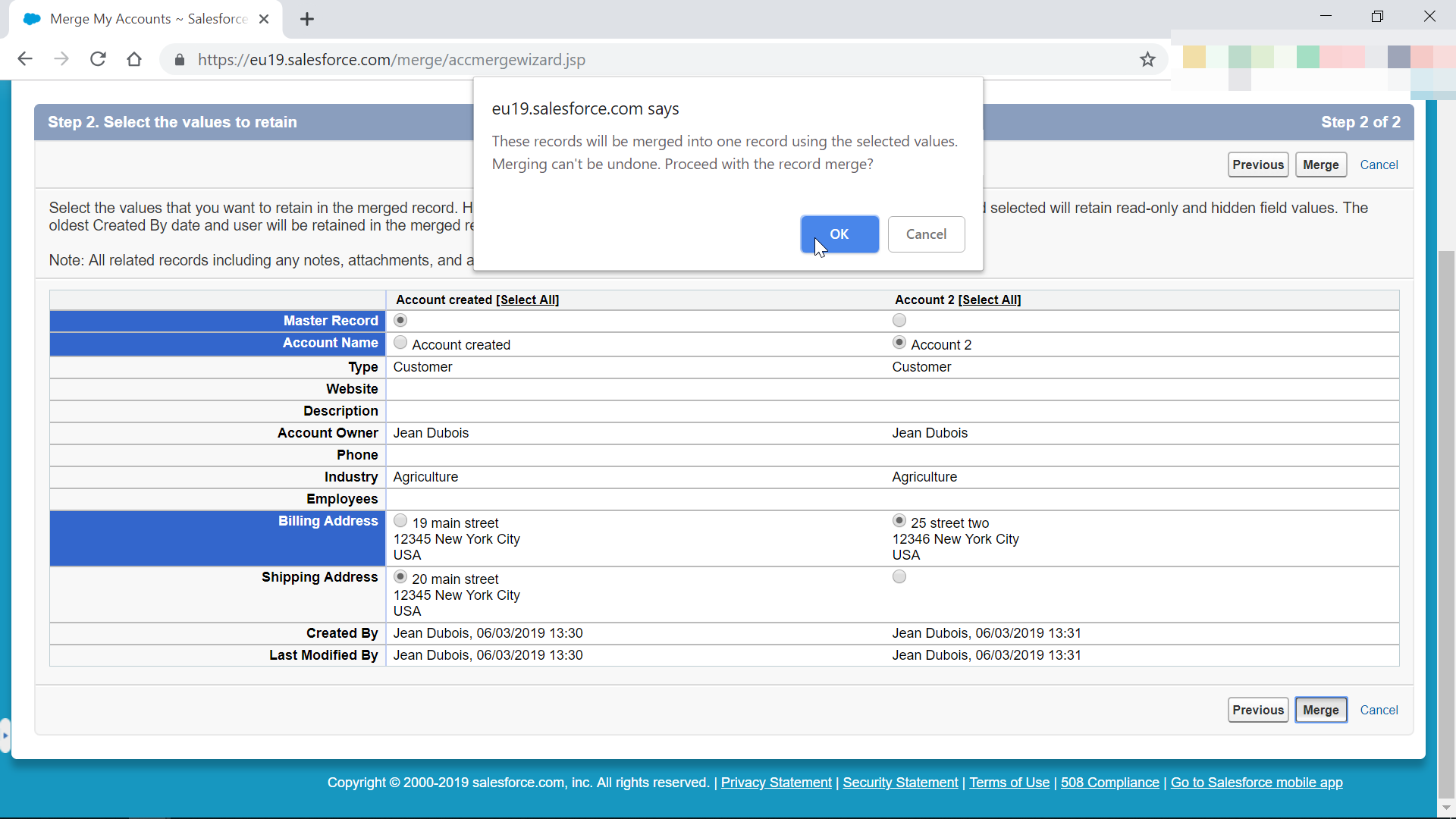How to merge accounts in SalesForce Classic?
SalesForce how to merge account
It is not possible to mer accounts in SalesForce Lightning, this operation must be done in SalesForce classic.
Once on SalesForce Classic, go to accounts > merge accounts > find accounts > merge, and select the values that should be kept for the discrepancies.
Find merge accounts option in Accounts dashboard
Once in the SalesForce classic interface, start by finding the account tab from the navigation area, and open it.

In the account menu, simply select the merge accounts option, which is available in the tools section on the right hand side.

Find accounts to merge in SalesForce Classic
Once on the merge my accounts interface, find the two or three accounts that should be merged together. It is not possible to merge more than three accounts at a time.
Use the search field to find the accounts to merge by their name, and click on find accounts button to start the search.

Once the accounts have been found, select them by validating the check box at the beginning of the line of the account.
Click next once the accounts records to merge have been properly selected, three of them at most.

Select values to merge in accounts
Once the accounts have been selected, an interface will show them one next to the other, with each field easily identifiable.
For the fields that are similar in all accounts, no action has to be taken, as the same information will be carried over to the merged account.
However, for fields that have a different value in the accounts, the field name will be highlighted in blue, and it will be necessary to select the information that should be kept in the merged account by validation the radio button in front of the correct one.
Once all information has been checked, and actions have been taken on the fields value to keep in the merged account, click on merge button to proceed with the account merger.

A pop-up will ask for confirmation of the accounts merger, as this operation cannot be reversed.
One one record will remain after the merger, containing only the selected values, and the previous existing accounts will not be accessible anymore.
Proceed with caution, and double check that the right information has been selected for the accounts merger.

Accounts successfully merged
After having validated the accounts merger operation, the SalesForce Classic system will take you back to the account visualization.
There, the recent accounts list should contain the account that has just been merged.
Click on that account to check that the operation went fine.

Then, check that the account merged contains the necessary information, as selected during the merger procedure.
There are no other actions to take, the accounts have been successfully merged together into a single account, according to the field selection done in the merger interface.

How to merge accounts in SalesForce Lightning?
It is not possible to merge accounts in SalesForce Lightning, due to the different accounts management.
This operation can only be performed in SalesForce Classic interface.