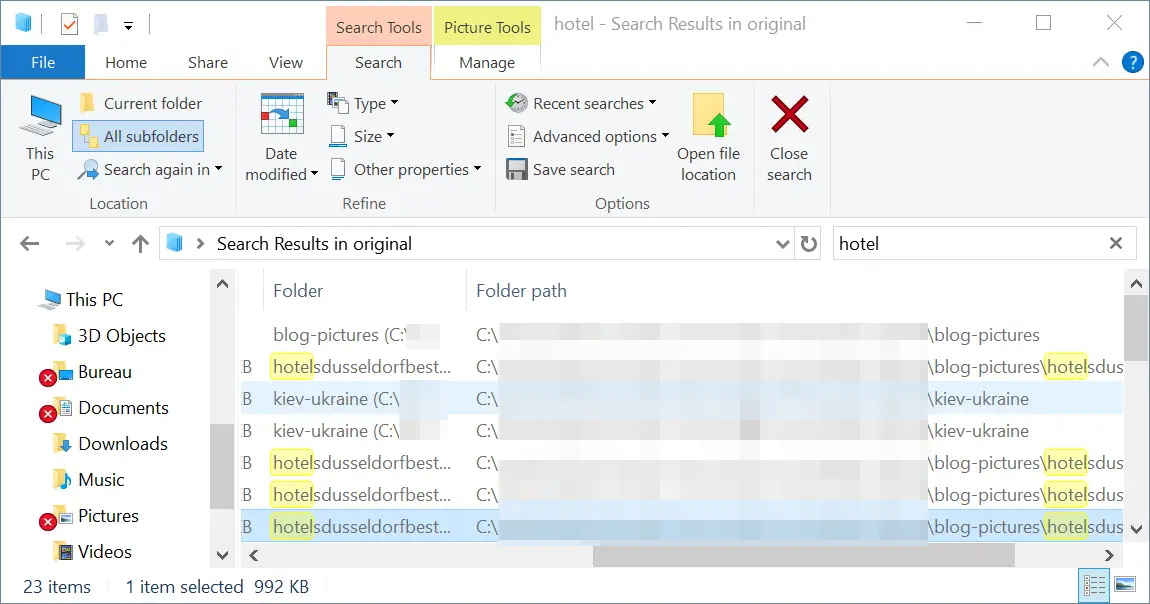Windows search show full path
When performing a search in Windows explorer window, it might be interesting to see the files locations in the results.
This is not displayed by default – however, there is an easy way to do it, by displaying the search as a list, and adding the full folder path in displayed columns.
Windows search results
Starting with a search in Windows explorer, the default output only shows miniature for pictures, file names, date taken when available, and size, which might not be sufficient.

Display information about each item
By clicking the list display option in the search results window, or by pressing the keyboard shortcut CTRL+SHIFT+F6, the displayed output will change.

Windows search file location
There, only the name of the folder containing the file is displayed by default. By putting the mouse pointer above the name, the full path is displayed.
This is already an improvement – however, we want here to see directly all folder path for the search results.

Windows 10 search full path
To do so, the next step is to right click on the columns name, and then select the More… option, which will allow to select which columns are displayed in the search results.

Steps to view the files and folders with details
In the choose details window, we can now select between many different outputs. The one we want for now is the folder path, which is the full folder path of the files in the search results.
Check the corresponding box, and click ok to validate.

Windows explorer show full path search
And that is it ! Now, the search results are displaying the full path name, which helps to visually understand where the search results are located.
This can be extremely useful in different situations.

How to search in windows 10
By using the Windows explorer search field, it is possible as explained above to find a lot of different information about the resulting files, like full directory path, and more depending on the file type – for example, frame rate for movies, resolution for pictures, and more !
What is windows search windows 10
Windows search in Windows 10 is a powerful way to find files by name. Using wildcards, like * to replace any characters, it is possible to push it even further.
What is path in computer
Path in a computer is the location of a file. All files are stored on the computer hierarchy. The root folder (or the main hard drive) contains folders, and each folder can contain other folders or files. The path, or directory, is the full name of that location, with names of all folders inbetween.
What is file and folder
A file is any document stored on a computer. A folder is a specific type of file, its specificity is that it can contain other files.
What is absolute path
Absolute path, or full path, or file location, is the full address of a specific file, starting at the root folder. It can only be unique, unlike relative path, which refers to a specific location, and can exist in other locations.