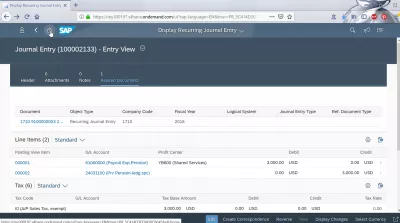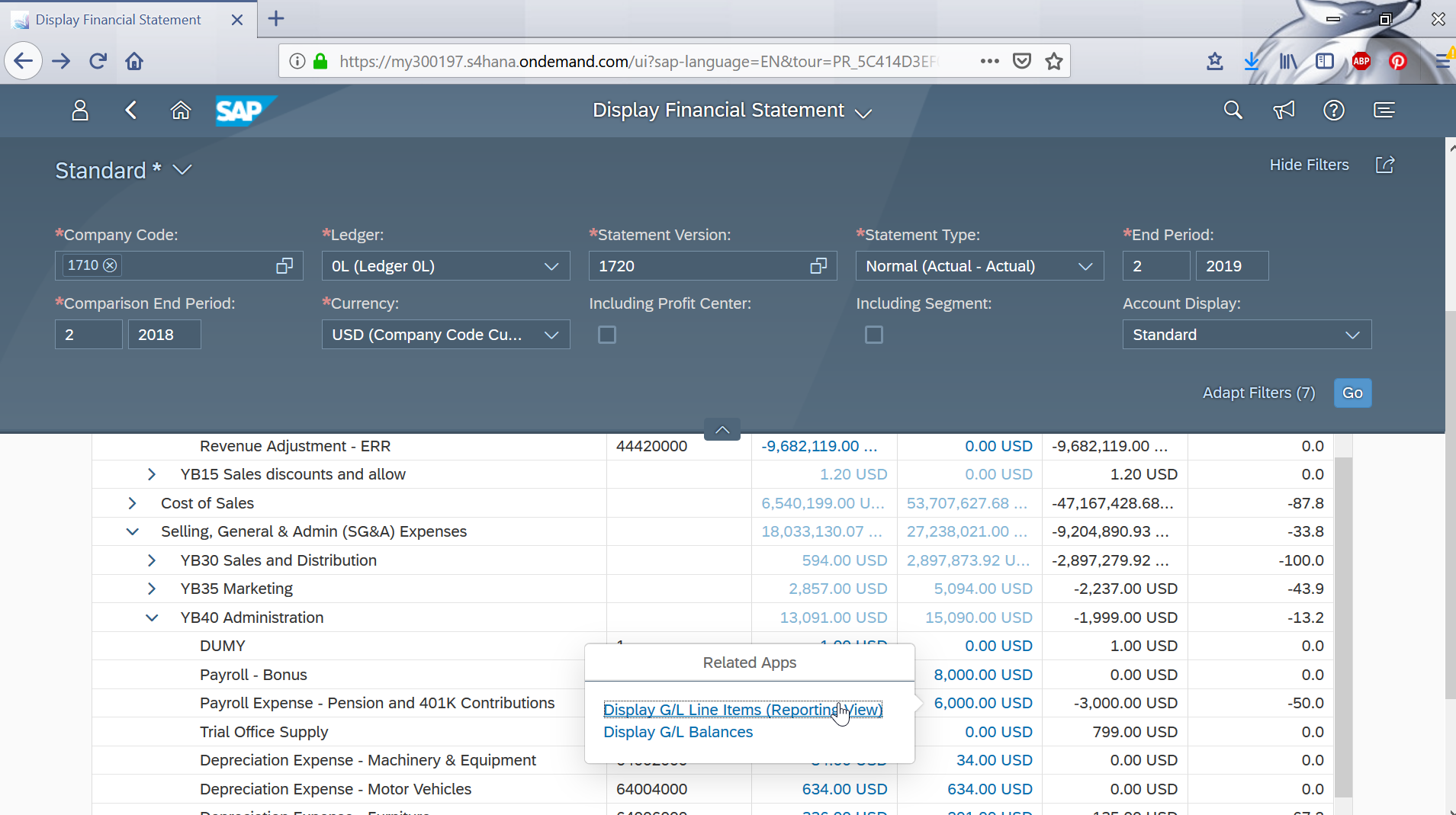Display financial statement tile in SAP FIORI and balance sheet check
Display financial statement tile
The SAP FIORI application display financial statement is a great tool for a General Ledger Accountant to perform common operations such as check balance sheets, but also to visualize the profit and loss statement, all accessible from the FIORI interface .
All this in SAP FIORI apps , but it could also be achieved in the standard SAP interface using following SAP balance sheet tcode:
- MIGO, Goods movement, from SAP MM ,
- FBL3N, G/L Account Line Items, from SAP FICO ,
- FS00, G/L acct master record maintenance, from SAP FICO ,
- FBL5N, Customer Line Items, from SAP FICO .
SAP Balance Sheet TCodes ( Transaction Codes )
After that, he can also check a journal, view journal entries, and manage recurring journal entries , before performing an audit journal .
Let’s see below how to check the balance sheet in the display financial statement SAP FIORI application , without having to use the SAP balance sheet tcode.
Display Financial Statement – SAP Documentation – SAP Help Portal
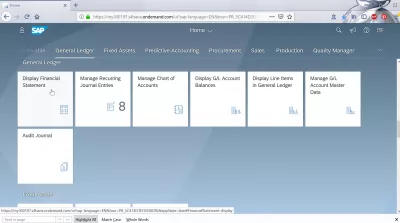
Display financial statement FIORI application
After having opened the corresponding SAP FIORI application , let’s start by entering some search criteria, such as select a financial statement version, which should be enough.
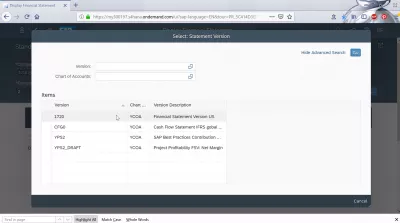
The display financial statement overview will be displayed, for the selected statement.
The following tabs are available, all displaying more details about that particular financial statement: all accounts, balance sheet, profit & loss, and notes.
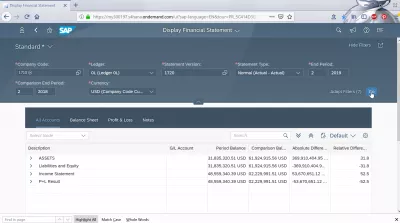
The view all accounts contains all necessary details about the different accounts for the selected company code and financial statement version: description, general ledger account, period balance, comparison balance, absolute difference, and relative difference.
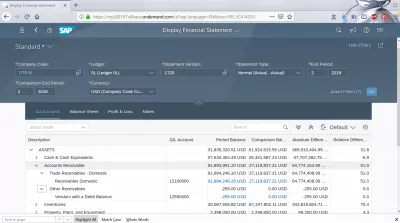
SAP FIORI balance sheet
Going to the balance sheet tab, the same columns are available, but for a different purpose, the balance sheet.
An expand all option, looking like two arrows towards bottom, is available to quickly get a better visibility on the balance sheet structure, and will give an easy access to the balance sheet accounts.
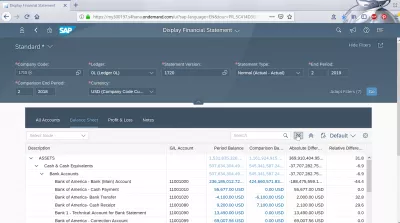
SAP FIORI profit & loss
In the profit & loss tab, the same structure is available as for all accounts and balance sheet.
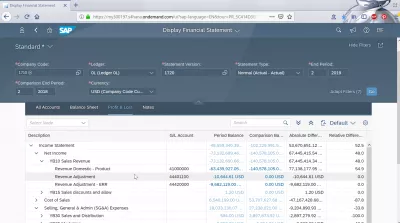
Select a specific account in the tree, such as selling, general and admin expenses > administration > payroll – bonus.
Using the navigation arrow icons, it is possible to expand or hide parts of the tree.
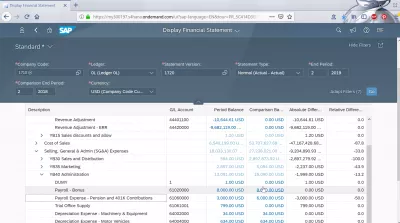
On the latest level of a tree, once viewing the accounts that are part of the profit & loss structure, with their current values, it is possible to click on the balance value to get access to an extra menu.
In that menu, direct access to related apps such as display G/L line items reporting views is available.
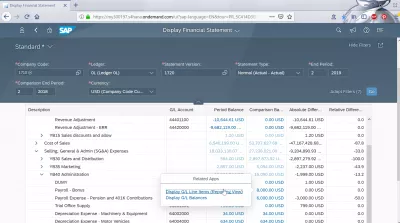
SAP FIORI Display G/L line items
Once in the display line items in the general ledger, a similar tree structure is offered to navigate through the SAP general ledger.
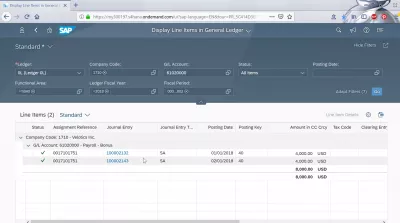
As in the previous screen, by clicking on a general ledger journal entry number, a popup menu will open with extra links to related applications, including the journal entry number to go straight to the corresponding journal entry, but also the journal entry analyzer, and the manage journal entries SAP FIORI application .
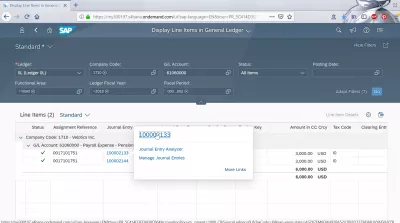
Manage journal entries application
By select the manage journal entries, we are taken to the corresponding manage journal entries SAP FIORI application for the selected general ledger line item.
Manage Journal Entries – SAP Documentation – SAP Help Portal
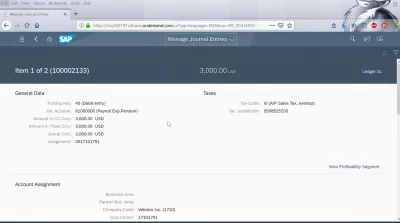
By going back to the journal entry, and opening the related documents tab, the corresponding documents will show up, including their documents details, corresponding line items, and tax entries.
As in any other FIORI interface application, many links will allow to navigate to other interesting apps.
The next step in the balance sheet analyze might be to manage recurring journal entries in the corresponding app.
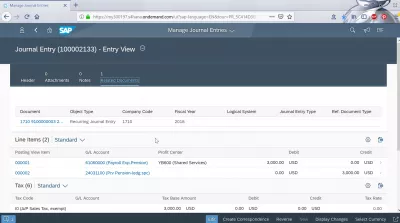
What is GL account in SAP? What means GL account in SAP?
A GL account in SAP is an entry of the General Ledger, which is the main account record of an organization.
Each GL account in SAP is identified with a unique number, and has specific characteristics, depending how they are used in the organization.
GL account in SAP: General Ledger accountGeneral Ledger Definition – Investopedia