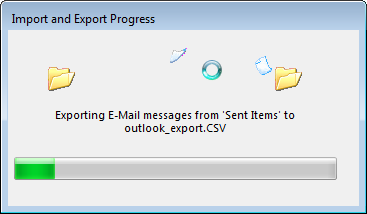Export OutLook contacts to CSV
How to export emails from OutLook
Wondering how to export all email addresses from the email database in Microsoft OutLook, in order for example to import them in Gmail, or find matches in LinkedIn ?
Export email addresses from OutLook
It is pretty simple. Start by opening the FILE menu:

There, in the Open & Export section, open the Import/Export menu:

Select Export to a file:

Then select Comma Separated Values:

How to export folders from OutLook
Here, selected one folder from where the email addresses will be retrieved – for example the Sent Items folder will contain email addresses of all recipients ever contacted with the mailbox.

Select a destination folder for the output file.

Select the Export action, and enter the Map Custom Fields menu – this in order to create a clean file containing only email addresses.

Here, on the right side box, keep only the fields which are interesting, in this case the To and CC email addresses from the emails found in Sent Items folder.

The Import and Export Progress will show the advancement, as the operation might take some time depending on the amount of emails.

Export email folder from OutLook
And that’s it ! Now, as the result file might contain a lot of unwanted characters (for example Lotus Notes domain names, registered names, …), do not hesitate to use Notepad++ how to extract email addresses from a file in order to obtain a cleaner file that you can then import in another tool.
Notepad++ extract email from file
Export OutLook emails to Gmail
To export OutLook emails to Gmail, you must setup your local OutLook to access your Gmail account, and move the emails from an OutLook folder to a Gmail folder:
-
set a Gmail account in the Outlook program,
-
select emails to export from Outlook to Gmail,
-
right click on the selected emails > move > other folder,
-
find the Gmail account in the moving window, and click OK.