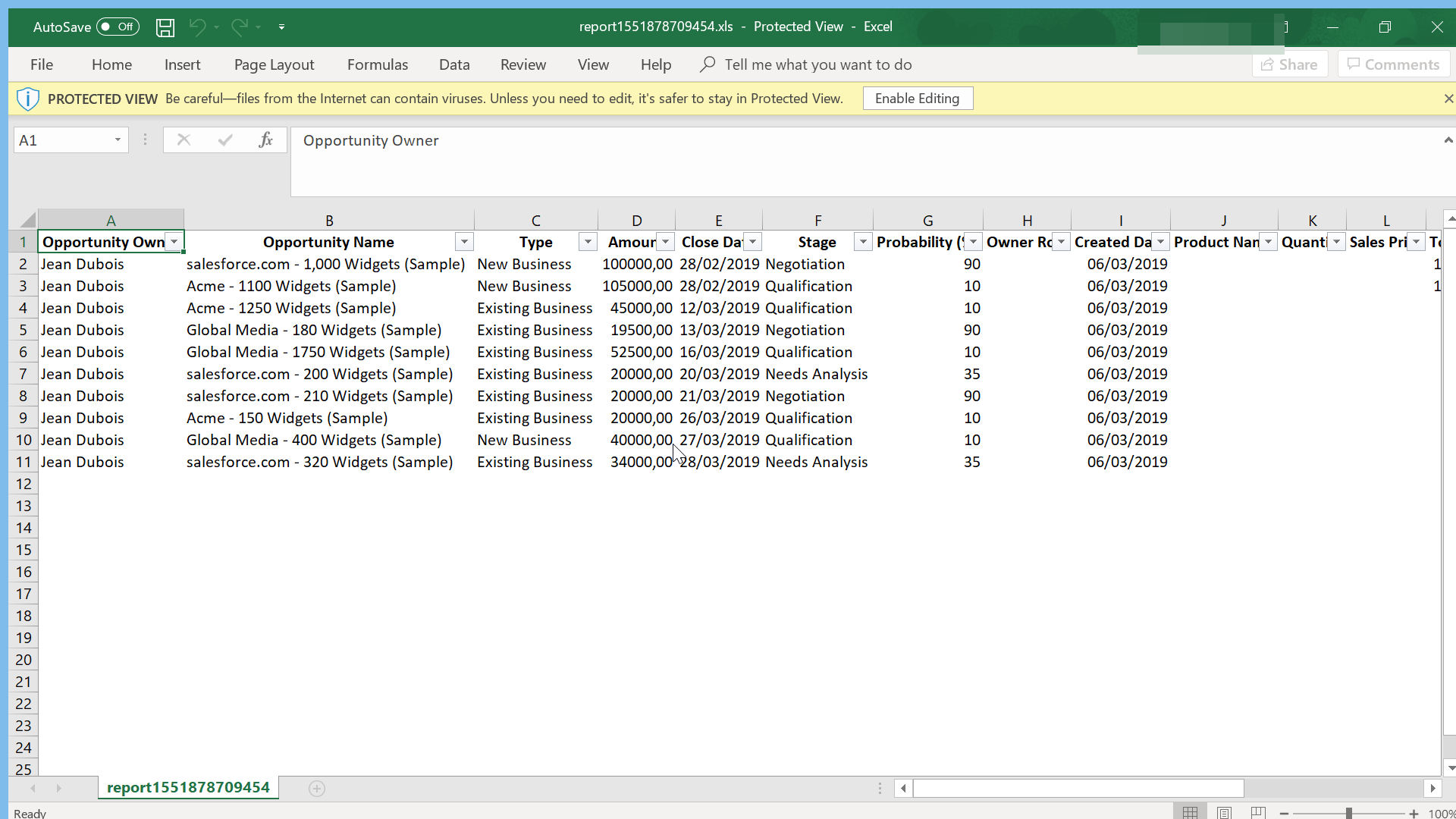How can I export data from SalesForce to Excel?
How to export data from SalesForce to Excel
Exporting data from SalesForce to Excel is pretty simple, once in a report, select the menu arrow > export > Excel format > Export.
This will directly open the report in the Excel application, and the data will be usable within Excel spreadsheet program.
Export report to Excel
Starting with an open report that should be exported to Excel from SalesForce Lightning, find the arrow menu on the top right corner of the report, next to the edit option.

Now, in the popup arrow menu, select the export option, which will open the interface that will allow the export from SalesForce Lightning to Excel.

Export options to Excel format
Now, there will be two different options for data export from SalesForce, which are a formatted report, and details only.

Select the option you’d like better, and select the format of the export file, which in our case should be Excel format.xlsx, as we want to open the exported data from SalesForce Lightning to Excel spreadsheet.
The other options are comma delimited standard, or comma delimited without local format, in case of a different character encoding.

Do not forget to select the encoding if necessary, especially if you have stored in SalesForce some specific local characters, in which case the right file encoding must be selected.
For example, select the right encoding between Western European ISO, Unicode, Japanese, Chinese, Korean, and more.

Once the different options for the data export to Excel have been selected, continue by clicking on the Export button to start to export to Excel file.

What is a formatted data export
The formatted data will export the report just like it was shown on SalesForce Lightning interface, including report header, groupings, and filter details.
The exported data report will hardly be usable for computing, as it contains extra information, and also some data formatting that might be suitable for SalesForce only, but not for extra Excel calculations.

What is a details only data export
The details only data export will export only the data rows, with their header.
This is the file format to use for extra computing done on Excel or another spreadsheet program, or to upload the file in another program.
The exported data file will be directly usable for filters, pivot tables, or comparisons with other files.