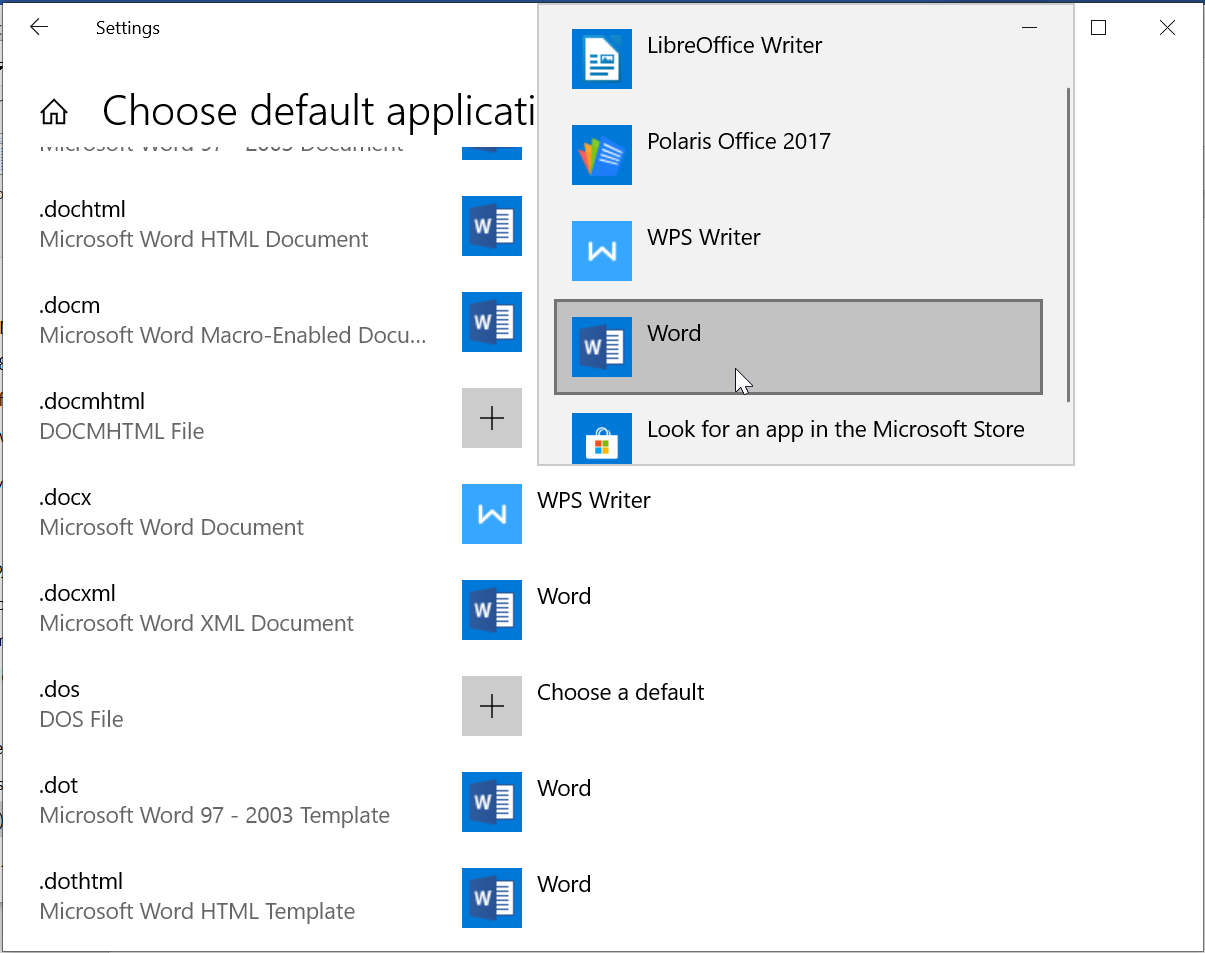How to change Windows 10 file associations?
Change Windows 10 file associations
When opening a file type in Windows Explorer, and having it opened in another program than the one you would like to, the solution is to change the Windows 10 file associations for these types of files, based on the file extension.
Do to so, go to settings > apps > default apps > choose default applications by file type > select file extension > change application.
For example, when opening a docx file, which is supposed to be a Word Office document, and be opened with the corresponding Microsoft Word program, it is instead opened in a strange Office editor which is not MicrosoftWord.

It then opens in a program that is definitely not Word, have not been installed by the user, and should not ever even open at all.

How to change default file opener
In order to change the default file opener program in Windows 10, start by looking for Windows settings in the Windowse menu search, and open settings app.

After that, in the Windows settings, find the applications settings in the apps section. There, it will be possible to uninstall programs, or select defaults apps for file association.

How to set default apps in Windows 10
To set default apps for files in Windows 10, once in the apps settings, find the default apps sub menu with the left hand side options.

Select the menu choose default applications by file type in order to change Windows 10 file associations by file type.

Choose default applications by file type
A list of all the file extensions is displayed, with the corresponding file descriptions whenever available, as this might not be the case for all the file types.
To change a Windows 10 file association, scroll down to the file type for which the file association should be changed.

If you are not sure about the file type, check in Windows explorer, the last letters at the end of the file name. If the extension is not shown on Windows Explorer, it is because the display file extensions option hasn’t been selected in Explorer options – change that by opening the menu View > Options > View > uncheck Hide extensions for known file types.

When clicking on the program associated to a given file type, a list of programs with which the file extensions could be opened with will show up.
Simply select the right application, to have the file association changed from the previous program to the selected one.

How to set Microsoft Word as default program for .docx
To have MicrosoftWord set as default program to open the docx Microsoft Word XML documents, find the .docx file extension in the choose default applications by file type Windows settings, and select Word as the default opening program for the Word documents.

How to set Microsoft Excel as default program for .xlsx
To have MicrosoftExcel set as default program to open the xlsx Microsoft Excel Worksheet documents, find the .xlsx file extension in the choose default applications by file type Windows settings, and select Excel as the default opening program for the Excel documents.

How to set Microsoft Powerpoint as default program for .pptx
To have MicrosoftPowerpoint set as default program to open the pptx Microsoft Powerpoint Presentation documents, find the .pptx file extension in the choose default applications by file type Windows settings, and select Powerpoint as the default opening program for the Powerpoint documents.