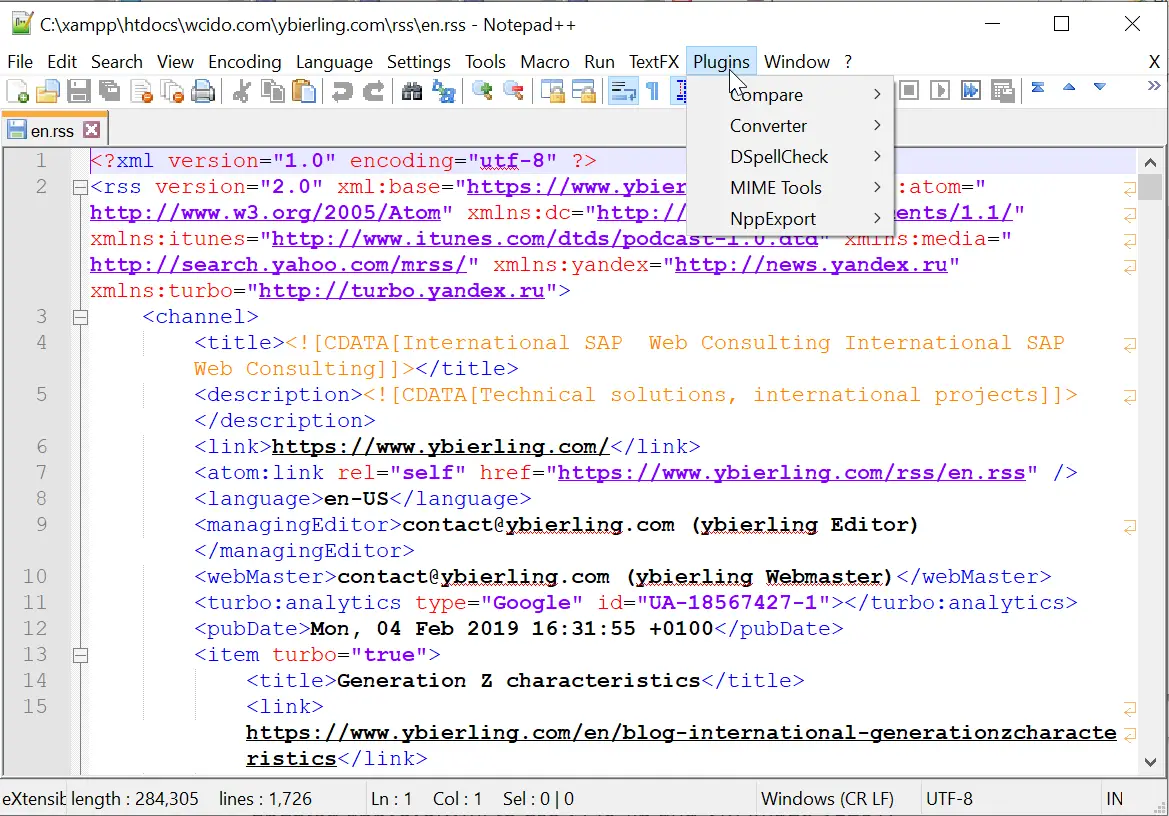How to add back the Notepad++ missing plugin manager?
How to install Notepad plus plus missing plugin manager
In the latest versions of Notepad++, the plugin manager is not present by default anymore.
To add it back, it is necessary to install the plugin nppPluginManager that will actually replace the plugin manager, and allow to search, install, update and delete Notepad++ plugins. Notepad++ Home
Download nppPluginManager plugin
The first step is to download the replacement plugin for the plugin manager, which is called nppPluginManager and is maintained by the community on github.
Go to the download page, and select the latest available that suits your need, either Unicode for 32 bits versions, or x64 for 64 bits versions.
nppPluginManager releases to download on github

Copy the nppPluginManager.dll file in plugin folder
Once it has been downloaded, unzip the folder, or open the compressed file in Windows Explorer, and copy the PluginManager.dll file into your plugin folder in your Notepad++ installation folder, which is usually located under C:\ProgramFiles\Notepad++\plugins.

In case you get the issue destination folder access denied, as the Notepad++ installation folder access is reserved to system administrators, simply give the administrators permissions to copy the file inside the folder.

After that, the notepad++ plugin manager plugin dll file should now be copied in the Notepad++ installation plugin folder, and the plugin is now installed in Notepad++.

Restart Notepad++ and start plugin manager
After that, in case Notepad++ is already open, it must first be closed on restarted, before being able to see the plugin manager plugin accessible in the Notepad++ menus.
Close the Notepad++ application if it is opened, and restart it.

Once Notepad++ has been restarted, the plugin manager plugin should now appear in the menu plugins > Plugin manager > show plugin manager.

Notepad++ plugin manager installed
Back in the very useful plugin manager tool, it is time to check for updates of the installed plugins!
The plugin manager also offers the possibility to install available plugins from the central repository, without having to perform any manual action, to update the plugins, and also to check installed plugins and remove them when necessary.

When selecting a plugin already installed from the list of plugins under the tab updates, which contains installed plugins for which an update is available, select the ones that you want to update, and clik on the update button.
A progress bar will shop up, and the download progress will start as soon as the plugin starts downloading.
At the end of the download, the installation progress bar will show the progress.

At the end of the download and installation of the plugins update inside the plugin manager, the plugin will most likely request for the Notepad++ application to be restarted in order to apply the changes.
It is recommended to restart right now, as, remember, Notepad++ will not lose any change in the opened files, even the ones that haven’t been saved.

Notepad++ gpup.exe missing for plugin manager
In case you are getting the error from Notepad++ Plugin Manager that a file needed by the plugin manager (gpup.exe) is not present under the updater directory, you should update or reinstall the Plugin Manager plugin to fix this problem. Notepad++ will not restart, it is simply because you need to copy another file from the Notepad++ PluginManager plugin file download.

Simply reopen the zip file that has been downloaded from github with the PluginManager plugin, go to the folder updater, and copy the file to the Notepad++ updater folder, usually situated under C:\ProgramFiles\Notepad\updater.
nppPluginManager releases to download on github

After the gpup.Exe missing file has been installed, try again to update the plugins through the PluginManager plugin, and it should now work.
It might be necessary to restart Notepad++ application first.