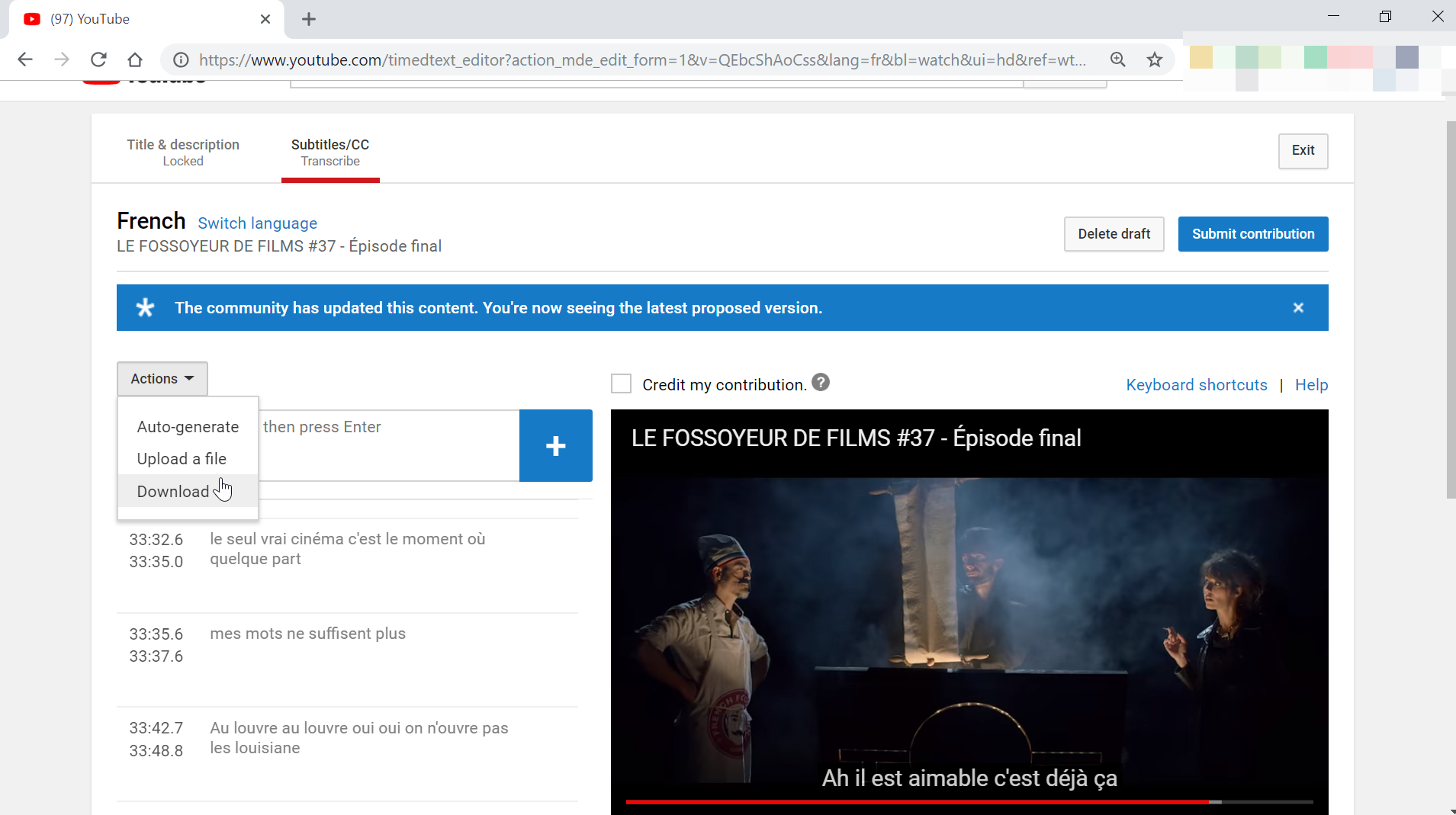How to extract subtitles from YouTube videos?
How to extract subtitles from YouTube videos
The option to extract subtitles from YouTube videos actually is a standard option in YouTube, provided that the video owner has allowed for its viewers to access and copy subtitles from their YouTube videos.
To extract subtitles from a YouTube video, go to the three dots menu under the video for which you would like to extract subtitles > add translations > switch language to select the right language > actions > download.
Extracting subtitles from a YouTube video
The process to extract subtitles from a YouTube video is very simple, in case the video owner has allowed for anybody to add subtitles in other languages.
Start with an open video, and below the video on the right hand side, open the three dots menu, and select the add translations option.
LE FOSSOYEUR DE FILMS #37 – Épisode final

Select subtitles language download
Then, in case the language in which you want to download the video is not the correct one, select the switch language option.
You must select a language for which the YouTube subtitles have already been provided to be able to download them. Usually, the original language of the video is the right one to begin with.

A pop-up with the list of available languages will be displayed, and it is necessary to find a language for which the subtitles have already been set or translated into, such as the language original video.

After having selected the subtitles download language, press the button set language to access the subtitles file.

Download subtitles option in YouTube
After having select the language in which the subtitles should be downloaded, a new screen will open, with the subtitles and timestamps on the left side, and the video playing on the right side.
This is the place where subtitles can actually be set for any language, in case you are interested in translating a YouTube video subtitles into a new language.
To download a file with the YouTube video subtitles, click on actions and select the download option.

The video subtitles text file can then be opened in a text editor such as Notepad++, and can be edited manually.

How to download a transcript from YouTube
In case a transcript is available for a given YouTube video, it is possible to download it by going on the video, selecting the three dots menu right under the video, and clicking on the open transcript option.
Papy Grenier – WORLD OF WARCRAFT – YouTube

After having selected that option, the transcript will open next to the video.
It is possible to change the language by using the language box at the bottom fo the transcript display.
Simply select the transcript text with your mouse, and copy and paste it into a text editor to download the transcript from the YouTube video!