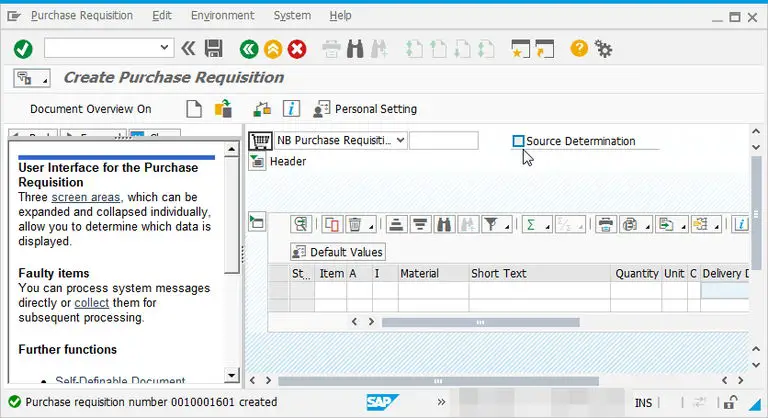How to create purchase requisition in SAP using ME51N
Importance of purchase requisition
What is a purchase requisition? A purchase requisition is used to centralize all requirements within an organization, and exchange between production department and purchase department.
The purchase requisition is basically a wish list or request or materials to the procurement department, which will manage the purchase from the suppliers after having gathered all requisitions from the company.
It is an internal document, which is not shared with the suppliers, and needs approval from the internal purchasing organization.
The following types of purchase requisitions are available:
- Standard, for a classic request of getting a material from a vendor,
-
Subcontracting, also called toll manufacturing, when a raw material or semi-finished good is given to a supplier, and a semi-finished good or a finished material is getting back,
-
Consignment, when the provider is managing the material stock and it gets paid for this service,
-
Stock transfer, when the material is transfer from the organization,
-
External service, when services are being bought from an external vendor.
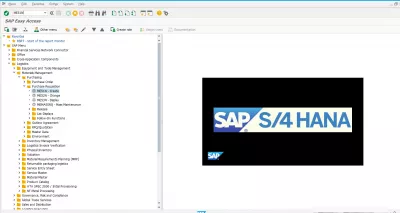
Create purchase requisition in SAP
The first step to create a purchase requisition in SAP is to open the tcode ME51N create purchase requisition, or find the path in the SAP easy access screen logistics > materials management > purchasing > purchase requisition > create.
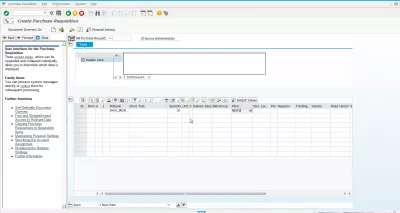
Start by entering all necessary information about the material to include in the purchase requisition, meaning the material that are requested to be ordered:
- material number,
-
quantity to order,
-
delivery date needed to proceed with other material activities,
-
plant in which the material needs to be delivered,
-
storage location where the material will be stored after delivery.
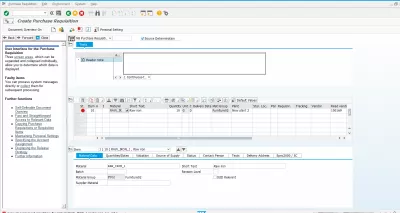
Error message ME062
If the error message Account assignment mandatory for material (enter account assignment category) pops up, with following detail:
Diagnosis: There is no provision for value-based inventory management for this material type in this plant. Account assignment is thus necessary.
Procedure: Please enter an account assignment category.
It means that an account assignment category has to be entered for the material.
Account assignment mandatory for material
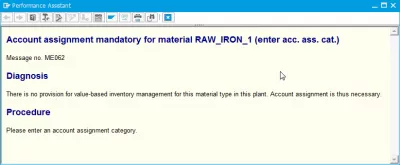
Account assignment category
The available account assignment categories are as follows:
- A for asset,
-
B for MTS production or sales order,
-
C for sales order,
-
D for individual customer project,
-
E for individual with KD-CO,
-
F for order,
-
G for MTS production or project,
-
K for cost center,
-
M for individual customer without KD-CO,
-
N for network,
-
P for project,
-
Q for project make to order,
-
T for all new auxiliary account assignments,
-
U for unknown,
-
X for all auxiliary account assignments,
-
Z for returnable packaging.
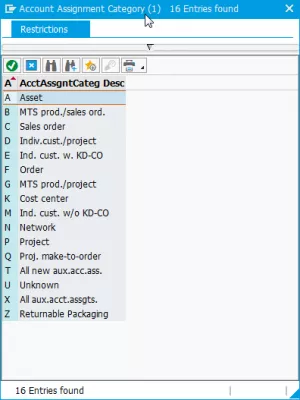
Purchase requisition form
Once the errors have been solved, it is also possible to check the items details, and make sure all values are correct, such as the valuation price for the item.
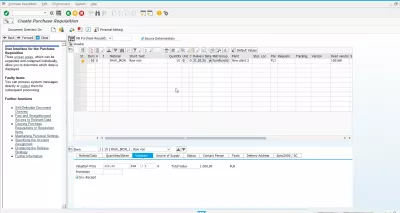
After that, the purchase requisition can be saved in the system.
Once the purchasing department will have validated the purchase requisition, the next step is send the requirements to the vendors, by creating corresponding purchase orders from the purchase requisitions.
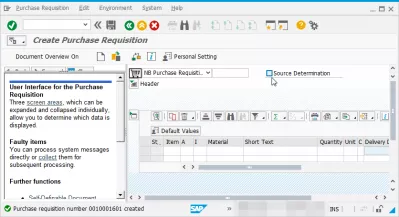
Difference between purchase requisition and purchase order
A purchase requisition is a request to purchase some materials from given vendors, which can be centralized and have to be validated by a purchasing department, allowing it to find cheaper vendors for a given material, or to negotiate better prices with higher volume for example. It is an internal only document.
A purchase order is a firm request to a provider to buy materials or services from them.
Create purchase order from purchase requisition in SAP
It is easy to create a purchase order from a purchase requisition in SAP using the transaction code create purchase order ME21N.
There, select purchase requisition on the left side menu, and provide the purchase requisition number from which the purchase order should be created.
Then, once the purchase requisitions to use for the purchase order have been found, drag their numbers to the cart to import the items in the purchase order.
Check the purchase order content, make changes as required, and click on save to create a purchase order from a purchase requisition in SAP.
How to delete purchase requisition in SAP
This can be done in transaction ME52N change purchase requisition. In that transaction, open the purchase requisition to delete, select the row to delete, and when highlighted in yellow, click on the trash recycle bin icon to delete the purchase requisition.
A pop up will ask for confirmation, say yes. After that, the line of the deleted purchase requisition will have a trash can icon at its beginning, meaning the purchase requisition has been deleted.
The line will still be visible, and still exist in the system, but will show that it has been deleted by displaying that icon.
SAP – How to Delete Purchase Requisition (PR)
SAP purchase requisition table
- EBAN purchase requisition general data,
-
EBKN purchase requisition account assignment data.
SAP purchase requisition tcode
- ME51N create purchase requisition,
-
ME52N change purchase requisition,
-
ME53N display purchase requisition SAP,
-
ME54N release purchase requisition SAP,
-
ME97 archive purchase requisition.