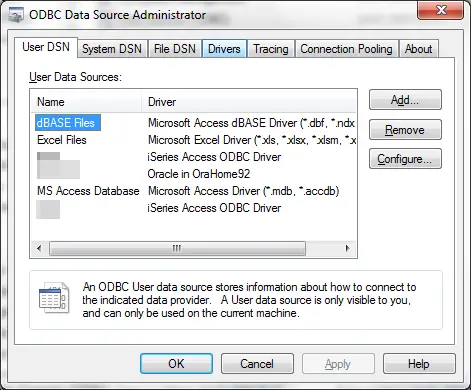MS Access Oracle ODBC driver
MS Access ODBC Oracle
If you ever tried to retrieve data from an Oracle table in MS Access, you might have experienced the error “Run-time error 3184: Could not execute query; could not find linked table. [IBM][System i Access ODBC Driver][DB2 for i5/OS]SQL0204 – Table in DB Name type *FILE not found. (#-204)” (Fig 1).
![MS Access Oracle ODBC driver : Fig 1 : Access error Run-time error 3184: Could not execute query; could not find linked table. [IBM][System i Access ODBC Driver][DB2 for i5/OS]SQL0204 - Table in DB Name type *FILE not found. (#-204). The solution to link an Oracle table to an Access Database is quite simple.](https://www.ybierling.com/images/medium/various/msaccessoracleodbcdriver/msaccessoracleodbcdriver1.png)
How to connect to Oracle database using MS Access 2010
The solution to link an Oracle table to an Access database is quite simple.
First, open your ODBC connections under Windows – go to Control Panel, and search for ODBC, name may vary depending on your Windows version.
From there, add a new connection, using driver “Oracle in OraHome 92” (Fig 2).

Access ODBC connection to Oracle
Set the Data Source Name and the TNS Service Name (Fig 3) as the database you want to access, in my example, DB Name.

You can then retrieve your table in Access link tables list (Fig 4) that you will get from Oracle, in my example, DB Name.Table.

Images
Fig1 : Access error Run-time error 3184: Could not execute query; could not find linked table. [IBM][System i Access ODBC Driver][DB2 for i5/OS]SQL0204 – Table in DB Name type *FILE not found. (#-204)”. The solution to link an Oracle table to an Access Database is quite simple. Access error Run-time error 3184: Could not execute query; could not find linked table. [IBM][System i Access ODBC Driver][DB2 for i5/OS]SQL0204 – Table in DB Name type *FILE not found. (#-204)
Fig2 : Create ODBC connection Create ODBC connection
Fig3 : Setup Oracle ODBC connection Setup Oracle ODBC connection
Fig4 : Access linked table selection Access linked table selection