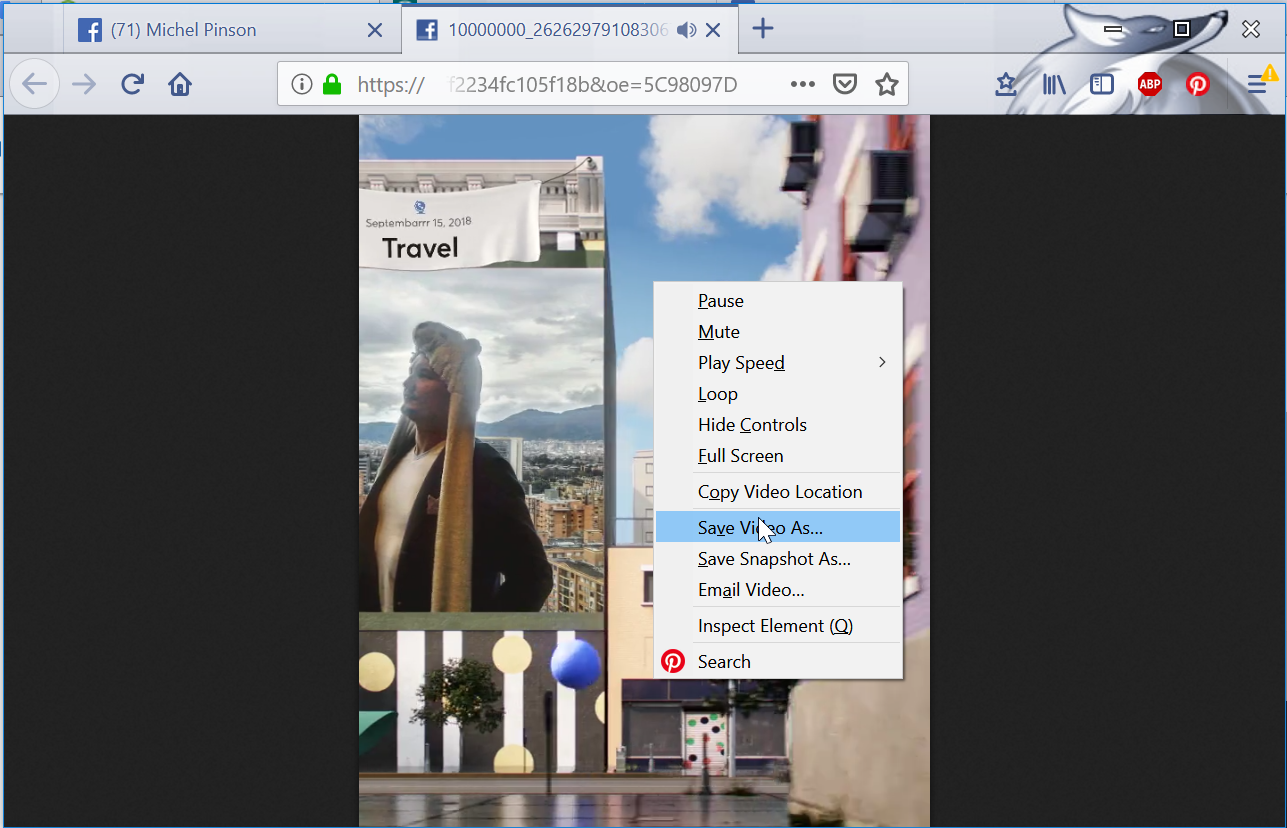How to download Facebook year in review video to computer
Download year in review video on computer
It is possible to download your year in review video from Facebook on computer by going to your album pictures, finding the video album, and selecting how to download the video in question.
After having doing so, you can share the video how you want, for example send it by email, send your Facebook year in review video to WhatsApp contacts, or share the Facebook year in review video to Viber contacts.
Facebook create year in review video
First step is to go on Facebook, and from your memories option, accessible from the left-side menu, access the year in review video creation.
It might not yet be open to you, as eligibility depends per user and Facebook server availability.

After your video has been created, setup your post to share with your friends, by including a description and eventually tagging the friends that appear in the video.

Before sharing the post including the year in review video, make sure that the post will be accessible to the target audience, by setting up appropriate access right.
For example, if you want to share the video with people that aren’t on Facebook, or download it through a third party website such as Facebook Video Downloader Online, make sure that the video access privacy is set to public.
Facebook Video Downloader Online

Download video off Facebook
The next step to download the year in review video off Facebook is to go to your own profile page, by clicking on your name in the top right corner of the screen, in the blue ribbon menu.
Now, go to your photo and video gallery by clicking to corresponding button.

Here, the video will not be visible at first. You have to open the gallery albums, by clicking on the button in the gallery menu, which contains pictures of you, pictures you own, and gallery albums.

Here, the videos gallery album should be visible. If it is not the case, scroll down until you find it.
Once you have found it, open it to access the album containing all the videos you have previously uploaded to Facebook, including the year in review video if it has been successfully generated by Facebook.

Here, simply locate the year in review video to download it off Facebook by putting the mouse cursor over the video thumbnail picture, clicking on the pencil that appears to open the action menu, and selecting one of the possible options:
- Download HD to download the year in review video in High Definition format,
-
Download SD to download the year in review video in Standard Definition format,
-
Get link to get a shareable link to share the video on Facebook to your friends, or download it through a third party website.

How to download HD video from Facebook
If you have selected either download HD video or download SD video, the video will open in another browser tab.
From the new browser tab, you can right click on the video, and select the save video as option in order to download off Facebook the video and be able to save it on your computer.

The Windows explorer save file as window will open, let you select where to save the video, and eventually change the local name on computer.

Download videos Facebook
Another way to download the video off Facebook is to click on the video from the Facebook video gallery.
Once the video has opened in the web browser and is ready to play, click on the three dots icon below the video on the right. This will open the video options, which include a download video button.

From there, a window will open, allowing you to decide what to do with the video file download, which can be to either save it on your computer, or play it directly with your favorite video player such as VLC media player.
Official download of VLC media player, the best Open Source player
How to download Facebook videos on android without any software