Outlook calendar – change weather locations
In Outlook Calendar, you can add as many weather locations as you like as your favorites, and select the one displayed.
Default location in Outlook Calendar
To add a location, click on the current location, and click Add Location
Select the Add location option
Enter the name of the location, or the closest main city, and click enter to get some city propositions
Enter a location name and select the correct one
By clicking on the correct location, it will be added to the list and select as current location
New default location added
Add that way as many locations as needed, and they’ll be available to quickly jump from one to another
List of favorite weather locations
It is also possible to remove a location from the favorites ones by going in the list, and clicking on the cross at the right of the location
Select a location to remove from favorite weather locations
See also Outlook calendar – change weather unit

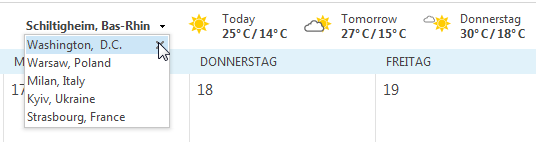
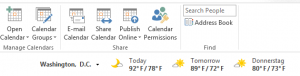

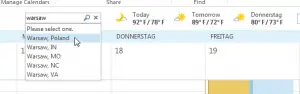

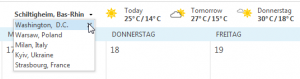
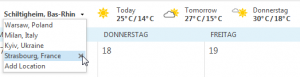








Naught can be added if you already have the maximum of five locations; must {X} one before the ‘add location’ becomes available.