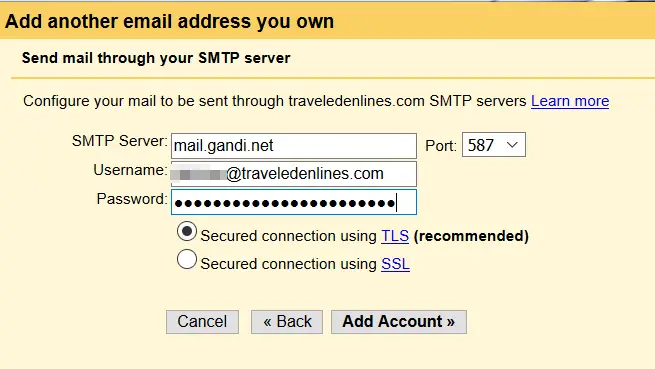Setup Gmail with GoDaddy domain or another own domain
How to forward GoDaddy email to Gmail
Setup Gmail to send emails from [email protected], instead of the [email protected], with a quick and easy configuration, and centralize your emails on your Gmail account.
It is important to setup personal email addresses, such as [email protected], with an own domain name.
Forward domain email to Gmail
They can all be centralized in Gmail, and it is not necessary to store them on another server – that is what a forwarding address does, it directly forwards the mail sent to that address to any other address, for example forwarding email sent to [email protected] directly to [email protected].
It is then possible to setup Gmail to answer through that address, instead of answering from the personal Gmail account, and have the personal domain name displayed for the recipient.
Domain email forwarding
First of all, at your registrar, for example Gandi or GoDaddy, setup a forwarding address, that will directly forward any incoming message directly to the given address, without storing or modifying it – however, they might apply some basic virus scan.
The same applies to setup a GoDaddy email forwarding to Google mail.
Gandi.net: Domain Names, Cloud Hosting, and SSL Certificates
GoDaddy domain names
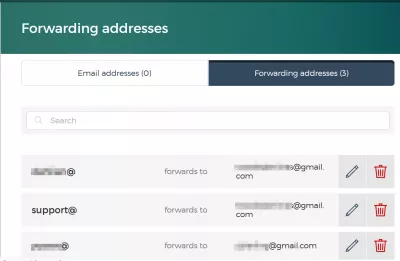
Add another email address to Gmail
Now, the mail will be received in Gmail inbox without any further configuration. However, without doing any modification, the email sent from that address will not show the personal domain, but the Gmail address only.
This is because Gmail has to be configured to allow sending from the domain.
To do so, on the main Gmail screen, select the gear button > settings.
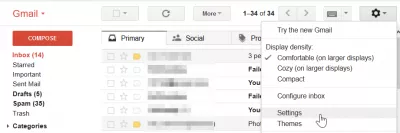
Here, go to the accounts and import menu. It is the place where other email addresses can be configured, either only to send email from – which will be useful when setting up a forwarding address – or to fully take emails from another externally stored email account.
In both cases, the sending address must be configured, so Gmail will show another domain email address instead of the Gmail one.
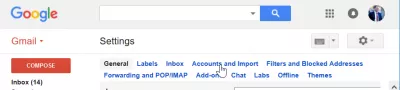
Here, find the Send email as option, which will be used to tell Gmail to send email from another email address.
All the email addresses setup there, will then be available to use as sender email when creating a new message, in the email from selection menu.
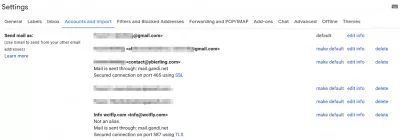
Add alias to Gmail
To add another email address you own, put the name to display when sending a message, and the email address, which must be on a domain name you are able to administer.
There is the option to treat as a Gmail alias, which means that this new address is similar to the Gmail account – it will be shown to the recipients that the email from [email protected] originated from the Gmail account [email protected].
In that case, if you add email alias to Gmail, Gmail server will be used to send the emails from that account, and they can be traced back to the personal Gmail account.
And also the option to specify a different reply-to address. When a reply-to is setup, the mail sent will show the email you have chosen, but the recipient will answer to another email when replying. This is particularly useful when setting up a shared mailbox. Emails are sent from [email protected], but recipients should answer to [email protected], and not at the specific employee.
In that case, emails are sent from another server, the one of the domain name, and not from the Gmail server. The emails cannot be traced back to the personal Gmail account, but only to the given domain name.
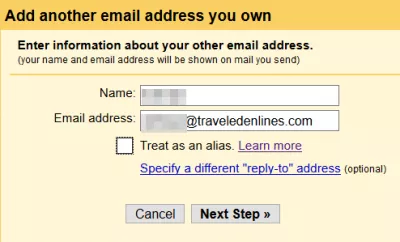
Setup domain email with Gmail
The SMTP server is very important, as it is the server that will be used to send the emails, instead of the one from Gmail.
The SMTP server address, server port which is by default 587, along with the username and password of the server, are necessary to allow Gmail to use it to send emails. Otherwise, the account will be an alias, and the Gmail account will be easily traceable.
A secure connection is also necessary, using either TLS or SSL encryption.
This depends on the registrar and the email host.
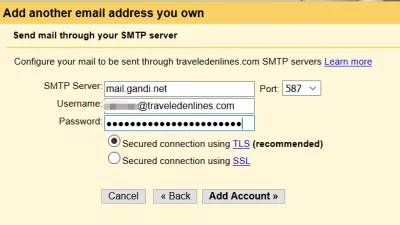
After that step, a verification email will be sent to the email, and should directly arrive in the Gmail account, if a forwarding address has been used.
It will contain a verification code, that should be used to confirm the ownership of the target sending email.
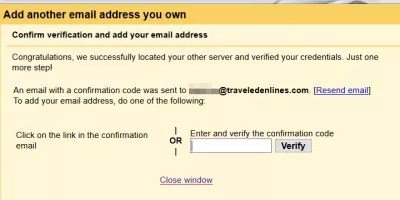
Gmail with my own domain
Last but not least, there is an option in the Gmail account settings to reply from the same address the message was sent to, or to always reply from a default email address, by default the one of the Gmail account.
This option, setup by default to always answer from the destination email, might be useful when centralizing different email addresses that actually corresponds to the same thing, which is not the default email account.
For example, an account setup to manage a company mailbox, for which each employee has a separate email – however, all emails are arriving in the same mailbox, and all emails should show the central email address as sender, and not the employees specific addresses.
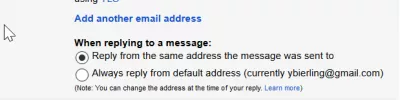
Gmail custom domain email
Now that your Gmail is setup to receive and send emails from forwarding addresses, your domain name can be used to its maximum! Let us know in the comment if it worked out for you, and if you need more information to set up the senders of your forwarding email addresses.