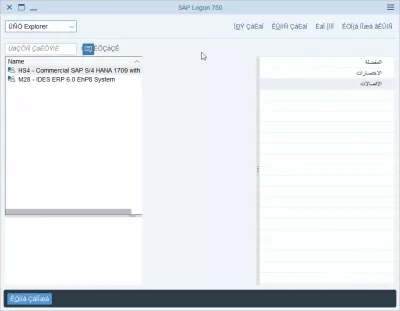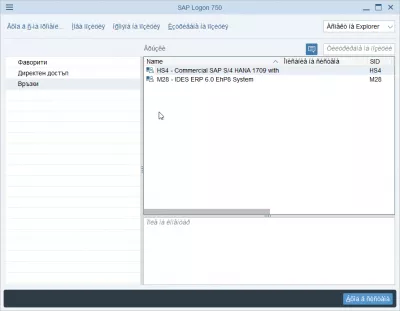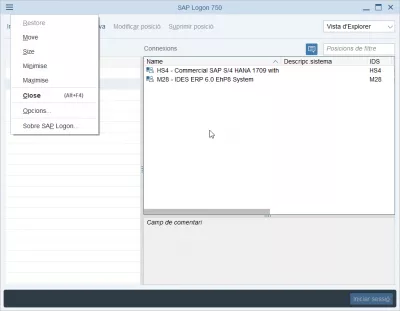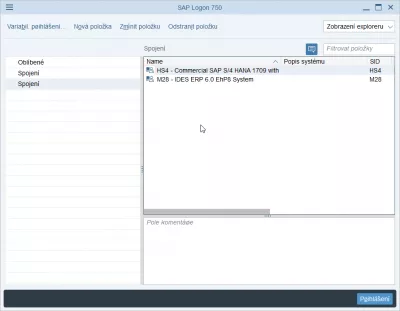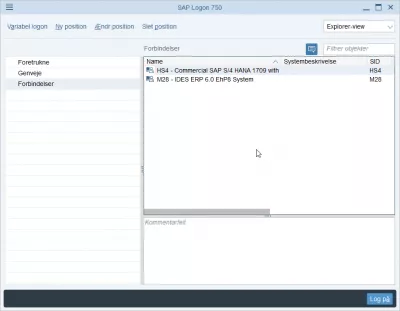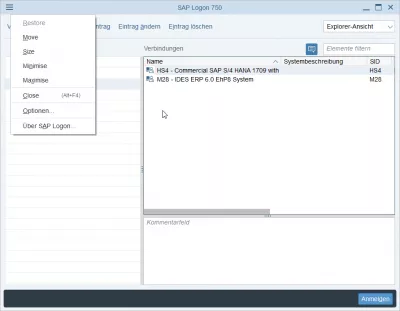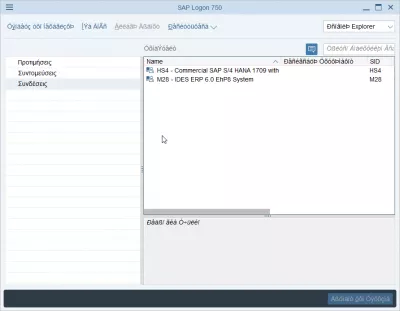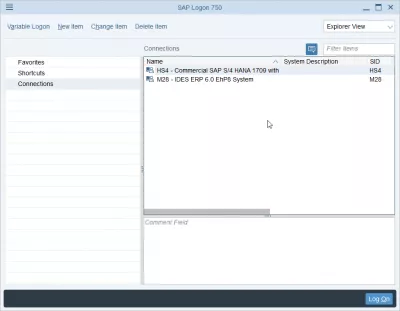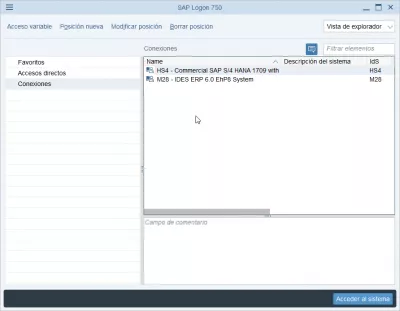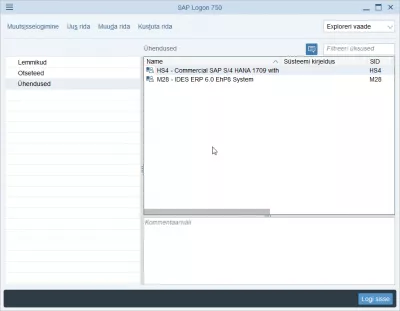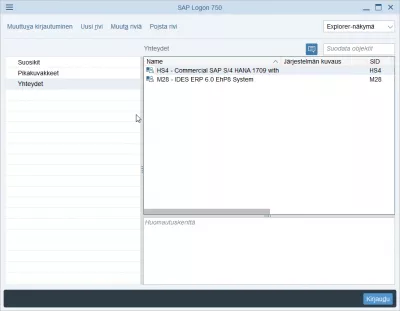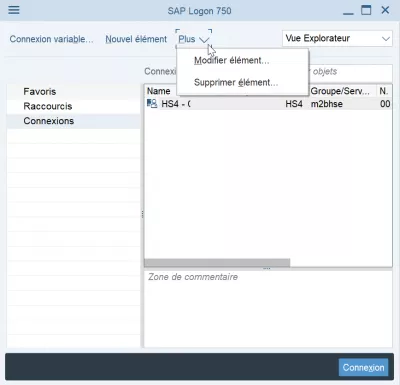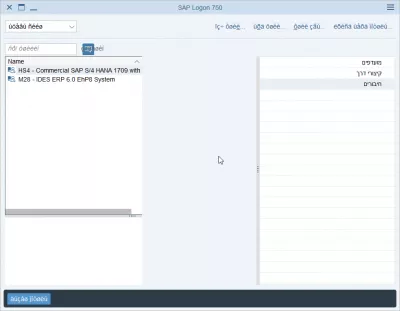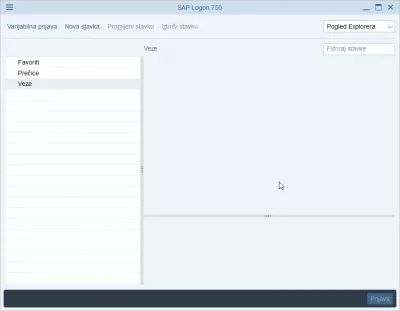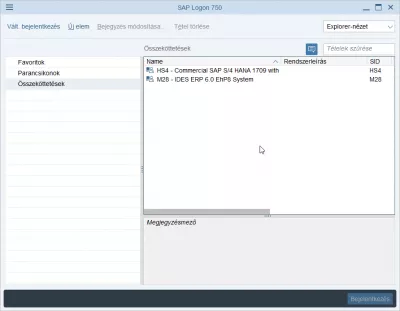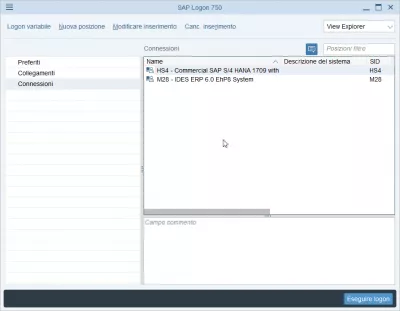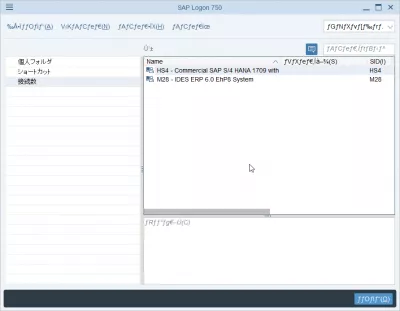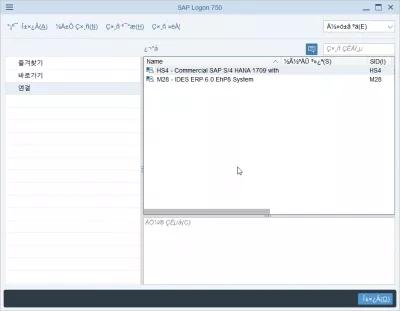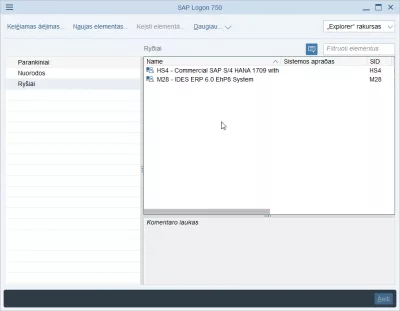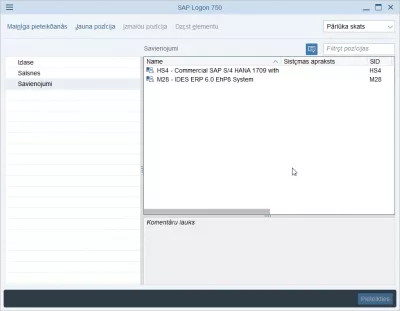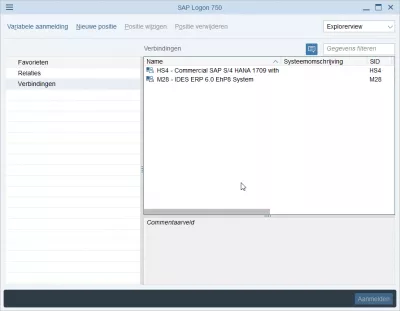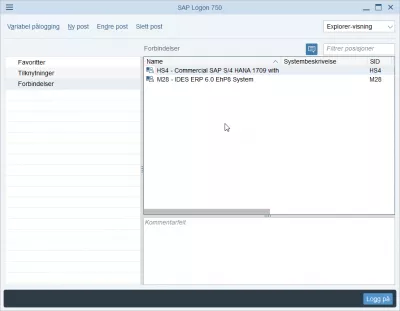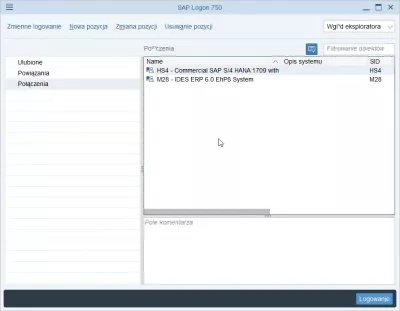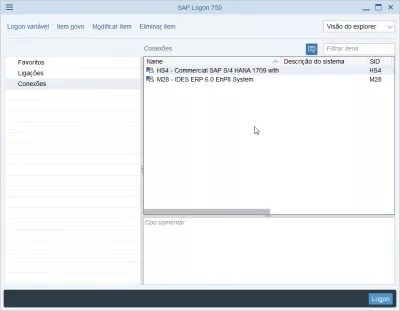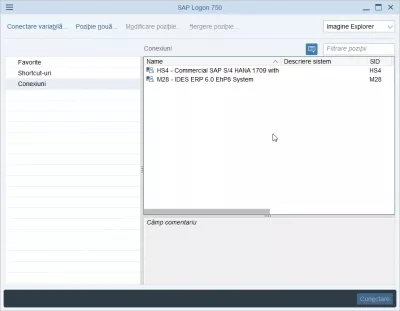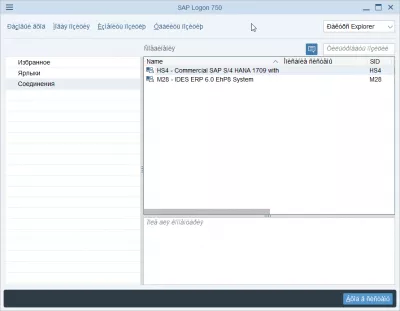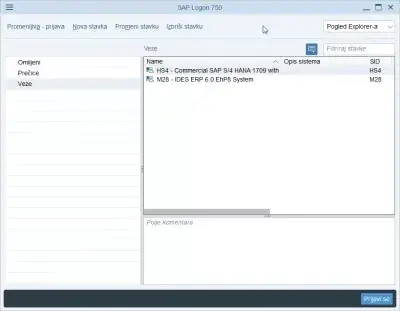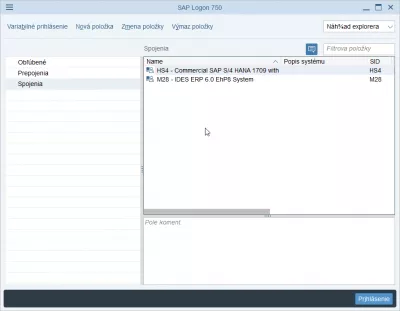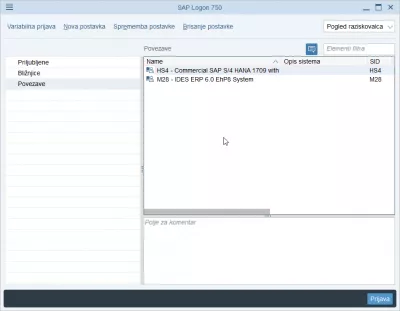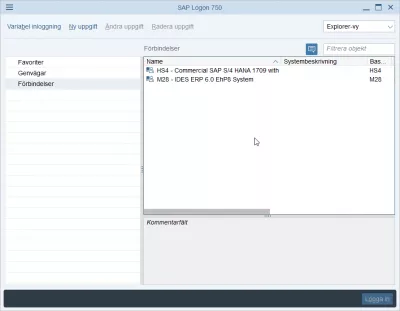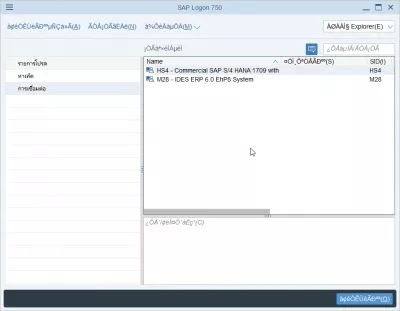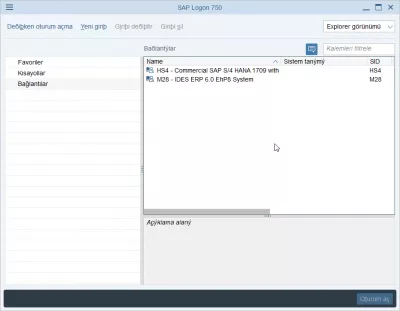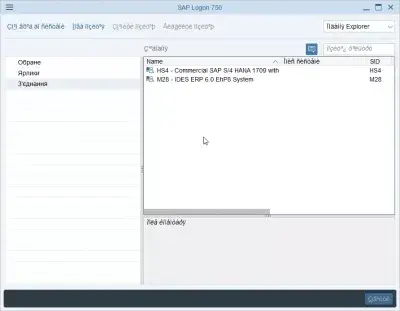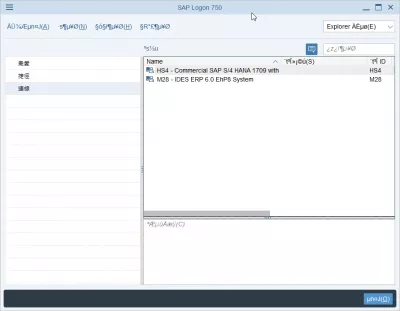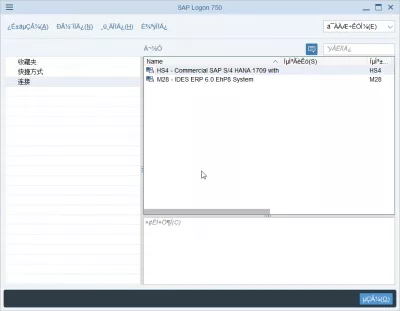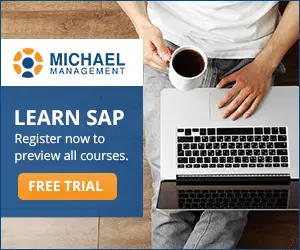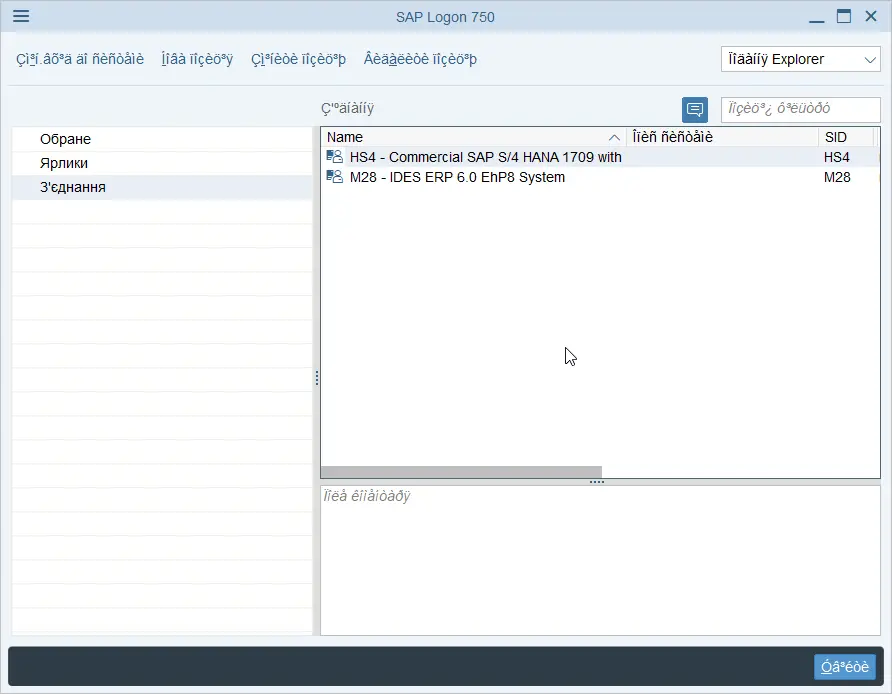Change SAP NetWeaver logon language in 2 easy steps
Changing the SAP NetWeaver logon language
Changing the SAP Netweaver logon language can be done directly in the SAP logon window, regardless of the version you are using. See below a full example to change SAP language of the SAP logon 750, which can be done directly after having finished the SAP 750 installation.
It works exactly the same way with the SAP logon 740 after the SAP 740 installation!
Changing the SAP Netweaver logon language will only change the language of the interface that is opened when you start the SAP logon program. It does not mean that you will connect to any SAP system in the chosen language
To be able to select the language of the SAP system you will be using, and to change SAP language in the system you will be using, these languages must have been installed and set by the system administrator, contrary to the SAP NetWeaver logon languages which are installed locally on your computer during the SAP 750 installation or other version, and are only available for the logon screen, the interface in which you select the SAP system to open.
SAP Logon language configuration
Change SAP language
Have you read?
1- Open the options menu
After having opened your SAP logon on your computer, find the options entry in the interface menu, by clicking on the SAP interface top left three lines icon.
There is no keyboard shortcut available to open that menu.
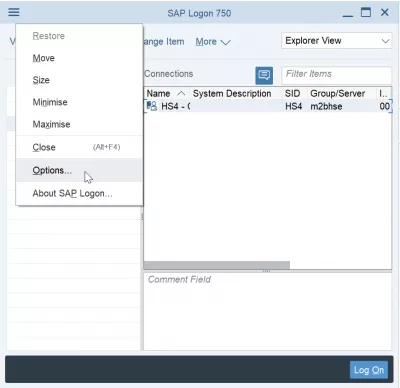
Then, once in the options, navigate to SAP logon options > General. There you will be able to find the language option of the SAP NetWeaver interface.
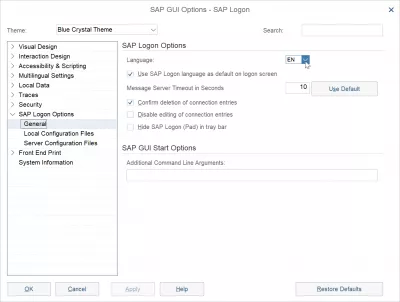
2- Select SAP Logon display language
By clicking on the language drop down menu, you will get a list of all available SAP NetWeaver logon languages:
- AR for Arabic,
- BG for Bulgarian,
- CA for Catalan,
- CS for Czech,
- DA for Danish,
- DE for German,
- EL for Greek,
- EN for English,
- ES for Spanish,
- ET for Estonian,
- FI for Finnish,
- FR for French,
- HE for Hebrew,
- HR for Croatian,
- HU for Hungarian,
- IT for Italian,
- JA for Japanese,
- KO for Korean,
- LT for Lithuanian,
- LV for Latvian,
- NL for Dutch,
- NO for Norwegian,
- PL for Polish,
- PT for Portuguese,
- RO for Romanian,
- RU for Russian,
- SH for Bosnian,
- SK for Slovakian,
- SL for Slovenian,
- SV for Swedish,
- TH for Thai,
- TR for Turkish,
- UK for Ukrainian,
- ZF for Chinese simplified,
- ZH for Chinese traditional.
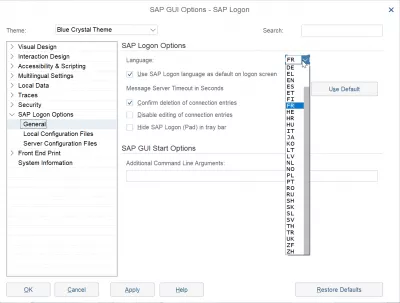
Once you’ll have selected the SAP Netweaver logon language you want to use, click either on apply or OK – in both cases, a pop will appear with following message:
You made a change to language settings during the SAP Logon (Pad) session. Changes to settings take effect after restart of SAP Logon/SAP Logon Pad. Terminate SAP Logon/SAP Logon Pad now?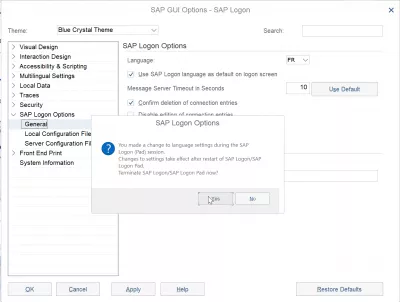
Select yes to stop right now the Logon session, and start again the program to see the change in effect!
After that, you might want to change SAP language in the SAP system in order to have the whole interface available in the language of your choice.
Change the SAP GUI Logon Language
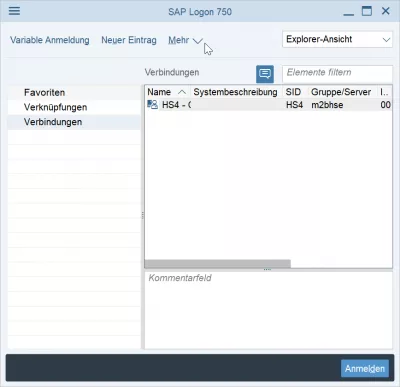
SAP NetWeaver logon interface languages
Determining the Logon Language – SAP Documentation