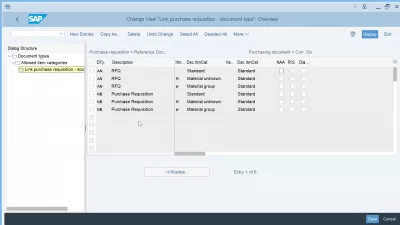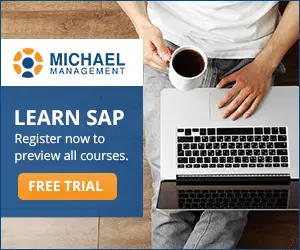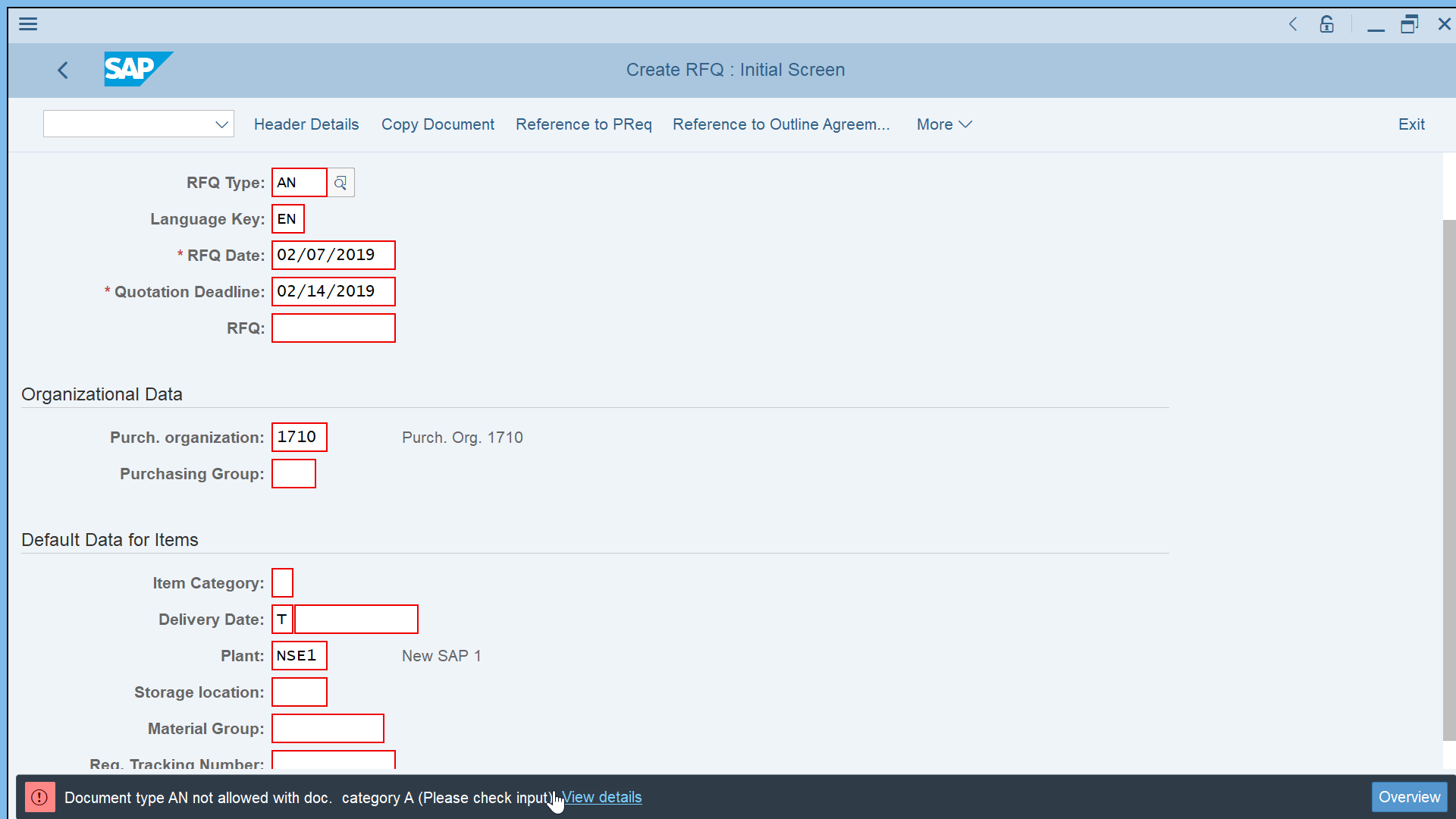Solve SAP RFQ error ME013 Document type not allowed with doc. category
SAP error ME013 while creating a Request For Quotation
While creating a request for quotation in the SAP quotation process, the error message ME013 might appear, document type not allowed with document category.
Part of the operational procurement of the plan buy pay process in the procurement lifecycle management, the creation of an RFQ, also called a request for quotation, can be problematic – however, it can be solved during with a bit of customization.
The process to solve error ME013 document type not allowed with document category is the following:
- 1- Define document types for RFQ
- 2- Define number range for RQF/quotation
- 3- Error item category not allowed with document type
- 4- Define document types for SAP purchase order
- 5- Update admissible item categories for document type
SAP Message ME013 – Document type &1 not allowed with doc. category &2 (Please check input)
ME013: Document type NB not allowed with doc. category B
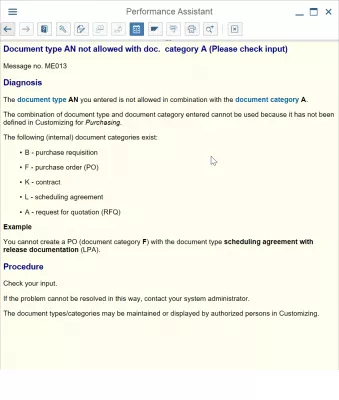
1- Define document types for RFQ
Start by opening the customizing image IMG in the SPRO transaction, and navigate to SAP Materials Management > purchasing > supplier quotation process > define document types for RFQ.
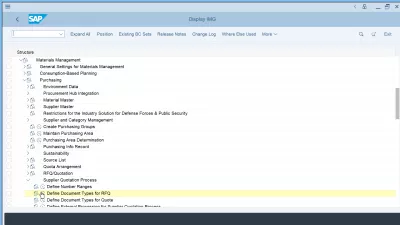
Then, go to document types, and click on new entries to create a new document type.
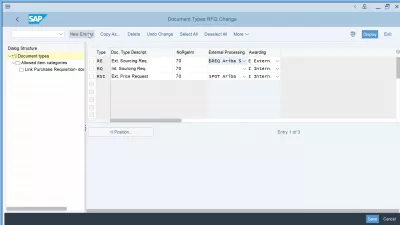
Enter the new document type, in our case AN, enter a document type description, such as RFQ external, select a number range, the external processing like Ariba SAP and an awarding process such as External.
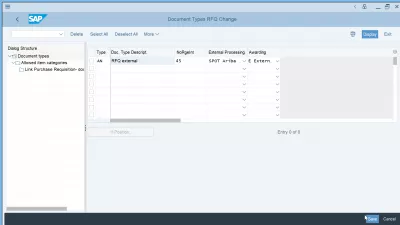
Continue by clicking on Save, and a prompt for customizing request will pop up.
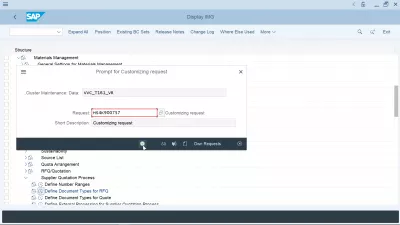
Have you read?
2- Define number range for RQF/quotation
The next step will be to define the corresponding number range for request for quotation RFQ/SAP quotation by going to the transaction SPRO and finding the menu SAP Materials Management > purchasing > RFQ/quotation > define number ranges.
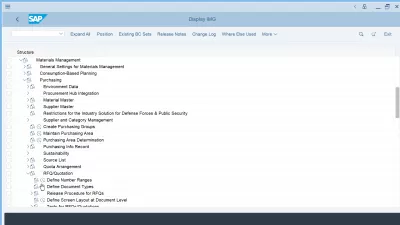
There, create a new entry, and enter the following information: document type, same as the one previously created, document type description, internal number range, and external number range.
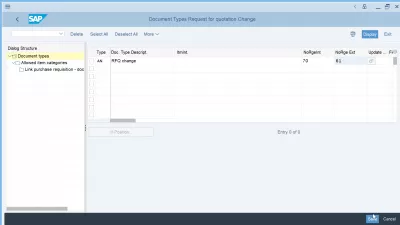
Save the number range to be able to continue.
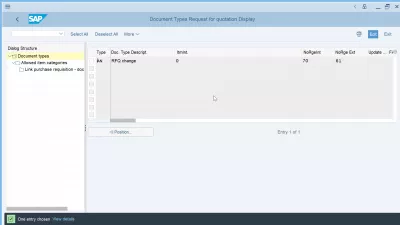
3- Error item category not allowed with document type
You might then run through the error message ME020 item category not allowed with document type AN, because they have not been defined for purchasing.
ME020 – ITEM CATEGORY &3 NOT ALLOWED WITH DOCUMENT TYPE &1 – ME 020
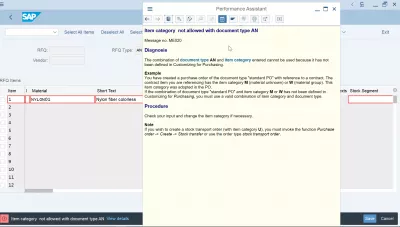
To solve the SAP error ME020, go to the customization transaction SPRO and open the entry SAP Materials Management > purchasing > SAP purchase order > Define Document Types.
Item category not allowed with document type ZUB message ME020
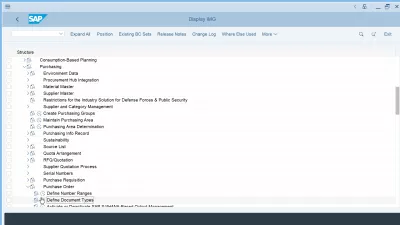
4- Define document types for purchase order
In the document types purchase order change, create on new entries to create a new document type for purchasing.
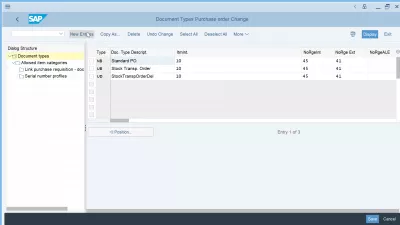
Now, enter again a new document type for purchasing with previous document type code, providing once more the right document type description, internal number and external number range, and click save.
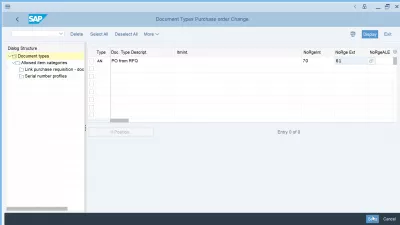
A prompt for customizing request will be displayed.
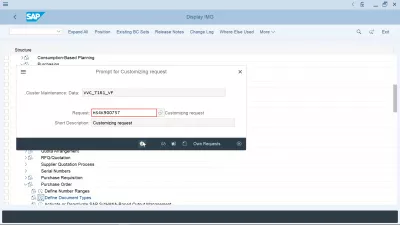
5- Update admissible item categories for document type
Finally, in the same transaction, go to the allowed item categories, and open your document type AN.
Make sure that the admissible item categories for document type AN RFQ change are available.
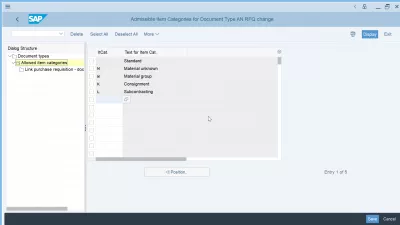
Then, open the link purchase requisition to document type, and double check the links are available for your document types.
If that is not the case, create new entries. Otherwise, go back to creating your request for quotation and passing the error ME013!