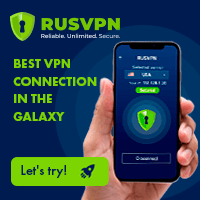Easy SalesForce classic to Lightning migration steps
SalesForce classic to lightning migration steps
Before being able to offer your users to switch by themselves from SalesForce Classic to Lightning through the SalesForce interface, you must consider migrating from SalesForce Classic to Lightning.
Nowadays and since 2019, SalesForce Lightning is the standard version offered to all users, and the company is pushing all users to use Lightning, the latest version, by default on their SalesForce platform as soon as they get a SalesForce license which will soon only be available for Lightning version.
A SalesForce Classic to Lightning migration does not mean that any data will change, but only that the users will use another interface, and have some functionalities that will differ between the two versions.
SalesForce classic to Lightning migration challenges: training and interface change - data stays the sameCompare Lightning Experience and Salesforce Classic
Lightning Experience Readiness Check report
Start by ordering the Lightning Experience Readiness Check report, which is provided by SalesForce. This will help administrators and other project managers to decide whether they should migrate their SalesForce from classic to Lightning or not.
To get that report, go to setup > Lightning experience transition assistant > discover phase > evaluate Lightning experience and benefits > check readiness.
Then, select which service you want to check, and click on check readiness.
Have you read?
Key users selection and User training
Pretty much like any migration project, a SalesForce Classic to Lightning migration necessitates to start by selecting Key users within the company, meaning selecting a few expert users in the company that will delay their standard business activities to concentrate on testing the new software, and make sure that all functionalities are available.
At the same time, they will analyse gaps, meaning functionalities or processes that are not available anymore, and find workarounds.
They will also find new functionalities that were not offered before and that will now become standard business practice.
Finally, they will prepare transition plan and trainings, and give these information to all users when the real switch will happen.
After the migration, they will keep being subject matter experts on the new system and can be contacted whenever an issue arises with the system for the stream.
They will also find out the best time to do the transition, which is typically done during seasonal low business volume.
Communication is key to the success of a migration project, even if in that case, the only real change will be switching the interface from one version to another, normally without much distruption in business best practices.
Upgrade your CRM: Salesforce Classic to Lightning Migration 101
Switching from classic to Lightning
Once the SalesForce Classic to Lightning migration steps have been performed within the company, the users will be able to use the “switch to Lightning experience” button, and therefore use the new version by themselves.
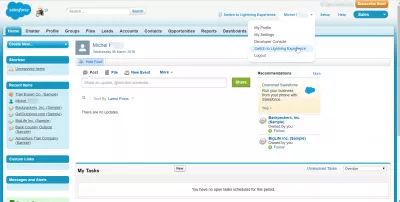
From the Lightning experience, then can go back to the classic interface by clicking on their avatar picture, the view profile button.
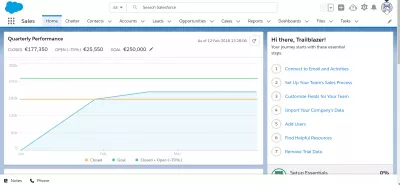
From there, a button Switch to SalesForce Classic will be displayed, and can take them back to the classic interface.
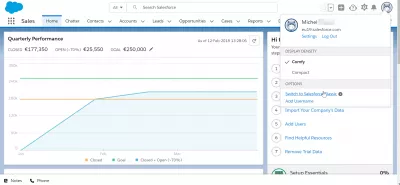
And again, back on the classic interface, the Switch to SalesForce Lightning experience button is hidden behind the username button on the top menu.
Making The Switch: How To Migrate From Salesforce Classic To Lightning (Part 1)
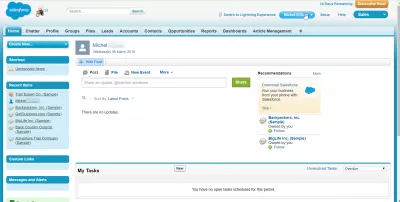
SalesForce switch to Lightning not available
If the SalesForce switch to Lightning not available it might be due to the fact that the administrators have not yet performed the SalesForce Classic to Lightning migration steps, meaning they haven’t yet enable users, including yourself, to use the new Lightning experience.
SalesForce switch to Lightning not available: grant users permission for Lightning Experience userIf that is the case and some users have SalesForce switch to Lightning not available then in users profiles, a new permission set must be created for all users. There, the “Lightning Experience user” access right must be given to all users.
Administrators can also go to setup > search for > critical updates > update for Lightning.
After that, no user should again have SalesForce switch to Lightning not available and can switch to the new interface.
Unable to switch to Lightning Experience although Lightning is enabled