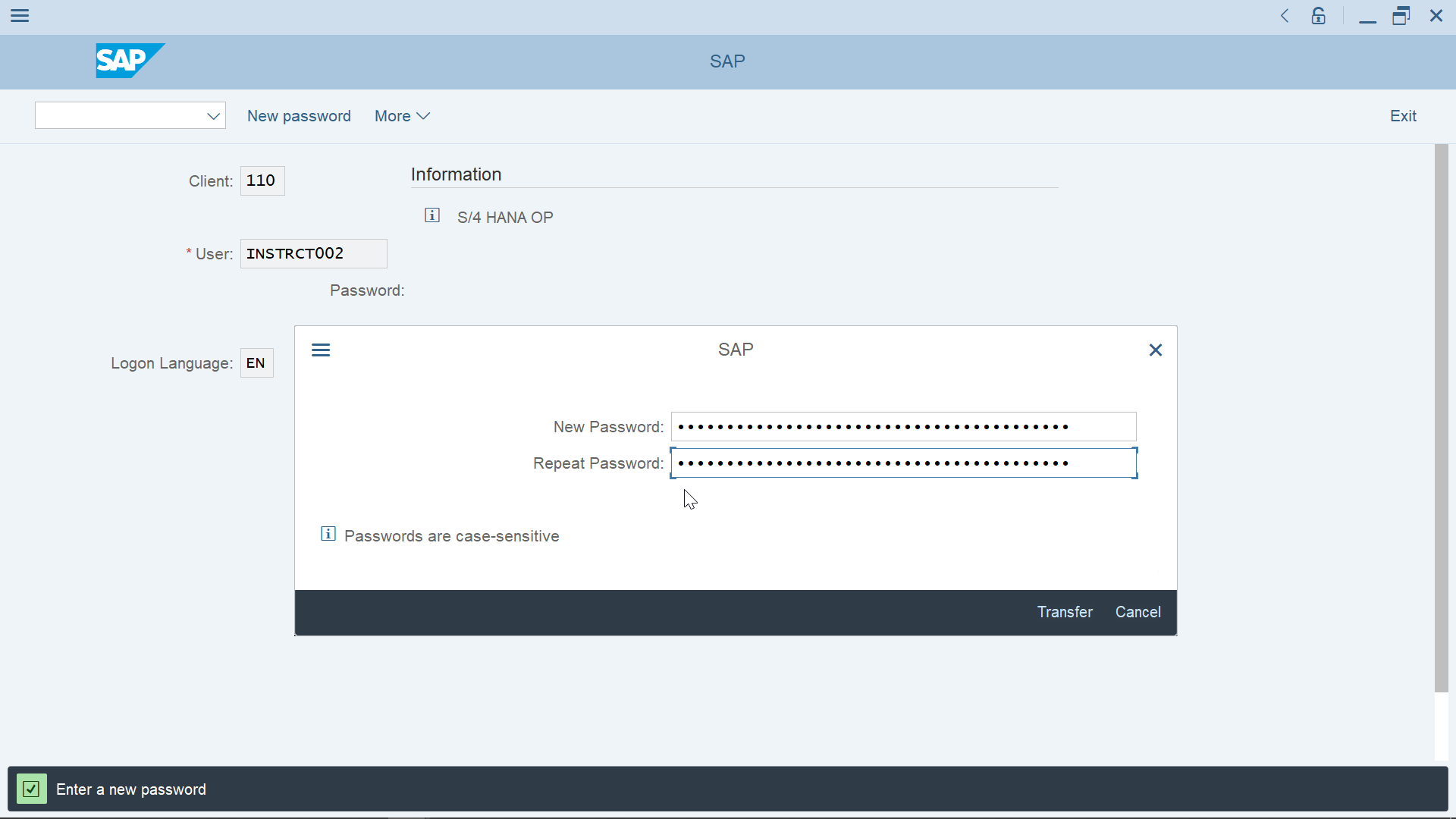How to change password in SAP?
How to change user password in SAP
There are several ways to change your user password in SAP:
- before login, by using the new password option,
-
after login, by going to user data menu,
- out of the system, with the self service reset password management.
See below how to use these different options to change your password in SAP.
Resetting user password in SAP – IT Answers – IT Knowledge Exchange
SAP change password before login
The easiest way to change the SAP password is before login, once in the SAP GUI. Select the login client, type in the username, the correct password, and click on the new password option which is available on the top of the screen.

By doing so, a new password selection pop-up will appear, providing that the correct password has been given on the SAP GUI password field.

Type in the new password that should be used, and confirm it by entering the exact same password in the second.
Be careful, it is not possible to display the password that is currently being entered, and confirmed, therefore it is important to make sure that the correct keyboard layout is used, and that the caps lock key hasn’t been activated, otherwise another password than the one expected would be entered.

After the password change, an information message will be displays in the status bar of the SAP GUI window, confirming the successful SAP change password operation. The user will be directly logged in using the new password, and it can be used for future logins, after the current session will have been terminated.
Changing Your Password (SAP Library – Getting Started – Using SAP

SAP change password after login
Another possibility is to change the password after having being logged in, by going to the SAP GUI menu more > system > user data.
Find this option to access your own user data, which will include the possibility to change the SAP password.

Once in the maintain user profile transaction, simply click on the password option which is available on the upper part of the maintain user profile screen.

If you have already changed your password on that day, it will not be possible to change it again, because changing an SAP password is only allowed once a day.
In that case, an error message will be displayed in the notification status bar, at the bottom of the SAP GUI interface.
Otherwise, a pop-up will appear, asking you to enter the old password, the new password, and to confirm the new password, after what the SAP change password operation can be done.
Change Password – SAP HANA Studio – Stack Overflow

SAP you can change your password only once a day
If the password of the user has already been changed once on the same day, it will not be possible to change it manually again.
In that case, an error message number 00180 will be displayed: you attempted to change your password again. This can only be done once per day. Wait until tomorrow before you change your password or consult your user administrator.
To change it, there are only two solutions, either wait the next day and try again then, or contact the system administrator. He will be able to trigger a password reset, and a new password will be sent by email to the user, with which he will be able to logon to the system – and change it later.
SAP Message 180 Class 00 – You can change your password only once a day

SAP password reset self service
The last option, when being locked out of the SAP system, for example after having tried too many times to change the SAP password, or having entered the wrong password too many times and being locked out of the SAP system, with the error message password logon no longer possible – too many failed attempts, the only solution is to request an SAP password reset self service to the system administrator.
Depending on what has been setup by the systems administrators, an SAP password reset self service might be accessible within your organisation. If it is not the case, however, the system administrators will be able to reset your password on your behalf, and a new password will be sent to you by email, allowing you to logon with your user, and to change the password by yourself using given procedures.
The SAP password reset self service might not exist, depending on what your company has setup for you. In any case, it is not managed by SAP, but rather by your system administrators.
SAP Password Reset Self Service | Active Directory Password .