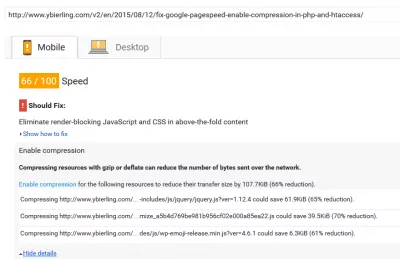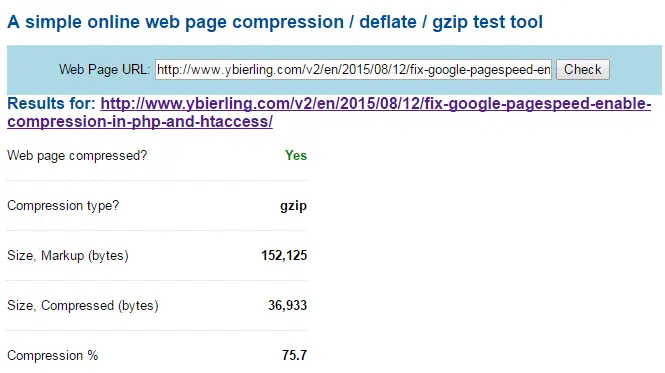How to enable GZIP compression WordPress
Enable gzip compression in WordPress
In order to render your web pages faster from WordPress, and to score higher on Google PageSpeed Insights, especially on the Enable Compression test, you should activate Gzip compression. You can check if that’s the case for your website on gidnetwork.
WordPress GZIP compression test
Quick hint : best solution is to activate gzip compression for WordPress with PHP by adding this code at the beggining of your wp-config.php file:
ini_set("zlib.output_compression", "On");
ini_set("zlib.output_compression_level", "-1");Activate gzip compression for WordPress with PHP
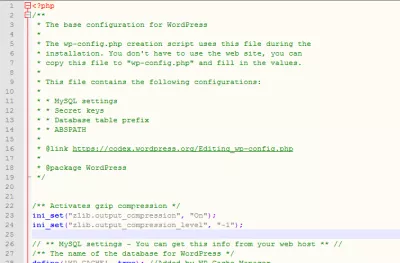
Best WordPress compression plugin
Many plugins promise to make it happen : Gzip ninja speed compression, W3 Total cache, but sometimes it just doesn’t work.
Gzip ninja speed compression WordPress plugin
W3 Total Cache WordPress plugin
After trying these plugins, this is the result we got – gzip compression wasn’t working, either with plugins or with htaccess update.
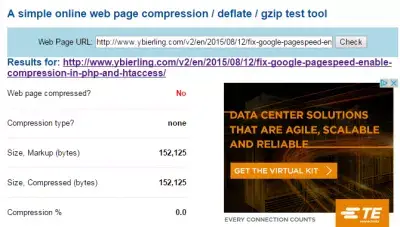
The score on Google PageSpeed Insights for our website were pretty bad:
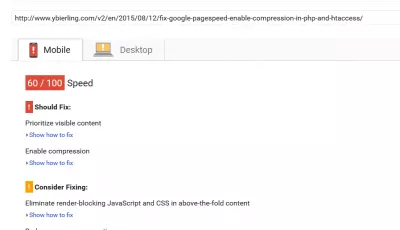
Therefore, the best solutions are to update your htaccess, or, if still not working, to add the code mentioned above, to get following results – unfortunately, external scripts can only be improved by their owners.
Enable GZIP compression WordPress htaccess
Another solution is to enable GZIP compression in WordPress htaccess. To do so, simply open the htaccess file with a text editor, and add these lines somewhere in a new line in the file, and upload it back on the webserver with these changes included to enable GZIP compression WordPress:
#Compression
AddOutputFilterByType DEFLATE text/text text/html text/plain text/xml text/css text/javascript application/javascript
If your server allows compression and the mod_deflate is installed, then the GZIP compression for your WordPress site will be activated.