Prestashop Google Analytics tracking
Ganalytics module for Prestashop
In order to analyze your Prestashop website with Google Analytics, all you have to do is to install the module ganalytics. See below an example of how to proceed with www.maleraffine.com:
prestashop modules
Prestashop Google Analytics plugin free download
Prestashop install module ganalytics
First of all, go to the administration panel, in Modules and Services. Search for Analytics or ganalytics, until the following module is displayed – make sure the filters shows non installed modules in case of no result. Click on Install.
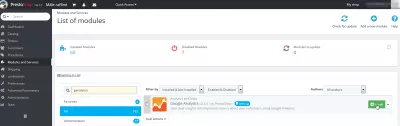
Once the module successfully installed, it is first necessary to create an account, add the website and get the Tracking ID – see Google Analytics how to add a website to your account and get a Tracking ID.
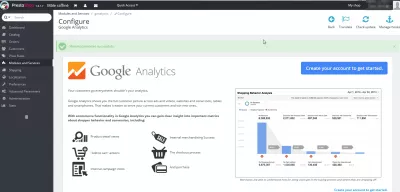
With the tracking ID, scroll down to the settings section, and paste there it in the Google Analytics Tracking ID field. Click on Save.
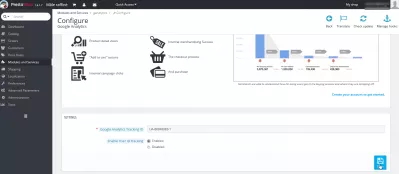
Success messages should confirm the operation has been carried out successfully:
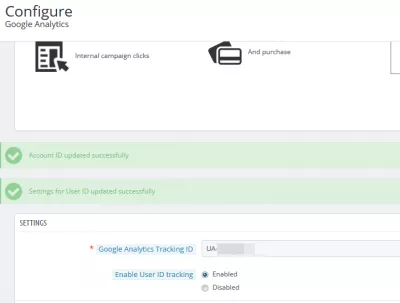
And that’s all ! The website visit statistics are now available in the Google Analytics view All Web Site Data, which exists by default.
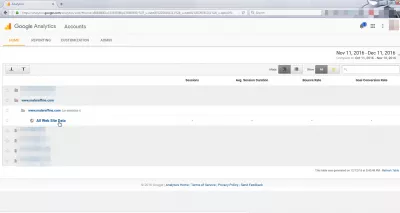
Prestashop Google analytics ecommerce tracking
By clicking on the view, the detailed analysis will be available – most likely empty at the beginning, as no activity has been registered yet.
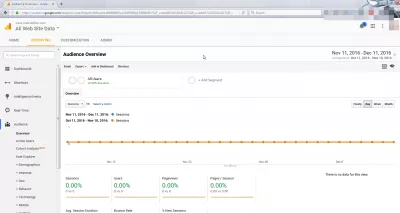
Prestashop Google analytics not working
If the Prestashop Google analytics integration is not working, make sure that the Google Analytics account has been properly setup, and that a view has been created for the right website on the same URL as the one of the Prestashop website to analyze.
Also, make sure that the Google Analytics handle that has been given to the Prestashop Google Analytics module is correct, as a single character difference is enough to prevent the plugin from working correctly.
