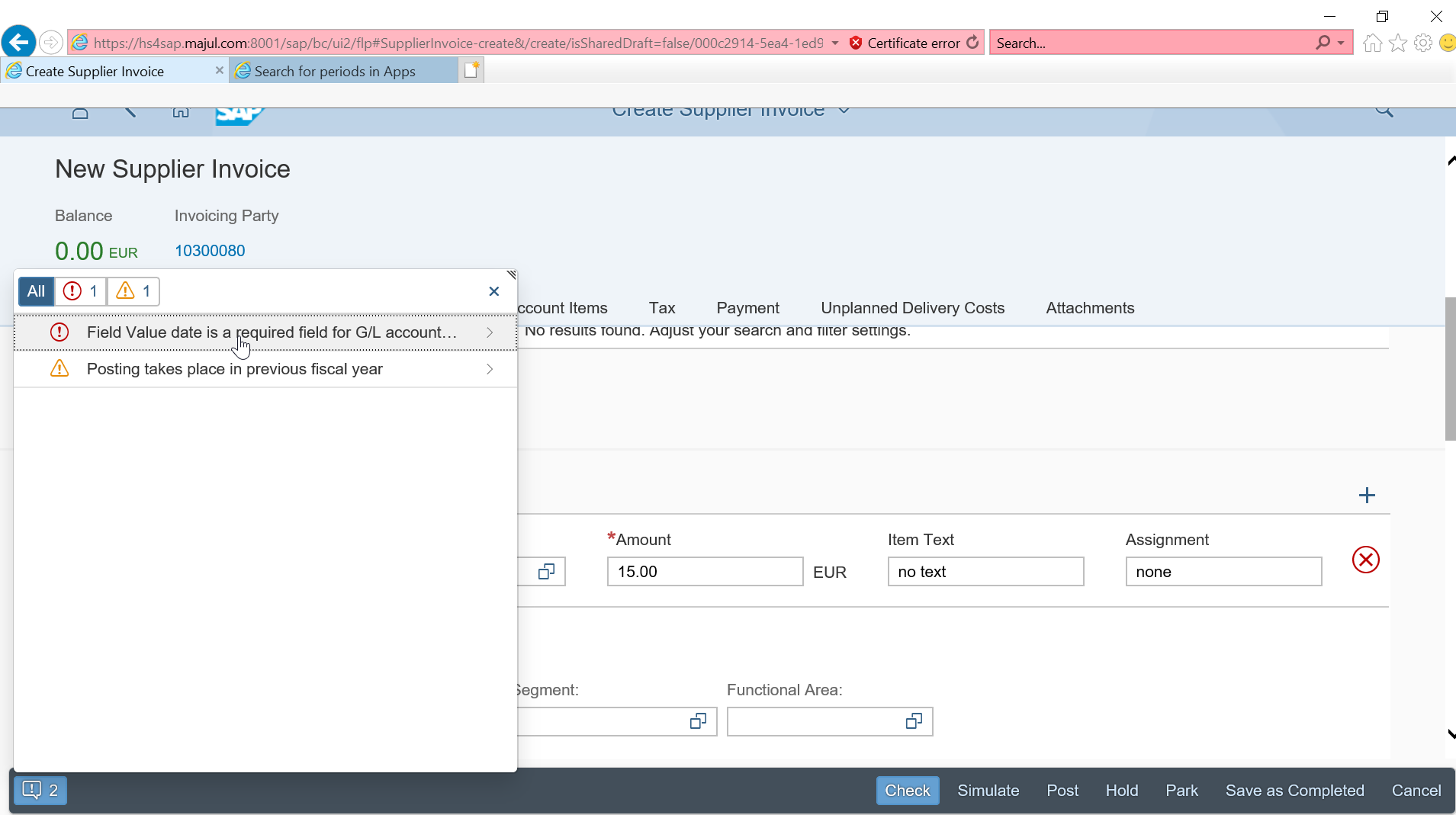Solve the error field value date is a required field for G/L account
Solve error field value date required
In SAP S/4HANA FIORI application create supplier invoice, the error field value date is a required field for G/L account can occur.
This means that the field value date has been set as mandatory for that field status group in the settings, and might have to be corrected, in case the field really isn’t necessary.

Field value date is a required field error
Error field value date is a required field for G/L account diagnosis: the value for field value date in the interface to financial accounting is an initial value but you are required to make an entry in the field selection for G/L account 11001040 in company code 1010 linked to the field selection for posting key 40.
Procedure: it might be an error in the configuration of the G/L account field selection. The initial application, used to call up the interface must otherwise define a value for field value date. If this is the case, contact the consultant responsible for the application used to call up the interface or get in contact with SAP directly.

Find G/L account field status group
The first step in solving that issue is to find out the field status group associated with the G/L account.
To do so, in the SAP menu tree, open the transaction FS00 located under Accounting > Financial Accounting > General Ledger > Master Records > G/L accounts > Individual processing > FS00 centrally.

Once in the transaction, open the details of the General Ledger account for which a problem was detected with a mandatory field that shouldn’t in fact be mandatory.
Enter the General Ledger number and the company code to find out its details.

Once in the general ledger details, find the tab called create/bank/interest.
There, look up the value in the field field status group, and note it down – this information will be required later on.

Change view field status variants
The next step will be to open the customization transaction OBC4, change view field status variants. In that transaction, it will be possible to decide which fields are mandatory or not for a given field status group.

There, go directly to the menu field status groups, by selecting the appropriate option on the left hand side menu.

Once in the field status group, find the field status group that has been found in the general ledger details in the previous steps.
Double click on it to open its details and maintain its field status group.

Maintain field status group in OBC4
Then, find the corresponding section for the field status group, in which a field must be changed. In our example, it will be payment transactions, as we got the error while creating a new supplier invoice in SAP FIORI.

Then, in the field status group maintenance, change the field value, by finding the line corresponding to the correct field, for example value date, and changing it from current value, which is probably required entry, to another value, such as optional entry.

Let’s change the field value date necessity to optional entry.

Now, press the button save, and enter a customizing request to be able to save the change in the system.

After that, the data should be saved, as confirmed by a message in the bottom notification tray.
The screen will come back to the list of field status groups in transaction OBC4.
It is now possible to proceed in SAP FIORI with the supplier invoice creation.