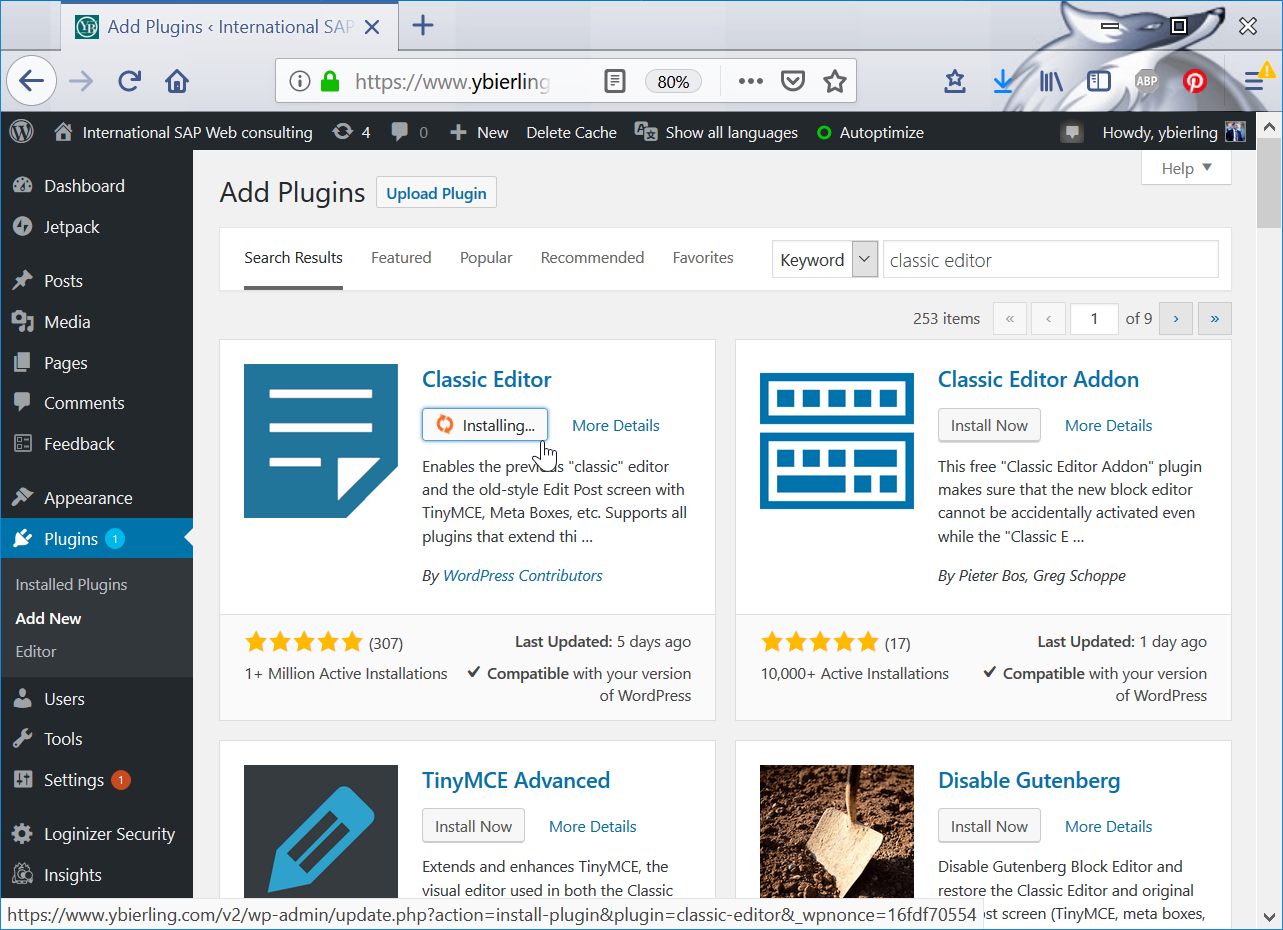WordPress switch back to classic editor
WordPress back to previous editor
To go back to the previous editor of WordPress, go to plugins > add new > classic editor, install and activate the classic editor plugin.
WordPress Classic Editor plugin
WordPress Gutenberg
With the latest update of WordPress 5.0, a new WordPress content editor is included, called Gutenberg, which have a radically new user interface.
Unfortunately, this new graphical user interface does not work with all previously used plugins of WordPress, and does not include some basic functions that were possible before, for example like selecting and copying tags from the post tags list.
Hopefully, it is very easy to switch back to the previous WordPress text editor, by installing the official plugin WordPress Classic Editor, freely available in the plugins directory.

WordPress classic editor plugin
In order to install the WordPress plugin classic editor, start by open the add new page of the plugins option of WordPress, accessible in the administration left sidebar menu.

WordPress plugins classic editor
Here, type “classic editor” in the top right search field, which should get you several possible plugins.
The official one, compatible and tested with latest WordPress version, and called exactly “classic editor”, should be the first search result. Click on install now to have that plugin installed on your WordPress website.

The installation might take some time, depending on your server internet connection, and the connection to the WordPress plugins directory, from where the classic editor plugin has to be downloaded.

Once the installation is over, click on the activate button in order to replace instantaneously the new Gutenberg content editor with the old WordPress content editor, now called classic editor.

Gutenberg classic editor plugin
Go back to create a new post, or edit an existing one, and the Gutenberg should be replaced with the WordPress classic editor, just as before the update to the WordPress 5.0 version, which isn’t even stable yet, as it was recently released and might still contain some bugs.

WordPress Gutenberg content editor
Introduced with WordPress version 5, the Gutenberg content editor replaces the former classic editor. It has terrible reviews on WordPress website, as the look and feel is actually more like a regression than an improvement.
WordPress Gutenberg content editor plugin
WordPress Gutenberg tutorial
If you really want to keep using the difficult Gutenberg content editor, there are many tutorials available on the Web, to help you make your first steps using it.
However, if you have been using the classic editor for a while, you might prefer to simply deactivate the Gutenberg editor, and keep using the classic editor, as the new one does not bring any improvement.
Gutenberg Tutorials and Code Snippets – Gutenberg News
Best Gutenberg Tutorials for Users – Gutenberg WordPress Editor
Diving Into the New Gutenberg WordPress Editor (Pros and Cons)