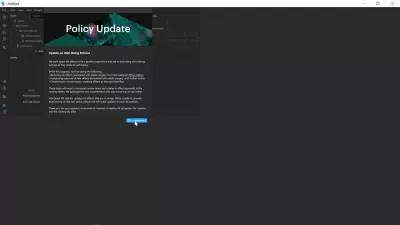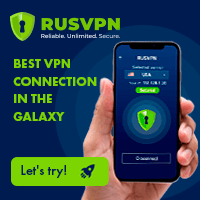How to make an Instagram face filter?
How to create customer Instagram filters?
Creating custom AR filters for Instagram is done on computer using the software Spark AR Studio, that can be downloaded for free on the Spark AR download page.
Once the software has been download and installed, it is possible to create Instagram AR filters easily using the built-in Instagram AR effects already available, or by creating your own in the corresponding augmented reality creation software, and to upload them to your Facebook business page or your Instagramm business account and later to share Instagram story to Facebook.
See below our step by step guide to create custom Instagram AR effects and share them with your friends! After that, go further and create an Instagram what are you filter with your own images and finish with your Instagram effect publication.
Spark AR Studio download
Best Instagram AR filter
What are Instagram AR effects?
AR: Augmented RealityInstagram Augmented Reality effects, also called Instagram AR effects, are specific visual effects that are applied in real time on the subject in front of the camera, and changes the visual by adding elements, or modifiying physics recorded with the camera.
Download, install and start the Spark AR Studio software
Start by going on the Spark AR Studio website on your computer – it cannot be done on mobile phone, and proceed with latest application version of the Spark AR download, that you have to install on your computer following on screen instructions.
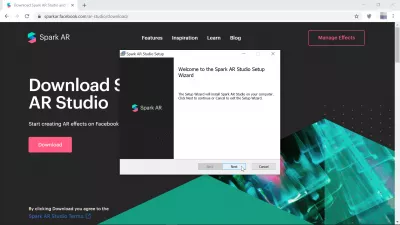
Then, start the application by finding it in the list of programs, under the Spark AR Studio name.
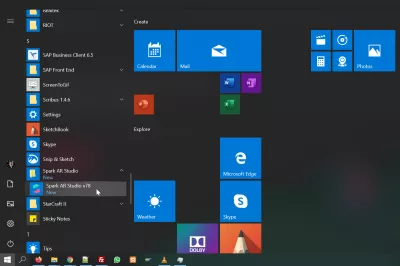
You will have to log in with your Facebook and connected Instagram account – it will be used later to share links between the software and your Facebook or Instagram profiles.
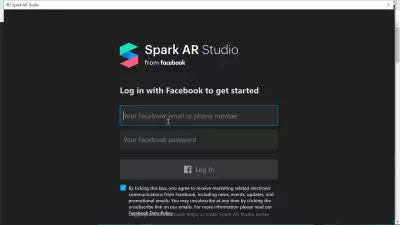
Once in the Spark AR Studio software, it will start by a quick guided tour, in case it is your first time starting the application. If you feel like it, do not hesitate to follow it. However, the application is pretty simple to use.
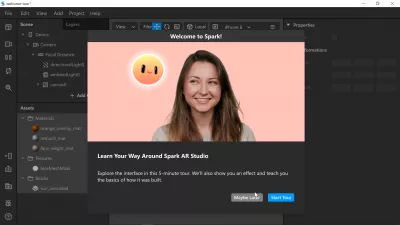
Have you read?
How to create Instagram AR filter in few steps
Starting by creating a new project, different preset options are offered to you:
- Blank project, for advanced projects such as create an Instagram what are you filter,
- Face decoration, to build a look with 3D objects and occluders,
- World Objects, to put a 3D object in the real world with plane tracking,
- Makeup, to create a makeup look with a face tracker and blocks,
- Background, to change the background with segmentation,
- Head decoration, to build a look with 3D objects and occluders,
- Color filter, to make a color filter with a canvas and blocks,
- Neck decoration, to build a look with 3D objects and occluders,
- Face mask, to create a mask with a face tracker and face mesh.
Select the templates that you want to use, in our example the face decoration template, and proceed with the Instagram AR filter creation.
The Ultimate Guide to Spark AR Studio for Instagram – Later Blog
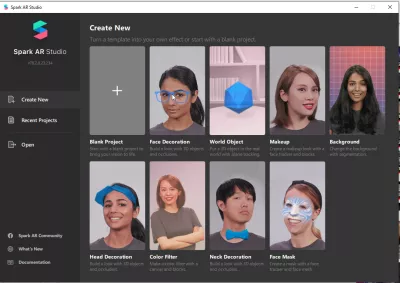
Import block from AR library
In order to use more fun blocks, a block being a 3D object that can be used inside the augmented reality filter, use the menu file > Import from AR library.
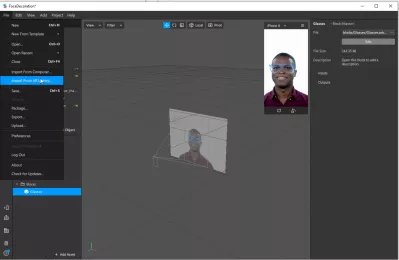
From there, navigate in the augmented reality 3D objects library to find the object that you want to add on the augemented reality filter.
For example in our case, we want to add a futuristic helmet to the head of the main model in front of the camera.
Select the model that you want to use from the augmented reality library, download it, and import it for free when it is ready.
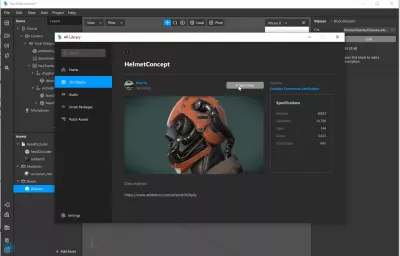
Once the object has been imported in the current project, simply drag and drop the object from the assets menu, in the lower left corner of the page, and move it to the face tracker – it will therefore be linked to tracked face movements.
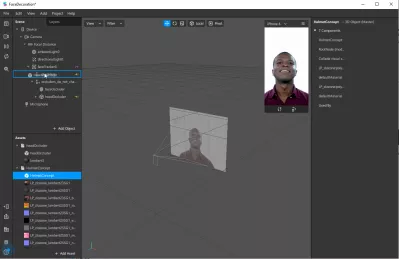
And that’s all! the 3D object is now linked to face movements, and there is nearly nothing else to do – except that, in our case, it is far too large for the face.
Therefore, using the different options, we scale it down to half the size, in order to fit better face width.
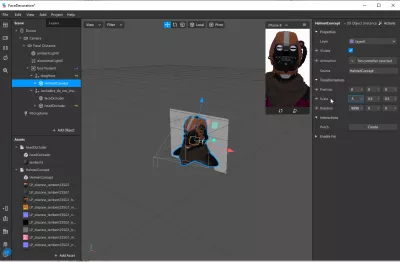
Test AR on your own face
To test the augmented reality results in real time and with your own face, simply select the camera icon on the left side of the Spark AR Studio window, and click on your own webcam to use instantly your own face.
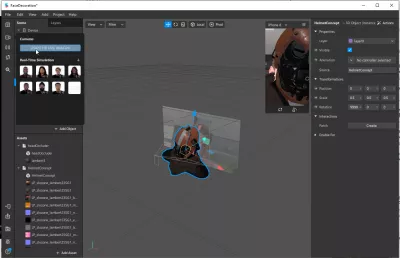
Export an AR filter to Instagram or Facebook
Once done, click on menu file > export to export the augmented reality to either Instagram or Facebook.
A single file will be created, and can be used for both operations.
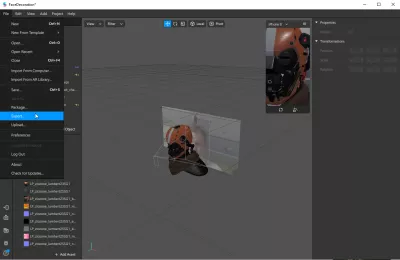
Once the package will have been created, you will be able to see how much space it uses for Instagram and Facebook, on different types of devices.
Make sure that the package size is as low as possible in order to be able to share it successfully online, as nobody wants to download a large package that takes a lot of time and uses a lot of bandwidth.
Complete packages above 40MB simply cannot be uploaded on the website that handles Instagram AR filters and Facebook AR filters, therefore make sure to use optimized images and other objects.
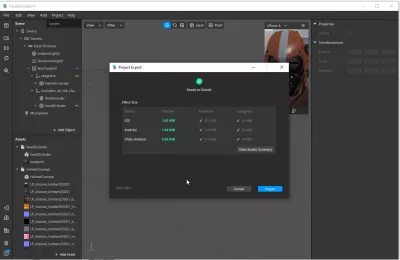
After having exported the project to a local file on your computer, it will be offered to you to open it directly on Spar AR Hub, the website on which you can upload your packages to the mobile applications.
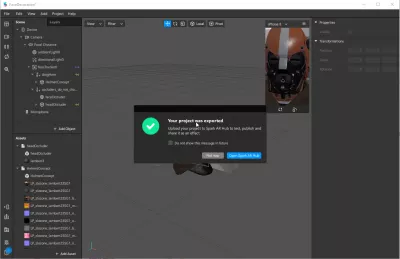
Once logged on the Spark AR Hub, click on upload effect to be able to upload your newly generated Instagram AR filter or Facebook AR filter.
In the effect file part, provide the local package file, and below, in the effect owner, select the Facebook profile or page that will manage the effect – this is where you decide for example to post an Instagram AR filter on an Instagram business page and later to share Instagram story to Facebook, or also directly on a Facebook business page.
Create Your Own Augmented Reality Filter for Instagram Stories
The effect destination will let you choose between these options, and will be directly linked to the Facebook page owner account.
Fill in the other form’s requests as you see fit, and your effect will have been uploaded to Facebook or Instagram!
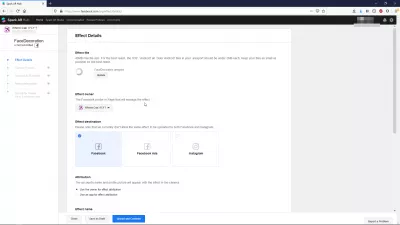
Common issues while created an Instagram AR effect
How to solve Spark AR Studio can’t remove policy update window?
If you cannot remove the policy update window in Spark AR Studio because the button to close it is not displayed, it is simply due to the Windows display resolution.
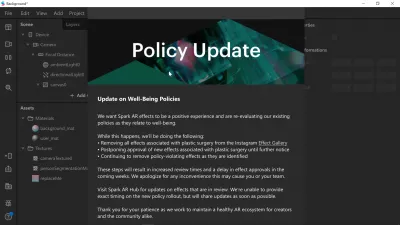
Find the make everything bigger system settings in the Windows application search bar.
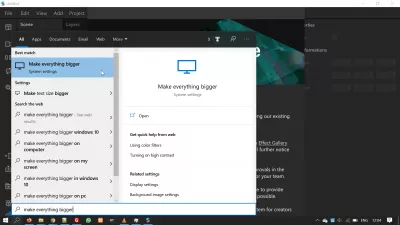
There, in the display options, switch from the configuration you have to 100 percent, the minimum – this will allow all application windows to display properly, instead of being scaled up and sometimes having buttons that are displayed out of the screen visible zone.
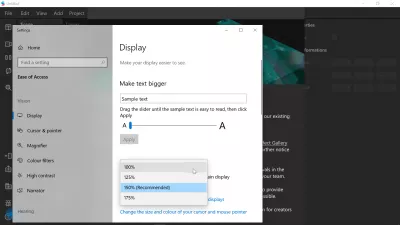
Then, you will be able to click on the OK button of the policy update, and start using the Spark AR Studio software to make your own Instagram AR filters!