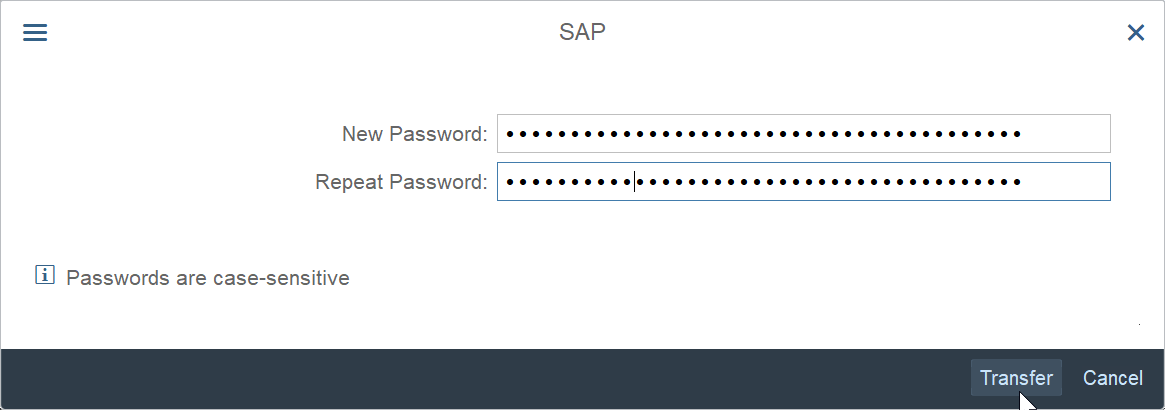How to reset and change SAP password?
How to reset and change SAP password
Reset and changing the password in SAP are two different operations.
To reset password, the action must be triggered by the system administrator, eventually from an automatic script originating from the user self service password reset request.
To change password, the action can be done by the user directly in the SAP interface, as described below.
In case the password has been entered wrong for 3 different consecutive logon tentatives, the authentication failed passwords attempts will lock the user out of the SAP portal, necessitating the user after the 3 SAP number of failed password logon attempts to request a password reset, after what it will be possible – and even recommended – to change the password from the interface.
How to reset SAP password
To reset the SAP password, the user must request that externally, in an interface that must be provided by the system administrators.
There is no option built in SAP program to request a password reset, this must be done outside of the program, and totally depends on the organization local policies and teams in place.
Once the password reset request has been triggered, and the new default password has been communicated to the user, it is possible to change the password.

How to change password in SAP
Changing the password can then be done directly on the SAP 750 logon window, or on another SAP logon version.
When logging in, after having entered all login information such as client number, user name, password, and logon language, do not press enter to login, but instead click on the new password button.

A pop-up will request for the new password to be entered twice, for confirmation purposes.
Clicking on the transfer button will directly change the user password in the system – the user must be activate, and have provided a correct logon information to work.

In case the passwords provided do not match, between the new password and the confirmation password, an error message will be displayed with the information that the passwords specified must be identical.

Try again entering a correct password and password confirmation, this time making sure that they are identical, and click on transfer to perform the password change.

If the password has been successfully changed, the system will log on the user and take him to the SAP GUI main screen, with a success message in the info tray at the botton of the window saying that password has been successfully changed.

Change password in SAP after login
It is also possible to change the user password in SAP after having logged on the system, by using the system user data menu. Find the menu more > system > user data, and open it to have access to the SAP password change form.

Once in the maintain user profile SAP GUI settings, find the menu more > edit > change password.

After having clicked on that button, a different password change form will be displayed.
First of all, it will be necessary to enter the user’s current SAP password. On top of that, the new password must be entered, along with that new password’s confirmation.
Remember that all password in SAP are always case sensitive, meaning that a is not the same as A.

The company’s internal password policies must be respected, and these might be different from one SAP system to the other.
However, in general, SAP will surely not allow to change password for the exact same one. At least one character must differ from the old password to the new password.
Additionally, in general, SAP will not allow the usage of the same three old passwords by one single user.
Therefore, when changing passwords after a password reset, be ready to use a totally new password, and not being able to use the previous password that was in use before being locked out of SAP after a few unsuccessful login tentatives.