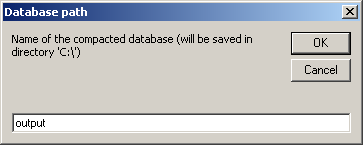MS Access MDB repair tool
Repair MDB file
Even if we will all agree to say that an Access database should certainly not exist to handle more than 2GB of data, but it can happen for some reasons that you end up with such database (Fig 1).

For example, when you import external data in the database, after you deleted tables in the Access file, you still have to compact and repair it in order to clean the cache, and reduce filesize.
Nevertheless, with a 2GB Access file (Fig 1), when you try to compact and repair it (Fig 2), you end up with an error “Invalid argument” (Fig 3), which tells you that database is too big to be compacted – it exceeds maximum authorized filesize.


Repair corrupt Access database
The solution that I propose you to get your database back is very simple, it is an other Access database to download, CompactAndRepairDB-vX.0.mdb[1], that will allow you to compact and repair the first one.
First, as compacting processus was started but not finished, you have to ensure that you will not end up with error message “Table TempMSysAccessObjects already exists.” (Fig 4).

To do so, go in the options, and check the box “Systems objects” (Fig 5), which will show the table TempMSysAccessObjects (Fig 6), that you have to delete in order not to get the error message when you will compact the database (Fig 4).


MS Acces MDB repair
Then, download file CompactAndRepairDB-vX.0.mdb[1], open it, and find your way to macros section (Fig 7). Double click on your favorite language (english, french, polish, spanish), and enter complete name of your file, path included (Fig 8).


Access compact and repair file already in use
Fill then the full destination name of the compacted database (Fig 9), that will be saved in root directory C:.

Access database repair tool freeware
Of course, this procedure needs an existing source file, which is checked thanks to Allen Browne code[2].
CompactAndRepairDB-v1.2.mdb, Yoann Bierling, Access database compact and repair tool