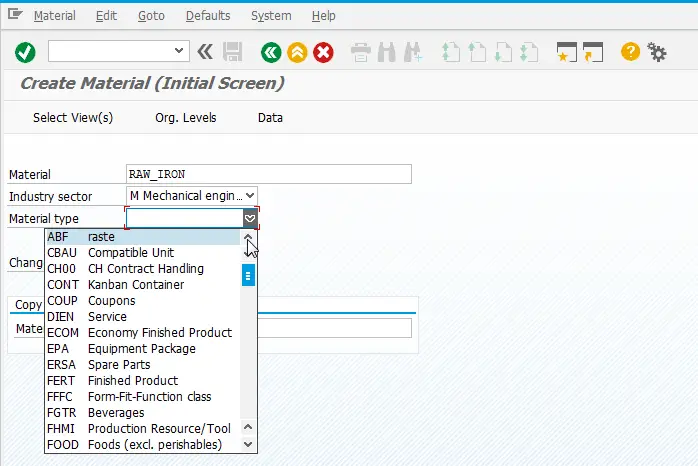SAP display technical names in dropdown
SAP drop down list settings
In the SAP graphical user interface, it might happen that the entries are displayed without their keys (the main identifier from the corresponding table), as seen below.
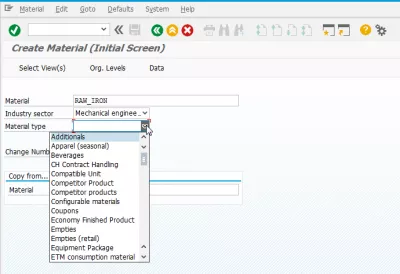
In order to do so, in the SAP GUI, open the Options… from the Customize Local Layout menu.

SAP drop down list settings
Here, in Interaction Design > Visualization 1, check the option Show keys within dropdown lists.
Consider also checking the Sort by keys within dropdown lists for most efficient keyboard input, in order to have the entries sorted by the key instead of the description.
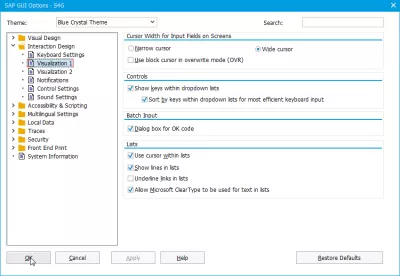
SAP display technical names
After having saved the changed, exit the current SAP transaction, and come back – check a dropdown list, and the keys are now displayed, which allows more efficient search!
This is also a good way to find out the technical names of the fields in the SAP interface without having to use the F4 shortcut, to go to check the definition table, or to check the project configuration.
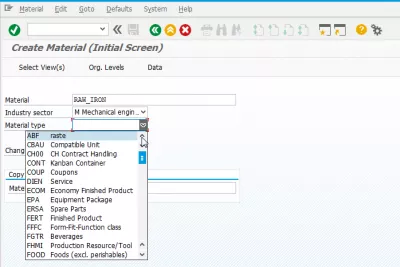
How to find technical field name in SAP
If the trick is not enough to find the SAP technical names for fields of a given value in the interface, another way is to press F4 in the corresponding field form entry.
It is also possible to check the project configuration and see in the documentation what has been customized for that given value.
The last option could be to check the SAP definition tables for the required fields.