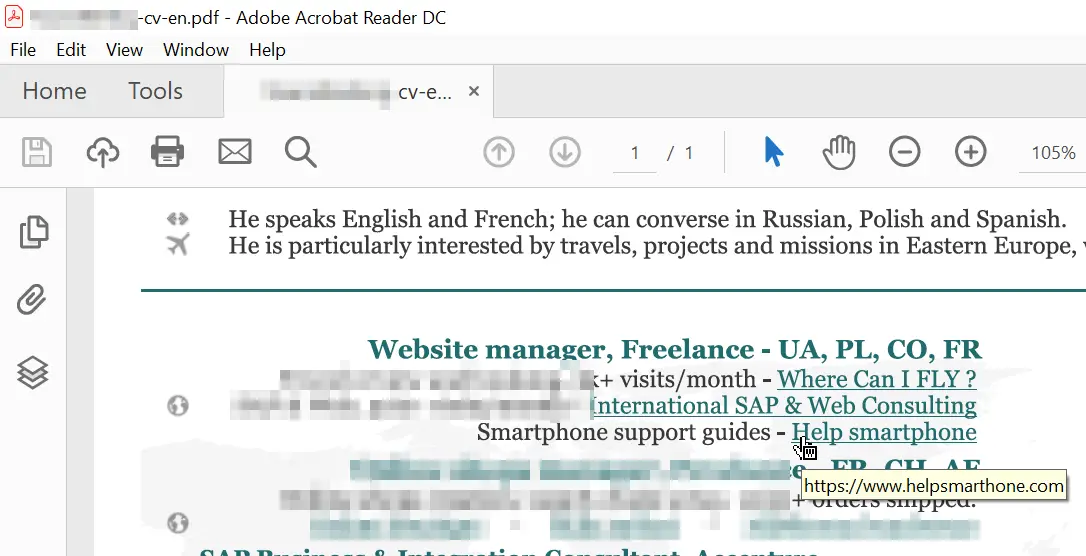Scribus tutorial add hyperlink to PDF
How to add hyperlink to PDF
Using Scribus free software, it is possible to add a hyperlink on top of any image, and export it to PDF format.
When working on a document, would it be a vectorial document, a print poster, or simply a jpeg image, it is possible to add on top of any part of the image, a link annotation, or a hyperlink, which will be displayed in an interactive PDF as a clickable area, leading to the hyperlink opening.
How to do a hyperlink in Scribus
With a document opened, select the Insert Link Annotation icon from the menu bar, the icon looking like two black footprints.

After that, it will be possible to select an area on the document, which area will be the clickable area on the interactive PDF export.
The area doesn’t have to be directly selected perfectly, as it can later on be resized anytime.

Once the box has been put on the usable area, drag and drop it to move it at another position, or use the handles the move and resize it.
It will be the clickable area in the interactive PDF that will be exported from Scribus software.

Double click on the area to open the annotation properties pop up, in which the hyperlink can be setup.
It can be a text, a link, an external link, or an external web link. To create a hyperlink, we will select the external hyper link option.

From there, simply enter the URL to which the hyperlink should lead, and that URL will be the destination of the clickable area in the interactive PDF.

How to insert a hyperlink in PDF
Once the document has been setup, for example by importing a picture, and adding a hyperlink on top of the clickable area, it is possible to export it from Scribus.
Select the option menu export > export as PDF, and select which PDF version should be used in order to create an interactive PDF with a clickable hyperlink.
Once the file has been created on the computer, open it with a PDF viewer software, and put the mouse pointer on the clickable area.
It should change to a hand, indicating that the clickable area is a hyperlink, and the destination URL will be displayed in the hint area, showing where clicking on the link will lead.
Click on the link to open it in the browser, and share the PDF where necessary!

Help Smartphone – guides and tips for your device
Where Can I FLY? Travel inspiration and booking
Scribus portable
Scribus download