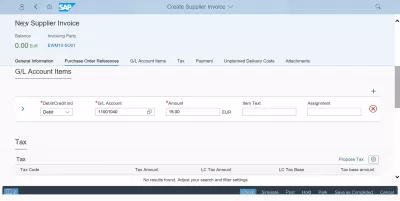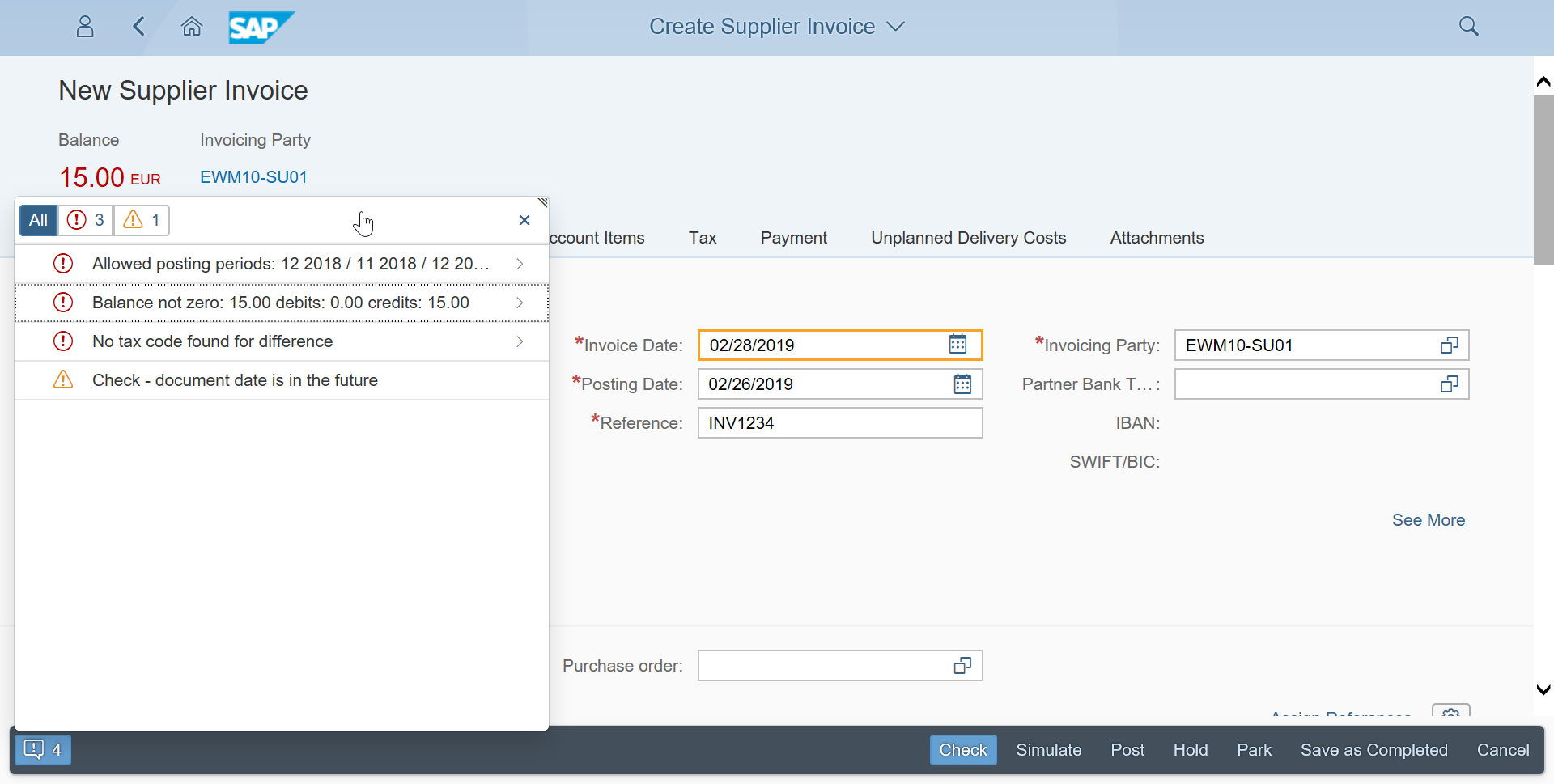Solving the issue balance not zero while creating supplier invoice in SAP
Balance not zero error while creating supplier invoice
During the creation of a supplier invoice in an SAP system , the error balance not zero might occur. In the FIORI interface as well, the error is described as follows:
- Diagnosis: The system has discovered a difference between the debits and credits. The difference lies outside the tolerance limits set.
- System response: The system cannot post the document.
- Procedure: If this message appear when you are processing a document online, you can change the amounts or enter new items until you can post the document. You can change the invoice verification type, so that the document can be posted later in the background. If this message appeared when a document was verified in the background, you can now process the document.
To manage to post the SAP supplier invoice after this error happened, follow below guide.
MIRO Balance not zero verification not working
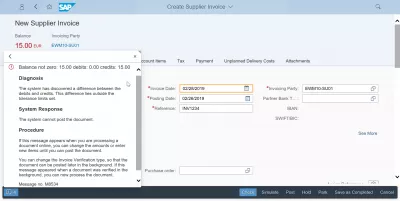
Supplier invoice balance check
Start by having a look in the SAP FIORI interface transaction for supplier invoice creation on the top left corner. The invoice balance is displayed in red in case the balance is not correct.
Start by opening the General Ledger Account items tab.
In that tab, click on the plus icon to create a new General Ledger account item for the invoice.
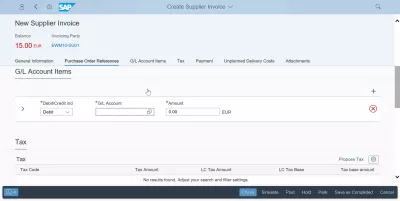
To find the right general ledger account to use in the invoice, use the search function.
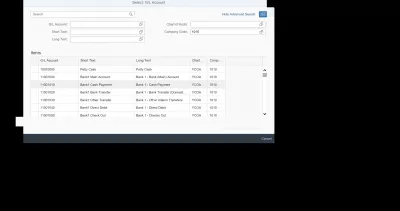
Once the General Ledger account has been selected, enter the correct amount to consider for the ledger in the item line.
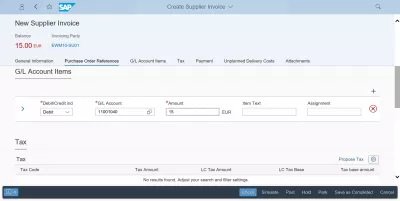
Then, press enter to have the SAP system process the change, and if the amount is correct, the balance on the top left corner of the supplier invoice creation should turn green, meaning the invoice can now be created.