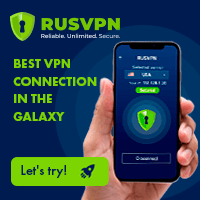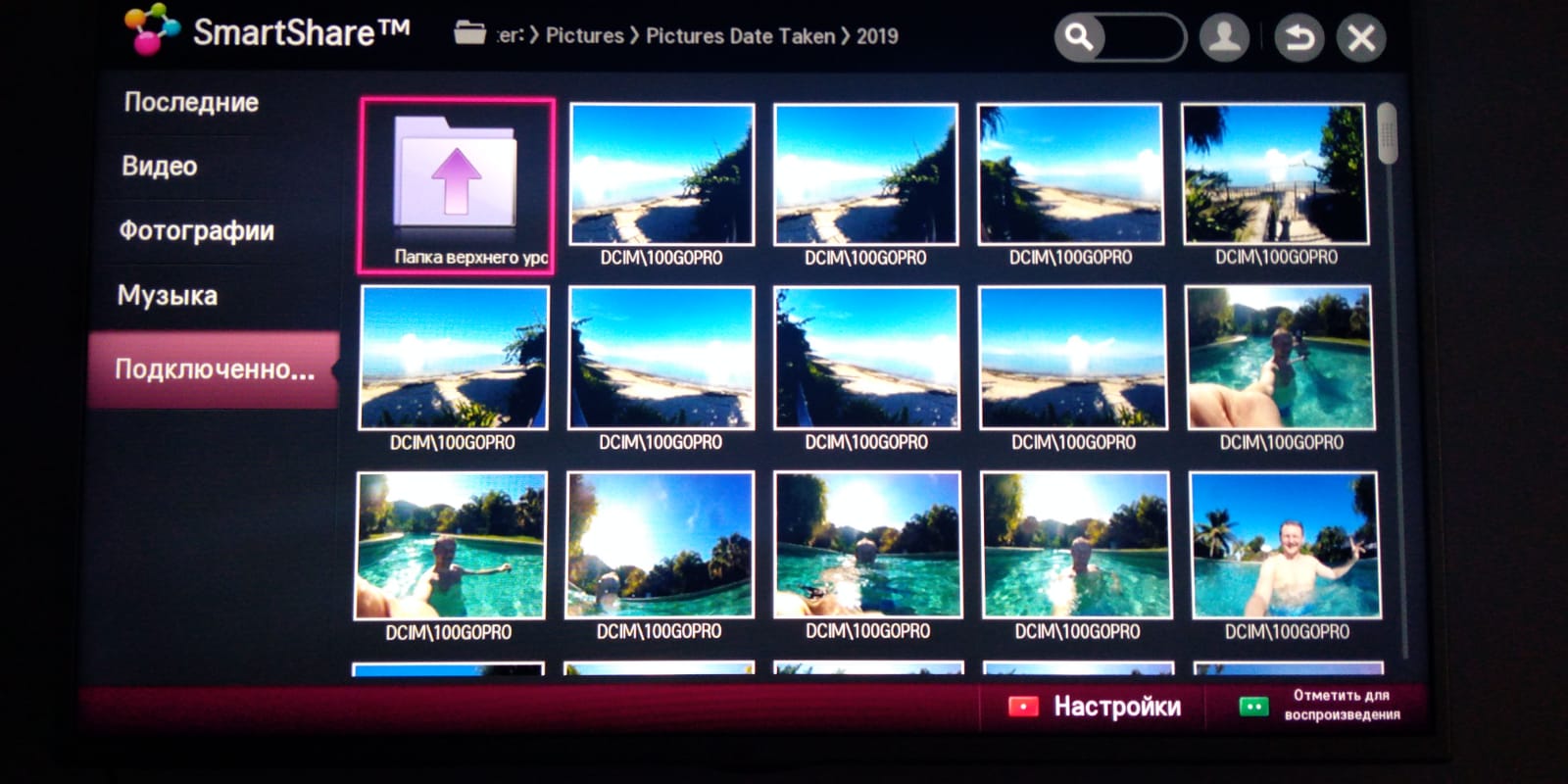DLNA server on Windows 10: media streaming to SmartShare TV
How to stream media on Smartshare for LG TV
Using Chrome browser on Windows 10, it is possible to access computer’s medias and to stream Youtube on a tv using SmartShare function, such as on an LG TV, without the need to download any specific software and for free!
To do so, all we have to do is to enable media streaming on Windows 10, and access it on your LG TV or other compatible smart television.To be able to display your private pictures and videos, play music, share your desktop, watch YouTube and see all videos with a VPN follow below tips.
5 steps to enable DLNA server on Windows 10 and share computer on TV:
1- Open Windows media streaming options,
2- Turn on media streaming,
3- Select device on SmartShare TV,
4- Select media to display,
5- Use Chrome Display on another screen function.
DLNA: Digital Living Network Alliance on Wikipedia
Enable DLNA server on Windows 10 for media streaming
To start streaming medias to our TV, we will have to enable a built-in DLNA server on Windows 10, but searching for the media streaming options in Windows 10 search bar.

Then, start by turning on media streaming on Windows 10, this will enable for us the free built-in Windows DLNA server.

By default, there is nothing more to do to configure your computer for media streaming to your smart TV.
The list of compatible devices accessible for streaming from your PC will be displayed.

If you like, you can customize the configuration of one of the devices by cliking on the appropriate link for the device in question.
From there, you can either use default settings, or enable a star rating, a parental rating, and also select the music, pictures, recorded TV and video that are accessible for that device.
How to Turn Your Computer Into a DLNA Media Server

Have you read?
Start SmartShare on LG TV
Once the media streaming option has been activated on Windows, turn on your TV and find the SmartShare option, accessible from the key Sources on remote controller.

The list of available streaming devices will be displayed – unless you have already activated your DLNA server on Windows media sharing option, it will not be displayed yet.

Once the DLNA server has been activated, the device will automatically be displayed on LG TV SmartShare.
Use the remote left/right/top/bottom buttons to navigate to your device, and click OK to start accessing computer’s content on your TV.

By default, the standard shared devices from DLNA server will be displayed: music, pictures, playlists and videos, which are the computer’s folders.

Use the LG TV remote to navigate in the folders, and for example display your private pictures on your TV.

Play Youtube on TV from Chrome browser
Then, in the Chrome browser, use the option called Play on TV that is displayed in the lower right corner of the video played, right next to the full screen icon.
7 problems with Back to the future

A popup will appear on the top right corner of the Chrome browser, showing available TVs for YouTube streaming.
Select the TV on which you want to start streaming your YouTube tab – you can also select to cast the whole desktop, or a specific file.

After a short loading time for DLNA server from Windows 10 on the LG TV SmartShare, YouTube will be accessible on TV.
Using the remote, you can navigate through YouTube videos, or use the search option to find the videos you want to stream on your TV.

You can also use your computer open YouTube tab to select the video you want to stream on your TV. Simply find it, start playing it, and it will automatically play on your TV instead of your computer.
L’antre du Meeea YouTube channel

How to turn off media streaming on Windows 10
To turn off media streaming on Windows 10, open the media streaming options by using Windows 10 search function.
From there, click on the block all button – this will remove all settings opened of the DLNA server for Windows 10 and bring settings back to normal.
Click OK to validate the change. If you open again the same menu, you will see that settings are back to normal, and the button Turn on media streaming will be back.
Turn on or off Media Streaming in Windows 10