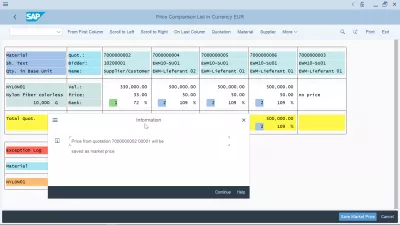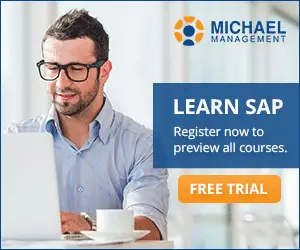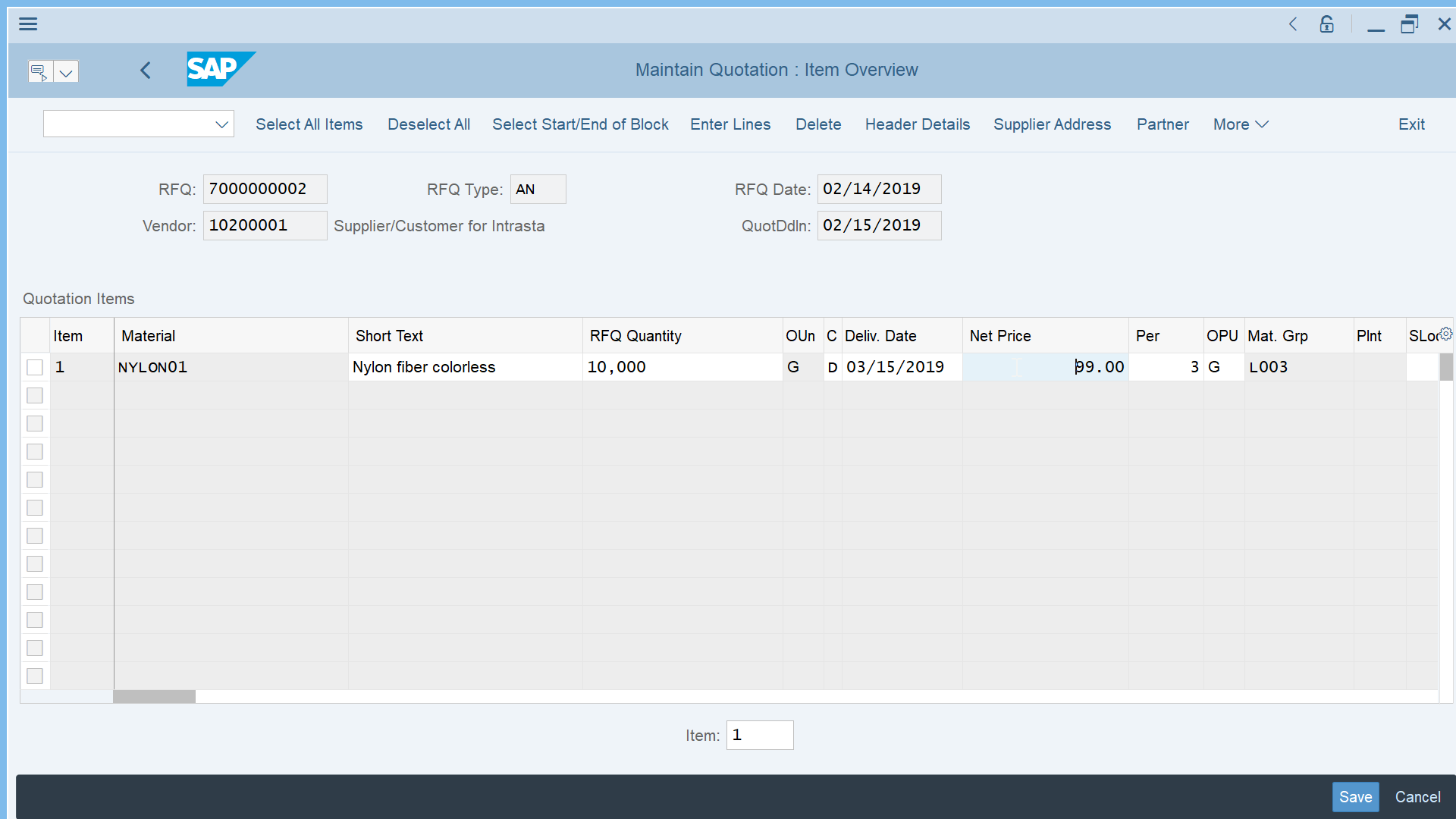ME47 SAP quotation creation for purchasing in easy steps
SAP quotation explained
A quotation in SAP is created as part of a SAP purchase order creation in the SAP MM module, after having received quotations from a supplier following a request for quotation that has been sent to them.
It is a document received from a supplier that contains its terms and conditions for a possible delivery, and can be compared against other similar documents from competitors for the same purchase requisition . The quotation with the best price, delivery conditions, or other criteria, will be selected.
In the procurement lifecycle management , receiving quotations from suppliers happens after sending request for quotation to several suppliers, and before creating an SAP purchase order as part of the operational procurement process and of the plan buy pay process in both SAP system and Ariba SAP .
After that, once a supplier has been chosen, eventually after creating a price comparison list, you can create a purchase order and ultimately lead to create a supplier invoice in SAP FICO according to the goods delivery that will happen, thus ending the operatinal procurement cycle.
Purchasing SAP quotation location in SAP tree: logistics > materials management > purchasing > RFQ/Quotation > Quotation > ME47 - maintain ME47: How to Create Quotation in SAP MM
What is procurement lifecycle management for operational purchasing?
Operational procurement training
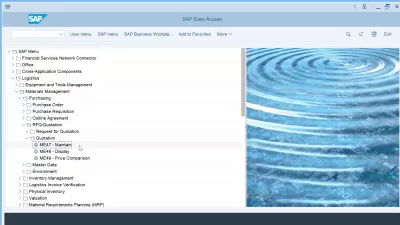
Create a SAP quotation from a request for quotation
Create a SAP quotation by using the transaction ME47 in the SAP interface .
Transaction code for SAP quotation: ME47Once in the SAP quotation maintain transaction, it will be necessary to enter the number of a request for quotation , as a quotation must come from a given request for quotation RFQ that has been sent to a supplier – the suppliers are not supposed to send quotations for no reason.
Select the request for quotation number using the SAP help, or by simply typing the number if you know it.
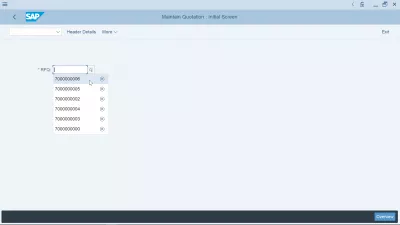
Have you read?
Maintain SAP quotation
Once in the main screen of the transaction, all lines that had been entered in the correspondign request for quotation will be displayed.
For each line, it is possible to update the material text, as it can differ per supplier, and of course the important information of the SAP quotation : the quantity, delivery date, and net price, which are the most important part of an SAP quotation .
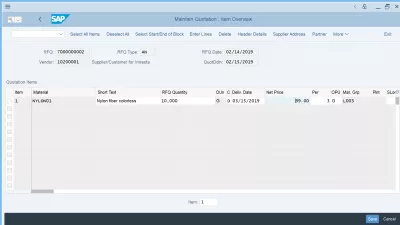
Updating delivery schedule
Additional screens are available, such as the delivery schedule, which can be very different per supplier.
The extra screens can be accessed by using the more option on the right side of the menu in SAP 750 GUI interface , or using keyboard shortcuts such as Shift+F5 for the delivery schedule.
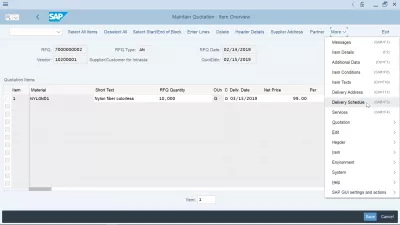
In the delivery schedule screen, it is possible to reflect the supplier’s delivery conditions, such as several batches delivered on different days by different trucks.
All details of the deliveries can be entered on different lines: delivery date, scheduled quantity, delivery time, and Statistics-Relevant Delivery Date.
Each item can have its own delivery schedule.
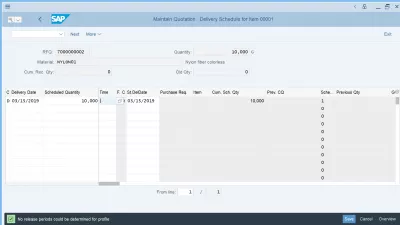
After that, save the data in the SAP quotation transaction ME47 to exit the current SAP quotation .
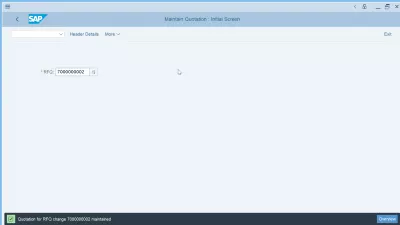
Price comparison list
Going further, once several SAP quotation have been received in answer the the corresponding request for quotation , it is possible to compare them using the price comparison list transaction.
The different quotations linked to the same purchase requisition will easily be compared against each other in that screen.
ME47 SAP tcode for – Create Quotation